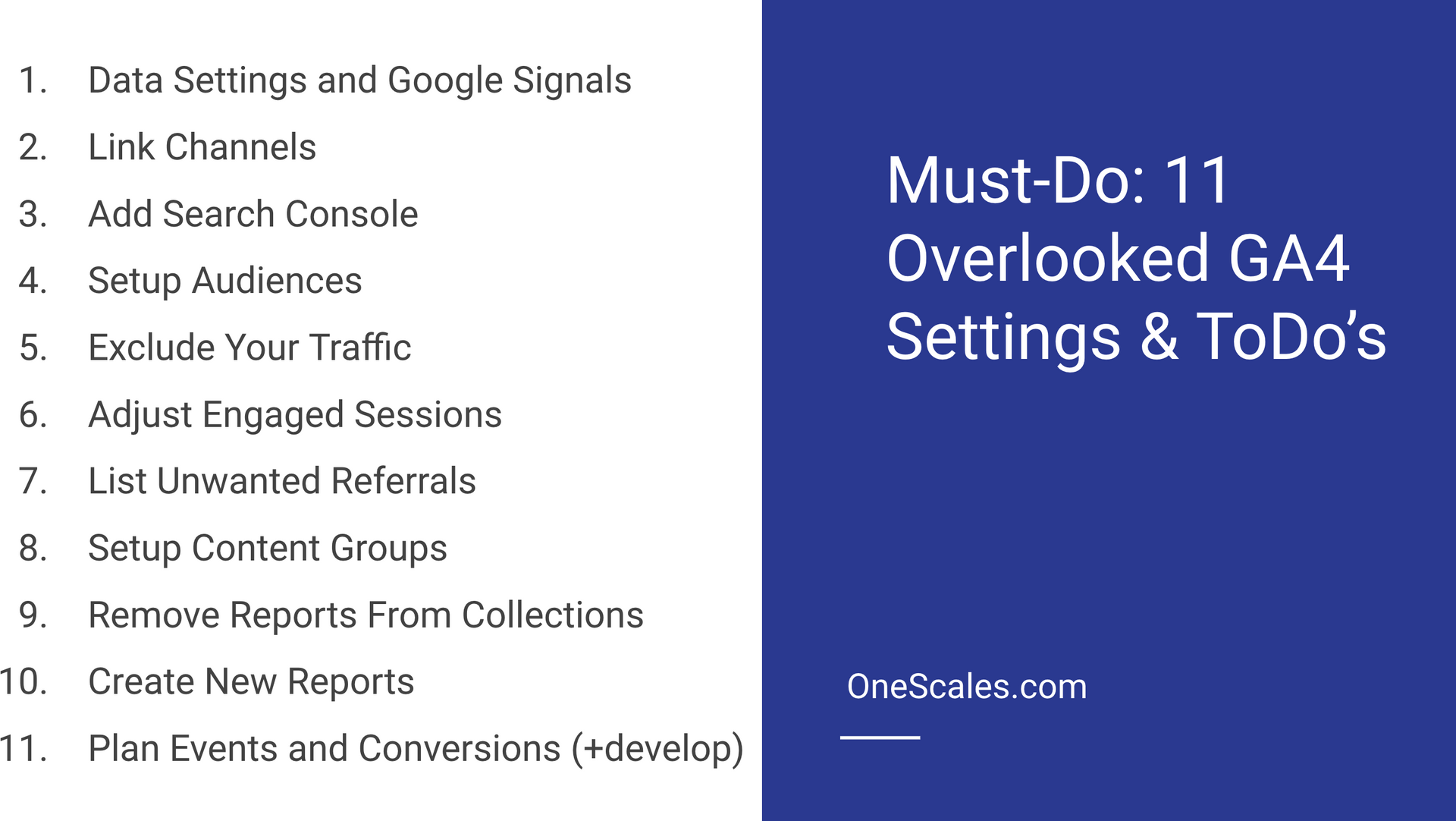Are you getting the most out of your Google Analytics 4 (GA4)? Setting up GA4 can seem simple enough – turn it on, set up the data stream, put the code on all pages – and you're done. However, there's many settings and functionalities often overlooked that can significantly enrich your data analysis and enhance your marketing efforts. This article is a walkthrough of the 11 most overlooked GA4 settings, and we’ll show you how to enable them and how they can benefit your business.
Examples and Solutions
1. Data Settings and Google signals
After setting up GA4, the first place you need to visit is your Data Settings. This section contains vital settings that allow Google Analytics to share information with Google Ads, enabling better remarketing campaigns and audience insights. Enable Google Signals, Granular Location Device Data, and Advanced Settings for Ad Personalization to get the most of your data sharing.
2. Linking Channels
To allow for a more integrated approach, link your GA4 to other Google properties like Google Search Console, Google Ads, and Google Merchant Center. This way, they can share data, enabling a better understanding of your online performance and marketing strategy.
3. Adding Search Console
After linking your Google Search Console, add its reports to your left hand side of GA4. This will provide you with rich SEO insights directly from GA4, making your data analysis easier and more effective.
4. Setting up Audiences
By setting up Audiences, you can customize how you view your data based on segments that are important to your business. You can create audiences based on various factors such as location, device type, gender, and more. This can be done in the 'Admin' section under 'Audiences'.
5. Excluding Internal Traffic
To keep your data clean and accurate, it's crucial to exclude your internal traffic from GA4. This way, when you or your team visit your website, the data will not be affected. Exclusions are based on IP Address.
6. Adjust Engaged Sessions
The 'Engaged Sessions' metric in GA4 signifies the number of sessions that lasted at least for 10 seconds OR had a conversion OR visited at least two pages. You can adjust this 10-second threshold according to what you consider an 'engagement'. Recommended to consider 20 seconds instead.
7. Listing Unwanted Referrals
You can exclude certain referrals from gaining conversion credit from your GA4 reports. This is especially useful if you want to ignore certain conversions coming from sources such as payment gateways.
8. Setting up Content Groups
Content Groups allow you to categorize your website's pages into different groups. This way, you can better understand how visitors interact with different types of content on your site.
Also, reference out detailed video about GA4 Content Groups
9. Removing Reports from Collections
The GA4 interface allows you to customize your reports by adding or removing them from your collections. This can help streamline your analytics process by having only the most relevant reports at your fingertips.
10. Creating New Reports
Another underutilized feature is adding new reports to your left hand side. Don't be shy and make your own reports and then add them to your Library Collections.
11. Plan Events and Conversions
Last but not least, make sure to think about how your business or website want to track events and business conversions and then communicate this to your developer and integrate new events and conversions.
Summary
In summary, Google Analytics 4 offers numerous features and settings that can significantly enhance your data analysis and marketing efforts. However, these are often overlooked during the setup process. By enabling the aforementioned settings and features, you can get the most out of your GA4, enabling more informed business decisions and marketing strategies.