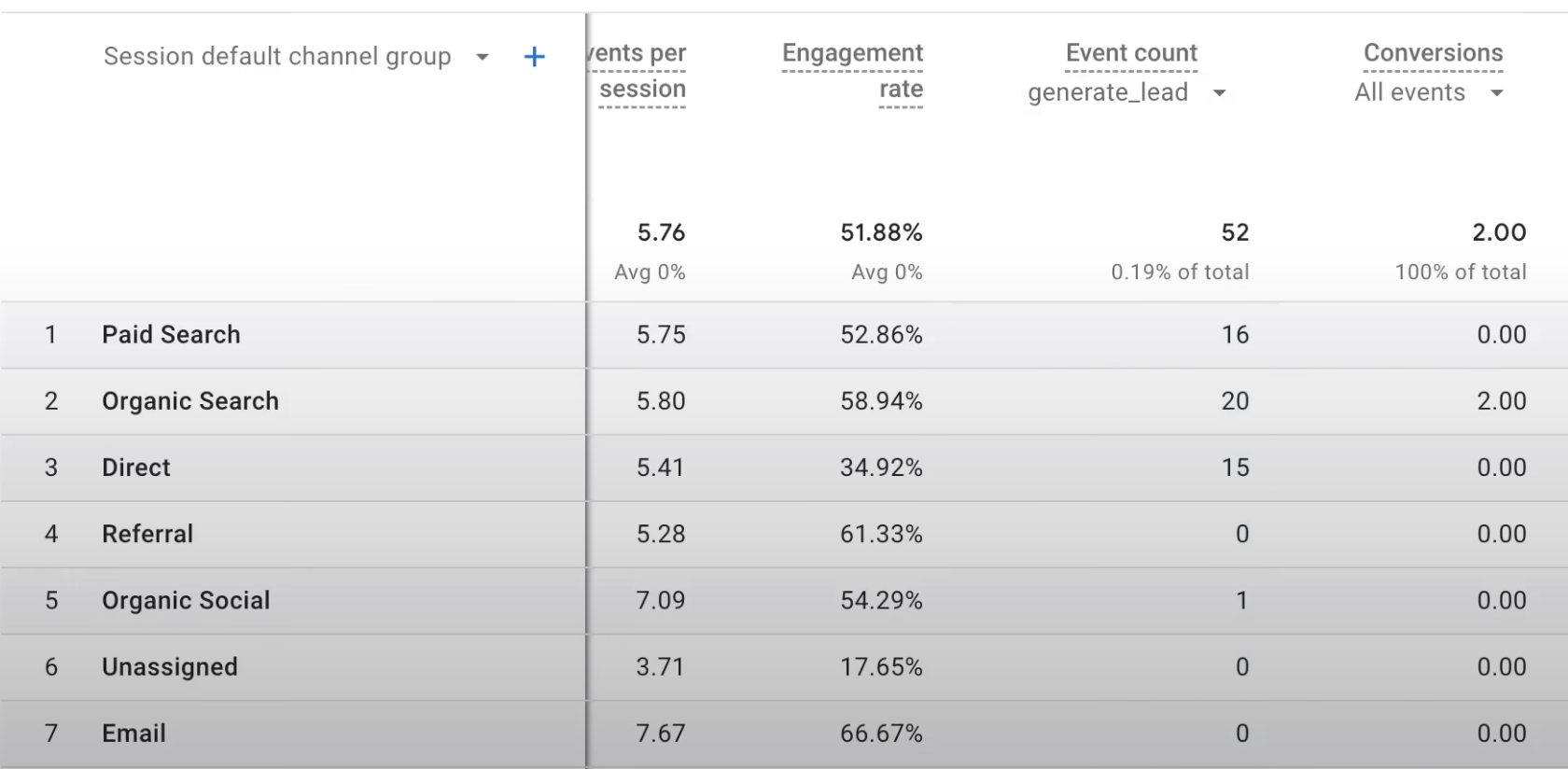In our increasingly data-driven world, effectively tracking and analyzing user interactions on your website is paramount. One such interaction that often warrants meticulous tracking is form submissions. If your website uses WordPress and the popular plugin Contact Form 7, this article will walk you through the steps to track your form submissions using Google Tag Manager and Google Analytics 4 (GA4).
How To
The first step is to make sure that you have your website set up with Google Analytics and Google Tag Manager. For the purpose of this article, we'll focus on the tracking setup assuming that Google Analytics and Google Tag Manager are already integrated with your website.
-
Create a new tag in Google Tag Manager: Navigate to Google Tag Manager and create a new tag. For instance, you might name it "GA4 Form Submit." For the tag type, select "GA4 Event" and input your event name, which for our example, we will use the default "generate_lead."
-
Configure the trigger: Triggers dictate when the data is sent from Google Tag Manager to GA4. To set it up, choose "Element Visibility" for the trigger type. This means that data is sent when the success message, which appears on the same page after form submission, becomes visible.
In the trigger configuration, set "CSS Selector" under "Selection Method," and input ".wpcf7-mail-sent-ok" (without quotes) in the "CSS Selector" field. This CSS code pertains to the success message of Contact Form 7. Additionally, set "Minimum Percent Visible" to 1% and "Max Number of Times to Fire" to "Once per page."
Note: If your site only uses form submission tracking on certain pages, you can use the "This trigger fires on" setting to limit the visibility. Otherwise, leave it as "All Visibility Events."
Once you've completed the tag and trigger setup, save your changes and publish them. Now, every time a user successfully submits the form, Google Analytics will track it under the "generate_lead" event.
Key Takeaways
- Google Tag Manager and GA4 can be used to track form submissions on websites using WordPress and the Contact Form 7 plugin.
- Triggers in Google Tag Manager can be set up to track the visibility of success messages upon form submission.
- The GA4 Event tag, in combination with Element Visibility triggers, ensures that this information is sent to Google Analytics.
Summary
Understanding your website's user interactions is critical to improving its performance and enhancing the user experience. With Google Tag Manager and Google Analytics 4, you can efficiently track Contact Form 7 submissions on your WordPress website. By following these detailed steps, you can set up tracking in a breeze, thereby gaining valuable insights into your users' behaviors. Should you have any questions or if you feel something is missing from this article, feel free to drop a comment.