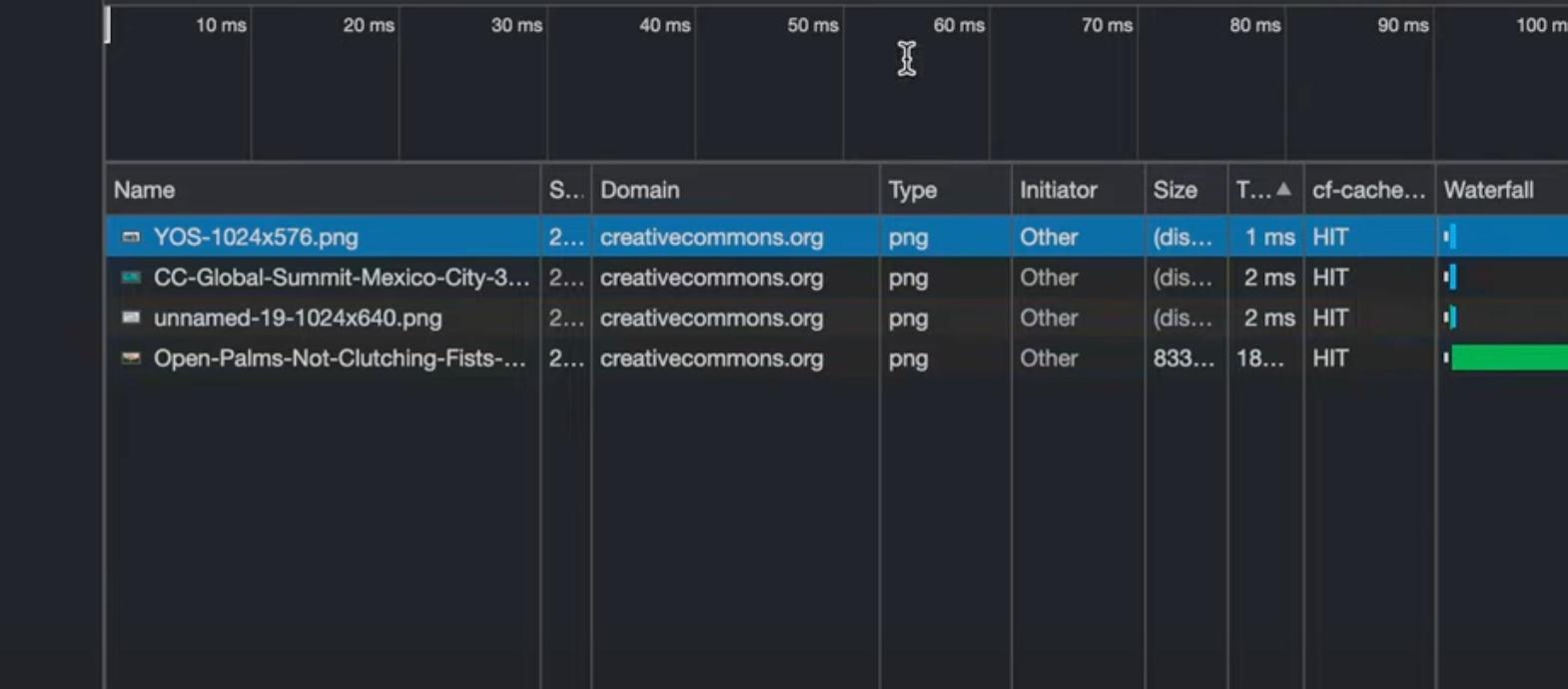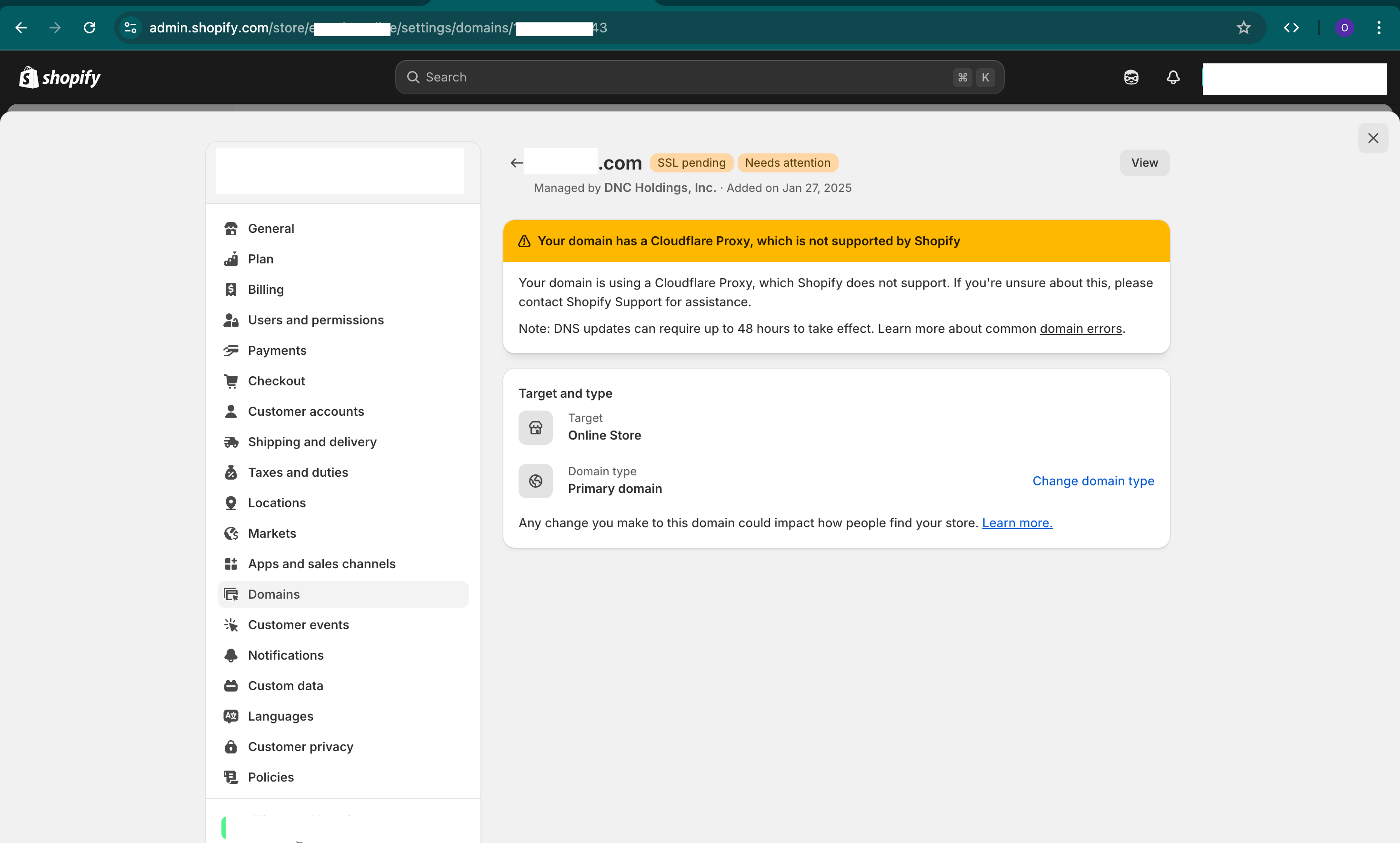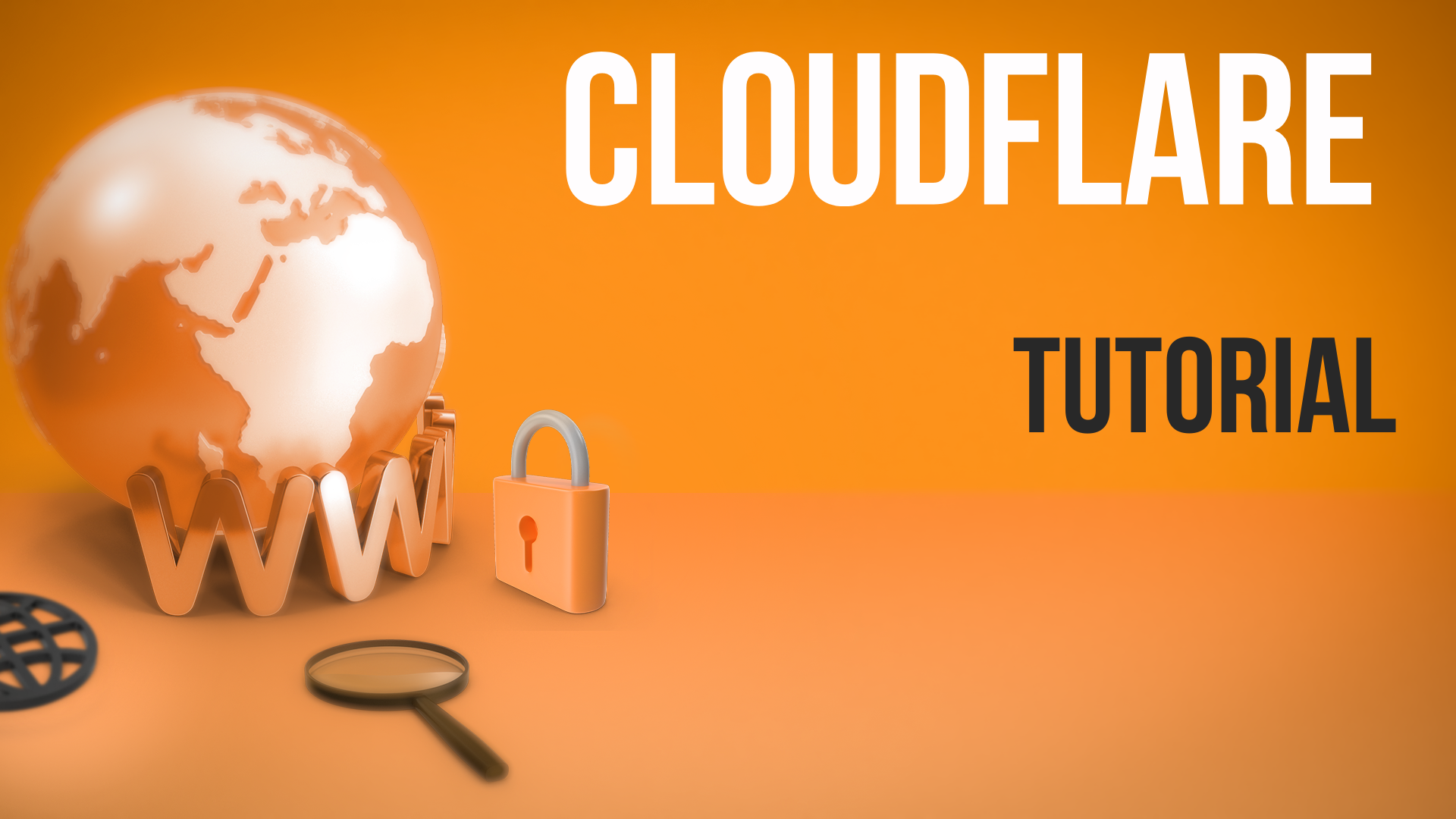Detecting the Cloudflare caching status of your files can be a breeze when using Chrome, and this guide will walk you through the shortcuts to save you time and effort.
The Problem
Before introducing this shortcut, to check if Cloudflare is caching your files, you had to go to inspect, go to the network tab, reload the page, and sift through the headers for the cache status. This process is not only time-consuming but also tedious as you had to check each file individually to see if it’s being cached or not.
The Solution
Chrome offers a nifty feature that allows you to add a custom column in the network tab. This column will show the Cloudflare cache status (hit, miss, or dynamic) of each file, thus eliminating the need to click through each file individually. This streamlines the process, making it more efficient, especially if you’re dealing with numerous files.
Key Takeaways
- Chrome allows for a custom column in the network tab for Cloudflare caching status.
- This shortcut eliminates the need to manually check each file.
- Easily check if files are being cached (hit), not being cached (miss), or having a dynamic status.
Detailed Steps on How to Set Up
- Open Chrome click on Inspect and go to the Network tab (you might need to first open Developer Tools by pressing
Ctrl+Shift+I). - Right-click on any column header.
- Go to Response Headers and click on Manage Header Columns.
- Click on “Add” and input the exact name of what you’re looking for. For Cloudflare cache status, you would enter
cf-cache-status. - Once added, you can reload the page and see the Cloudflare cache status as a column for each file.
Optional: You can add other headers too by copying their names from the response headers and adding them as new custom headers. This can be helpful for other debugging or monitoring tasks.