Introduction
Recently I was working on launching a new site on Shopify that was previously using WordPress and Cloudflare for DNS and CDN. I’ve done 10’s of launches on Shopify over the years, and setting it live by transferring DNS usually takes about 20 minutes plus or minus. Long story short, the site was down for 6 days. Here’s the details:
Timeline of Events
1. DNS Change and Initial Error
When I changed DNS (set up an A record and a CNAME), I received the “SSL Pending” “Needs Attention” error. I clicked in and saw the error “Your domain has a Cloudflare Proxy, which is not supported by Shopify”. Also, on the frontend, when you typed in my website, the site was broken with the message “This domain points to Shopify but isn't configured properly”. Customers saw that message. I set up everything correctly. I went back into Cloudflare DNS and confirmed that I didn’t have any orange clouds (proxy enabled) on the relevant records. Although I did have other DNS records that were proxied, they were not relevant to Shopify—but I removed the proxy from them just in case. So i first opened a ticket with Shopify.



2. Reconnecting Domains on Shopify
I then deleted the domains and connected them again to Shopify, but still got the same error. I contacted support via chat and they said to wait for up to 48 hours. I have launched 100’s of sites and 10’s of Shopify sites over the years and knew that in 99.99% of cases you don’t need to wait 48 hours—usually it takes an hour or a few hours at most.
3. Multiple Support Interactions
I contacted multiple support agents (sorry Shopify, but the site being down was not acceptable) and even talked to a Plus support agent (even though site was not a Shopify plus site). After several conversations and checking every setting in Cloudflare, I had to wait the full 48 hours.
4. Post-48 Hour Check and Social Media Outreach
At the 48th hour (and the site still hadn’t changed status) I contacted support again. They refreshed settings internally and told me to wait further—which only added to my stress. I even sent X/Twitter messages to Shopify support, Shopify, Tobi, and Harvey (the founder and Shopify presidents) but received no help.
5. Discovery: Banned Cloudflare Account
Luckily, the Plus support agent (even though my site was not Plus) found the reason: Cloudflare had banned our Cloudflare account.
6. Contacting Cloudflare and Billing Issues
I contacted Cloudflare and tried to open a ticket but couldn’t. We had a Pro (paid) account, but it had been downgraded without our knowing (no emails)on the free plan for the last few months. Free accounts can’t open support tickets—they can only post on community forums. I tried to upgrade again to Pro, but Pro returned the error message:
failed in ActionAppendSubscription: failed to update user subscription: failed to apply object products: You cannot add or modify subscriptions or services until the outstanding balance is paid. You should be able to do so in your Billing page.
The card on file was okay and all invoices were paid, but I noticed that after September 2024 the “Pro” plan had changed to “Free” but was missing a few months in the list (only mentioning "January"). Why was there a gap in between? And why didn't cloudflare notify us on this?
7. Billing Ticket and Community Escalation
I found out that on the free plan, I could open a ticket for “billing related” issues. So I opened a billing-related ticket explaining that I couldn’t upgrade and shared the error message. Because it was a free plan, I waited a day and got nothing. I then tweeted at Cloudflare, @cloudflarehelp, mentioned Shopify on the ticket, and opened a post on community.cloudflare.com referencing the ticket.
8. Resolution and Final Steps
After 6 days with the site down, I received a message on community.cloudflare.com that they were looking into it. Within hours, I got an answer to the ticket that they fixed it with no explanation (my guess is that there was a bug on their end). I then went to Shopify, deleted the domains, reconnected them, and within 5 minutes the site was live! I contacted Shopify to let them know and tested the site while it was live before continuing to grow the business.
The Simple Answer
Here’s short steps and insights on how to solve the problem (in case you didn’t read the introduction, stop here):
- Check Cloudflare DNS Settings: If you have the error “Your domain has a Cloudflare Proxy, which is not supported by Shopify”, go to Cloudflare and make sure you don’t have any orange Cloudflare (proxy) enabled. Remove the proxy and save.
- Reconnect Domains on Shopify: Go to Shopify - Settings - Domains and delete the domains. Note: you will not have a delete button for the “primary domain”. Change its type to “redirecting domain” before deleting. Then delete the other domain but keep your dot.myshopify.com row, and finally, “connect existing” to add the domain back.
- Banned Cloudflare Account: If the error persists, you might have a banned Cloudflare account.
- Open a Support Ticket: Log in to your Shopify and open a ticket in support. Then login to Cloudflare account at Cloudflare Dashboard and open a support ticket.
- Escalate Through Community Forums & Social Media: Open a community forum post referencing your ticket, tweet, call, or use any channel necessary to get help.
- Reconnect Domains Again: Once Cloudflare resolves the issue, go back to Shopify - Settings - Domains, delete the domains again (remember to change the primary domain to “redirecting domain”), and reconnect them.
- Need More Help? If these steps don’t solve the problem, contact us and we’ll try our best to help.
- If It Worked: Please share this post, let us know, subscribe to our YouTube channel, and support us.
Suggestions for Improvement
- Double-check your DNS settings on Cloudflare to ensure that only the necessary records are proxied.
- Keep a record of all your DNS and domain changes so you can quickly retrace your steps if something goes wrong.
- Stay updated on any changes to subscription plans or billing issues that might affect your service.
- If you run into an issue, escalate immediately through multiple support channels (including social media).
Conclusion
What a relief! I haven’t had a tech week like this in awhile. After 6 days of downtime, I finally got the site live again and resumed growing the business. If you found these steps helpful, please share this post, subscribe to our YouTube channel, and support our work.





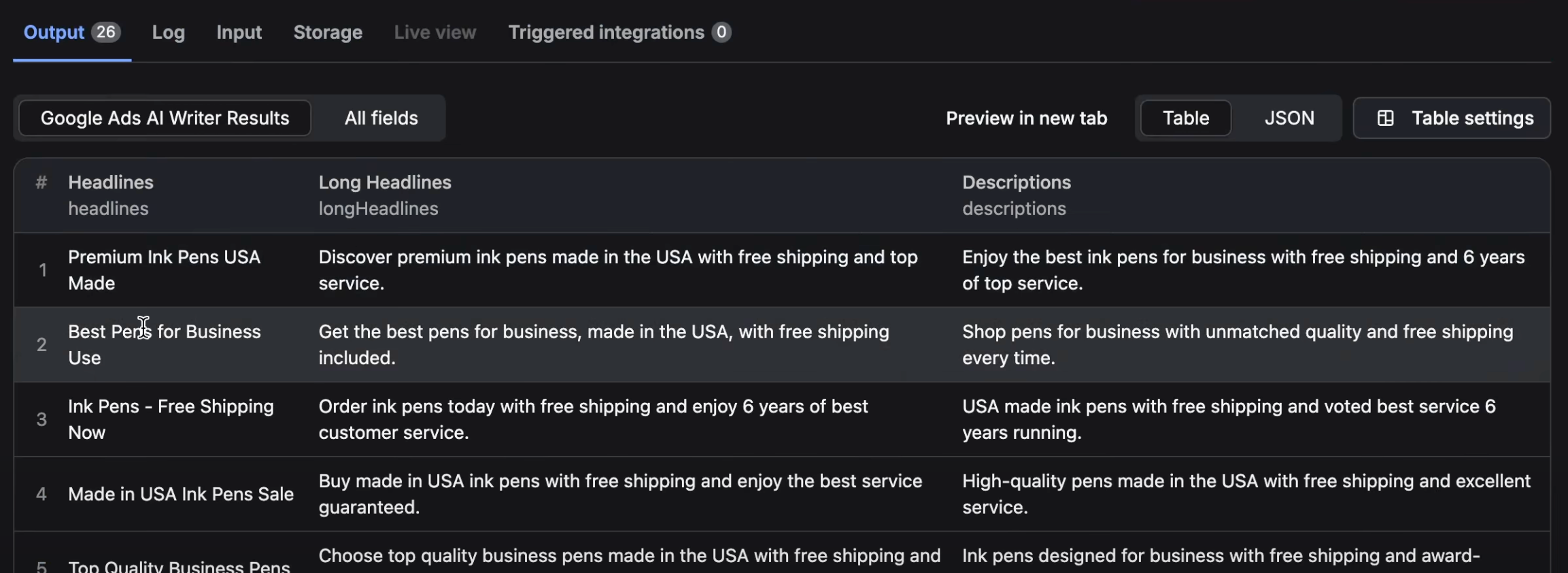
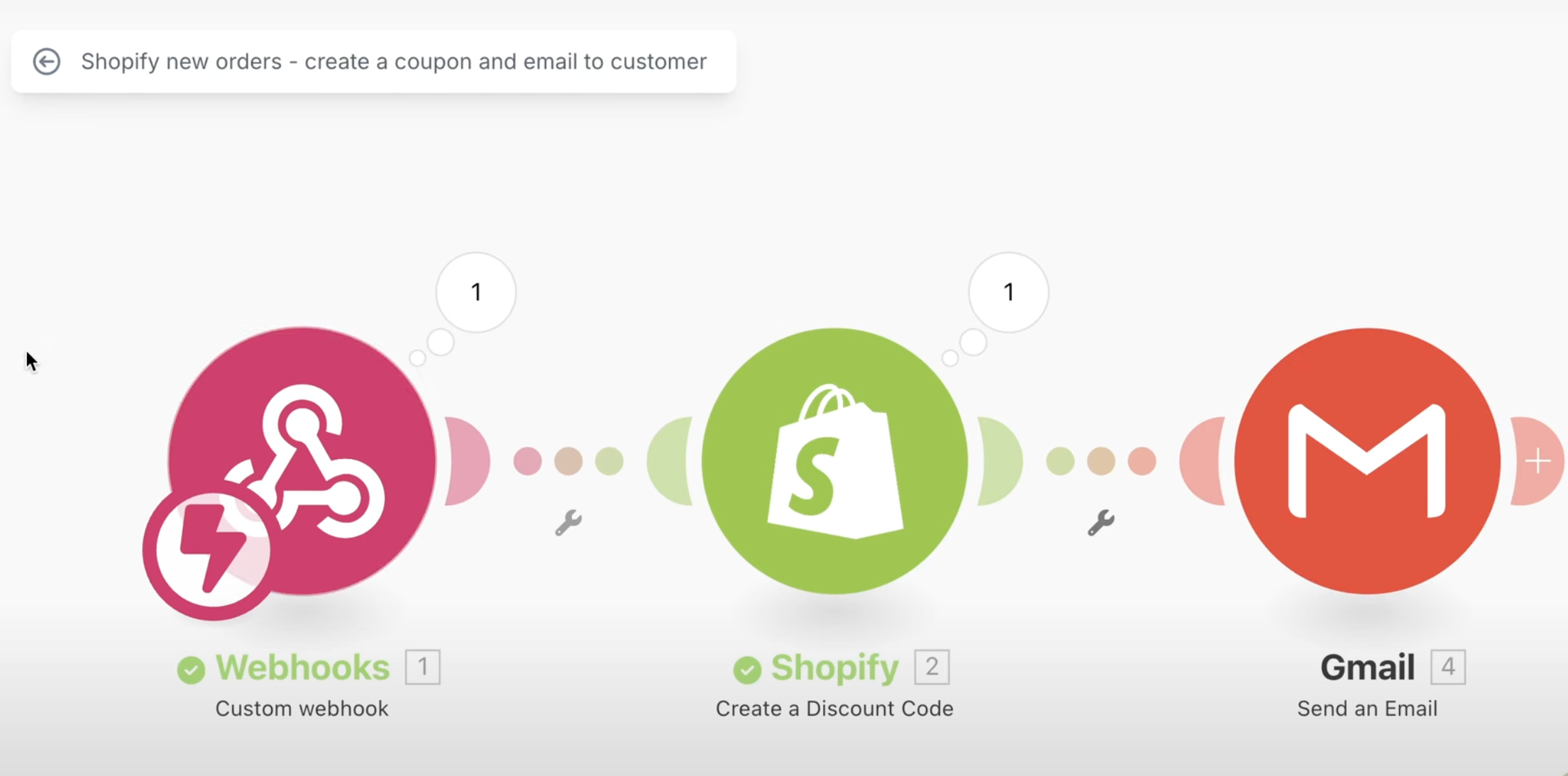
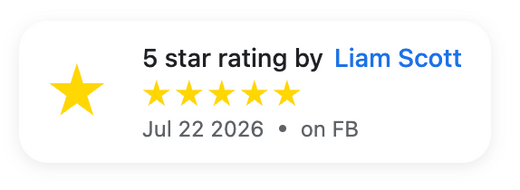
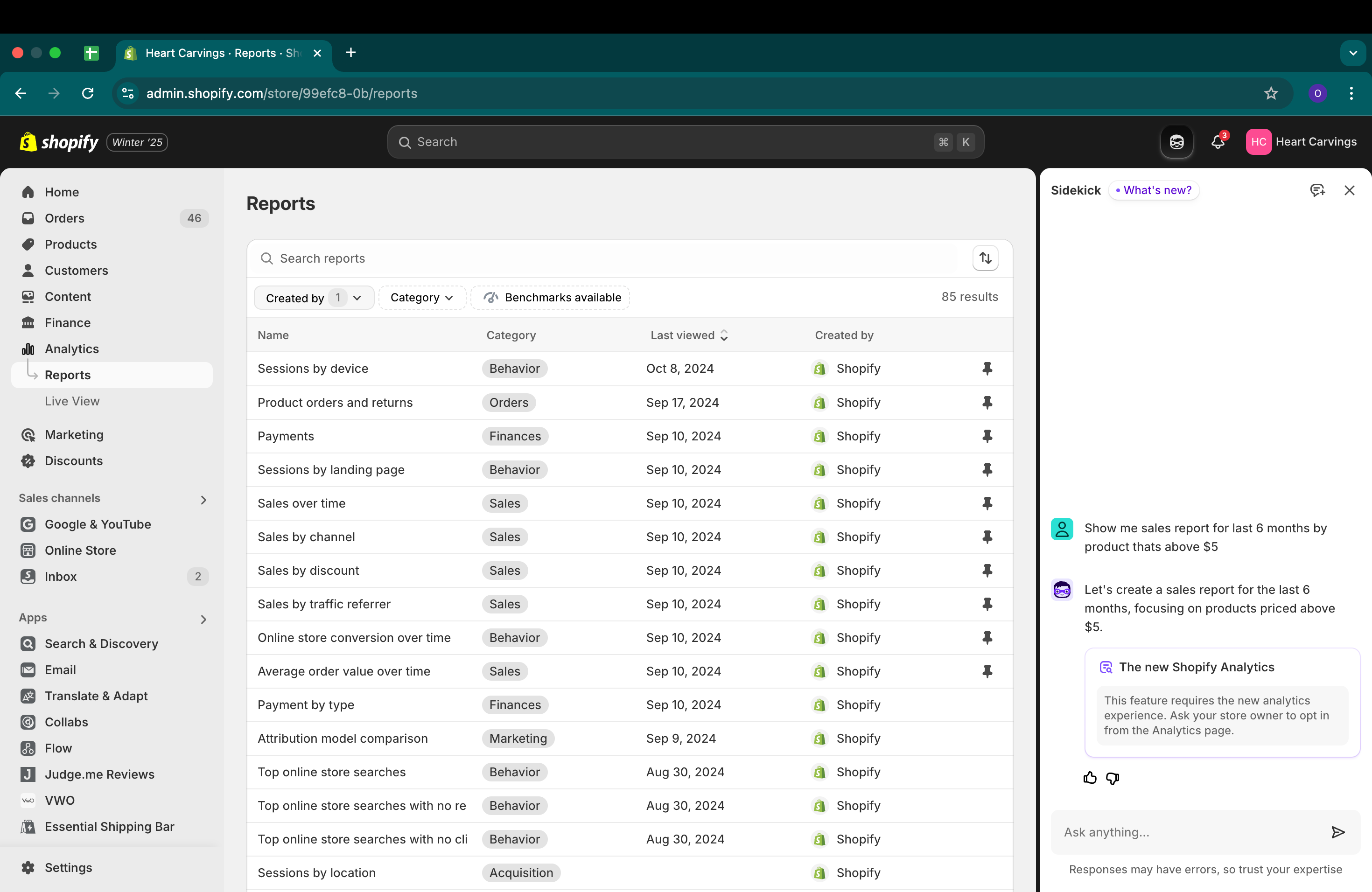
4 comments
Hi Cheryl, Make sure to follow the DNS instructions at https://help.shopify.com/en/manual/domains/add-a-domain/connecting-domains/connect-domain-manual
I am so confused what my setting should be on the Cloudflare side? I am getting this “Your domain has a Cloudflare Proxy, which is not supported by Shopify” and on Cloudflare it says to add an A, AAAA, or CNAME but when I add an A record I have no idea what IP address to enter? Mine by going to ipconfig???? I need help!!
Hi Tina,
Sucks to hear that you have the same issue. I would also try to contact their sales team and tell them you want to pay asap. and find all other avenues to reach them.
I just came across your article. This is exactly what we have been going through with cloudflare with our attempted launch to a new shopify site. We have been trying for 3 almost 4 weeks with no success. The exact same thing down to the last detail is what is happening. I have 6 open tickets with cloudflare, We tried the community, I’ve called we’ve tried social media nothing. no replies. We tried upgrading but it won’t let us. We had an outstanding balance of $3.22 we didn’t know about paid it over three weeks ago and and still no able to upgrade. Sent them proof of the paid balance, no reply. We can’t even upgrade so we can speak to a human. Three and half weeks no luck. We even moved our domain to shopify because they told us if we did they could help, guess what no help. Told us to email abusereply@cloudflare.com, we did twice no reply. We are at a loss. Shopify says our domain has been banned and we don’t know why and we can’t speak to a person or get any help. We spend hours a day chatting, emailing and getting no where. No resolution and don’t know what else to do. It is simply ridiculous that a company can do business like this. Unbelievable. I’ve been a cloudflare customer for a long time and will never be again after this fiasco is fixed. They offer no support