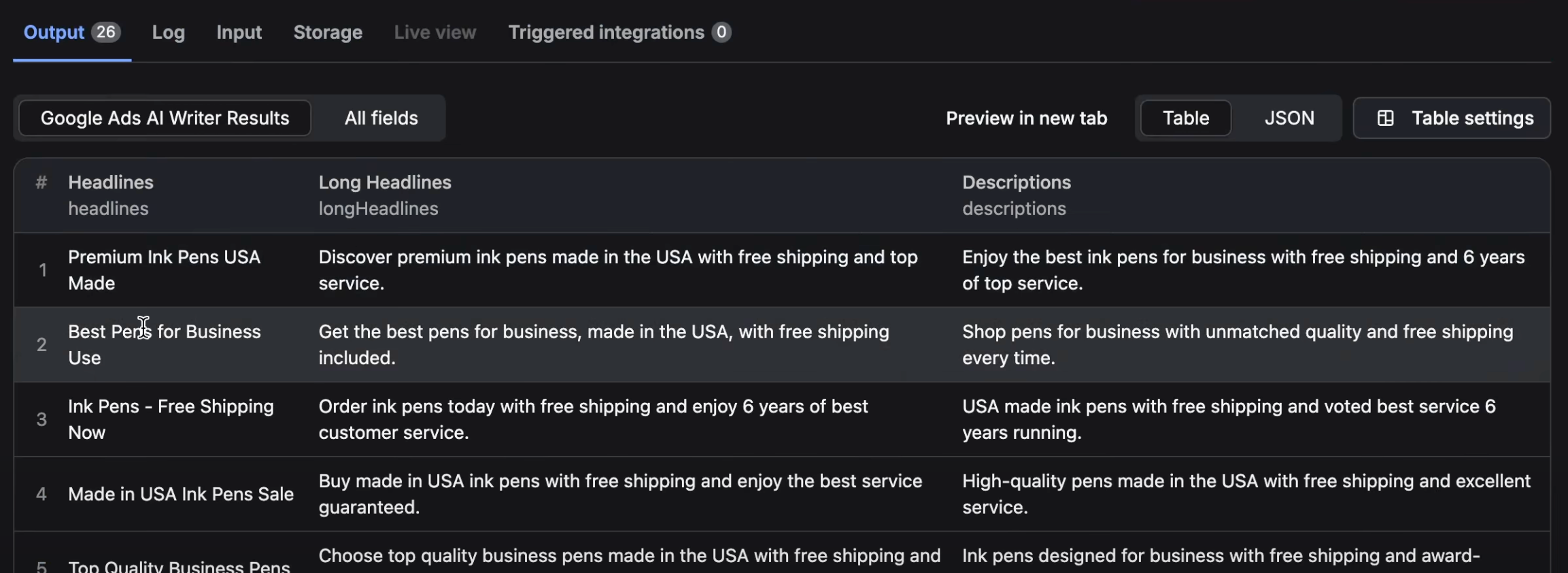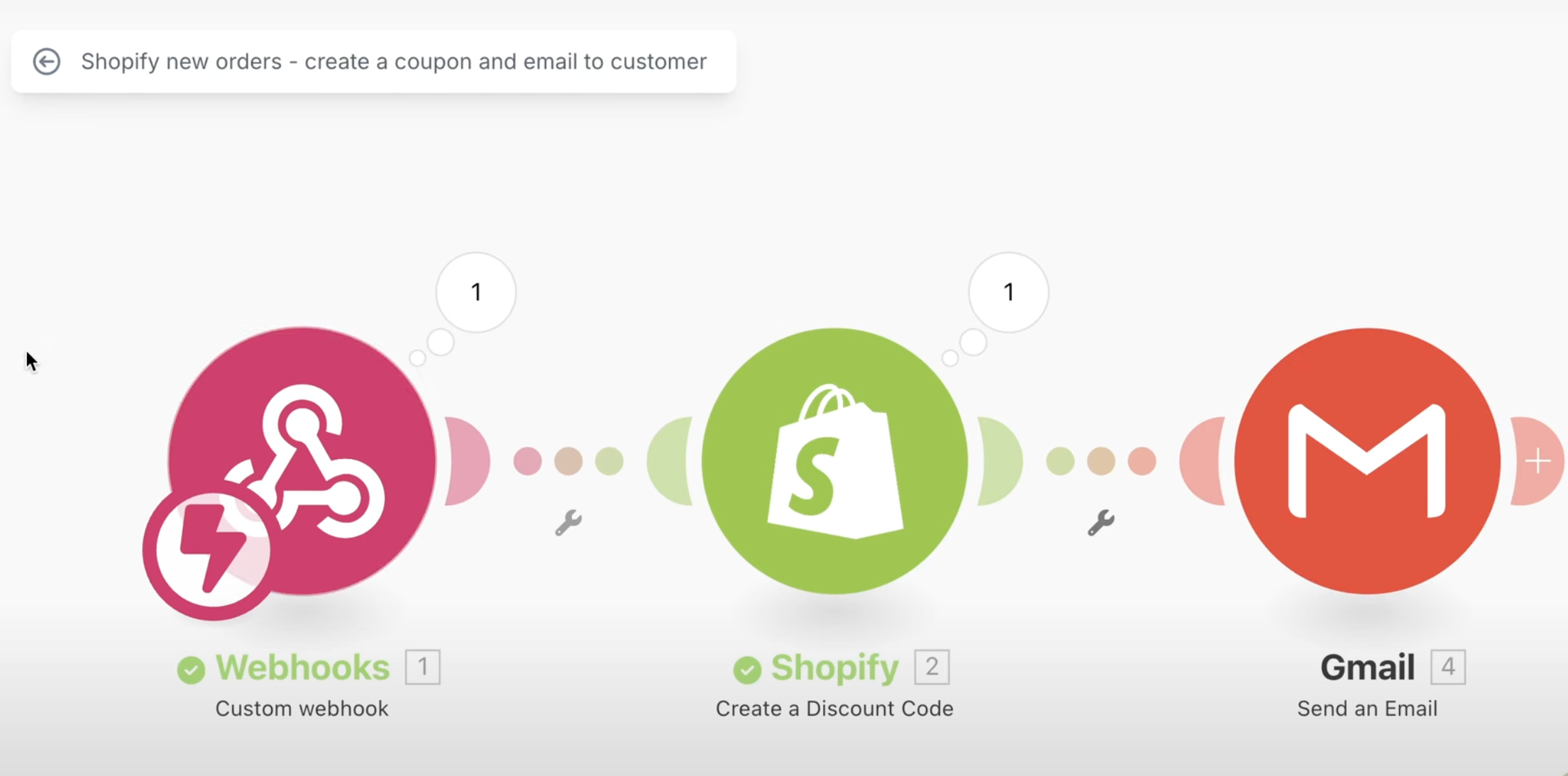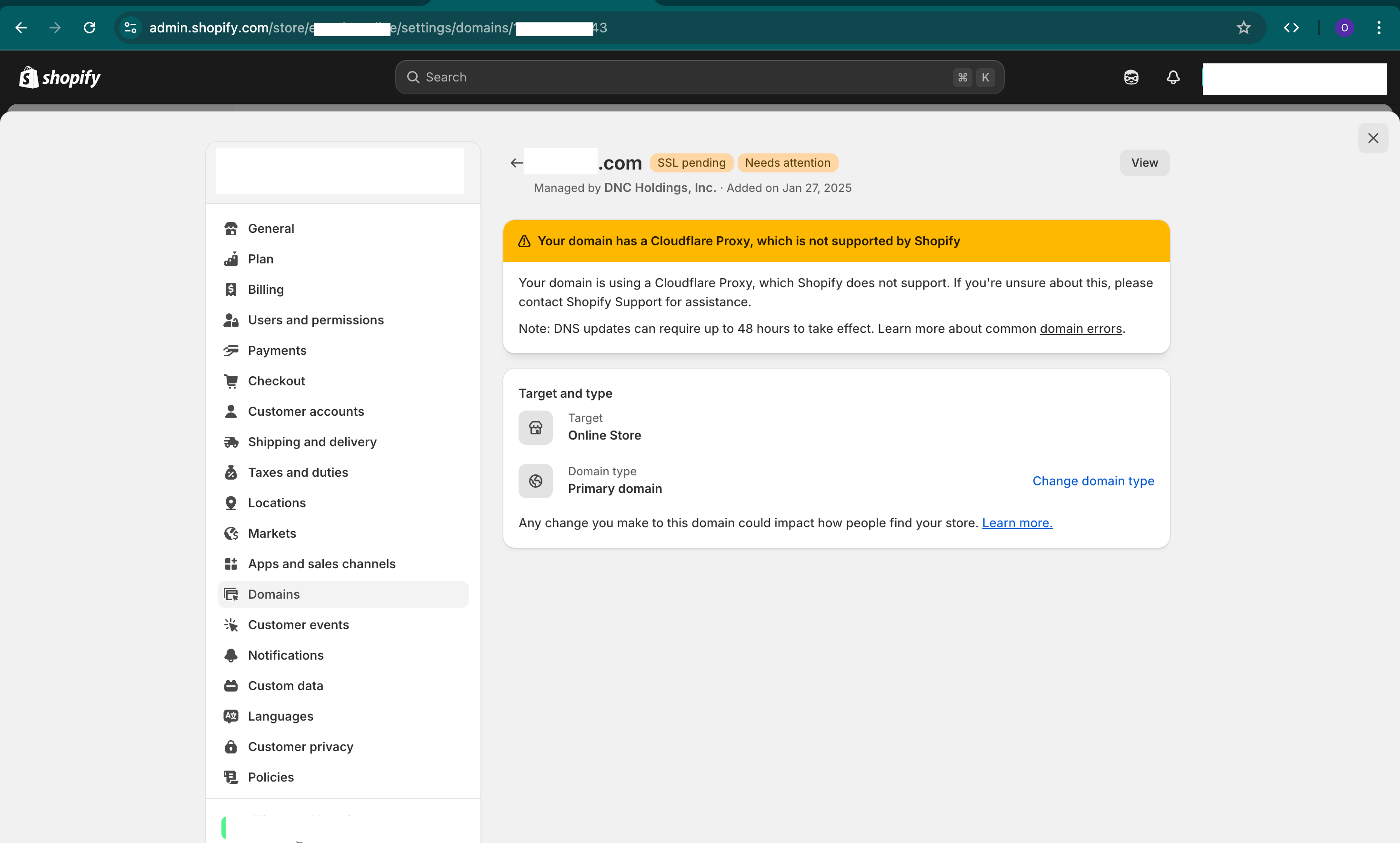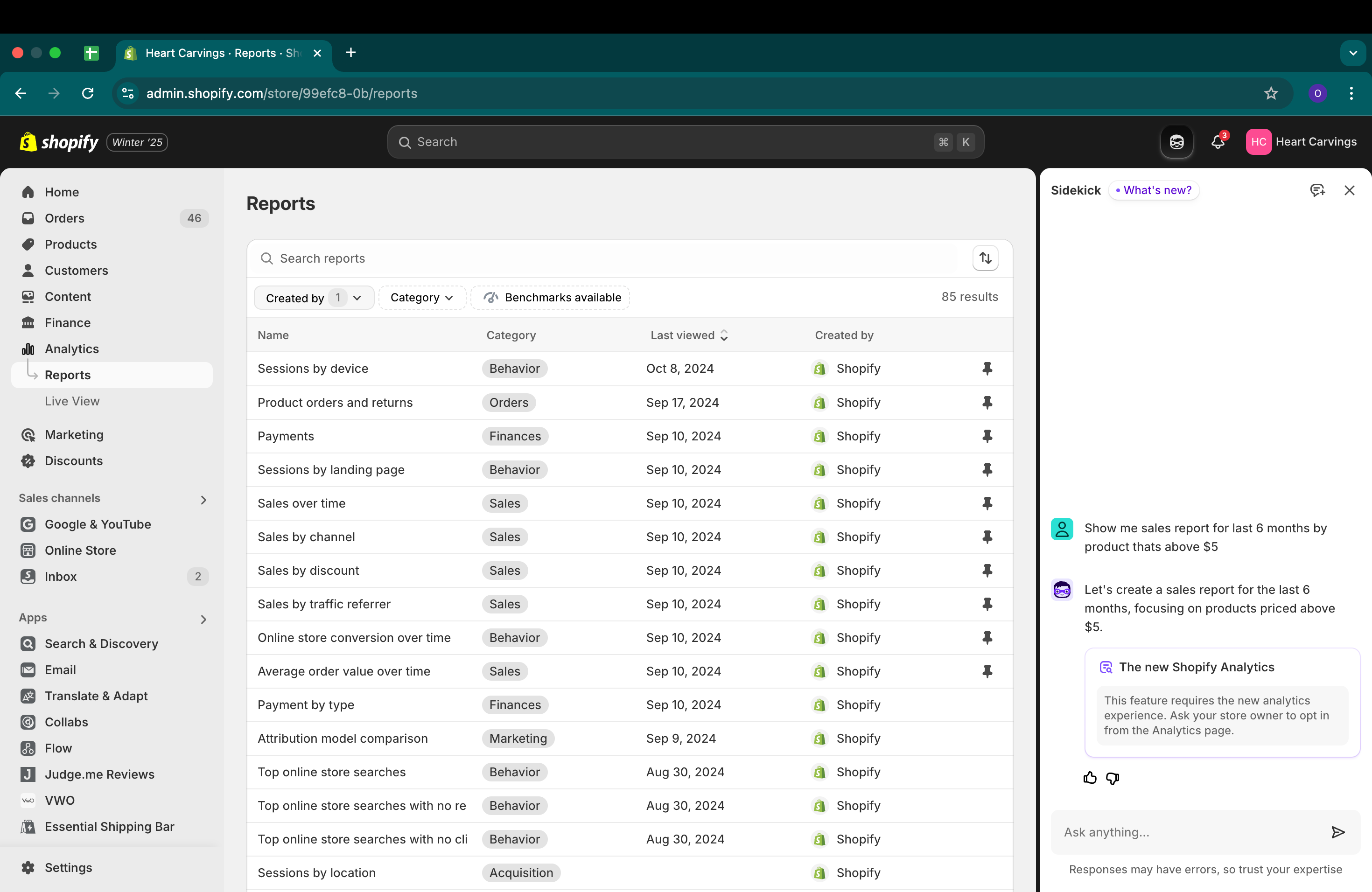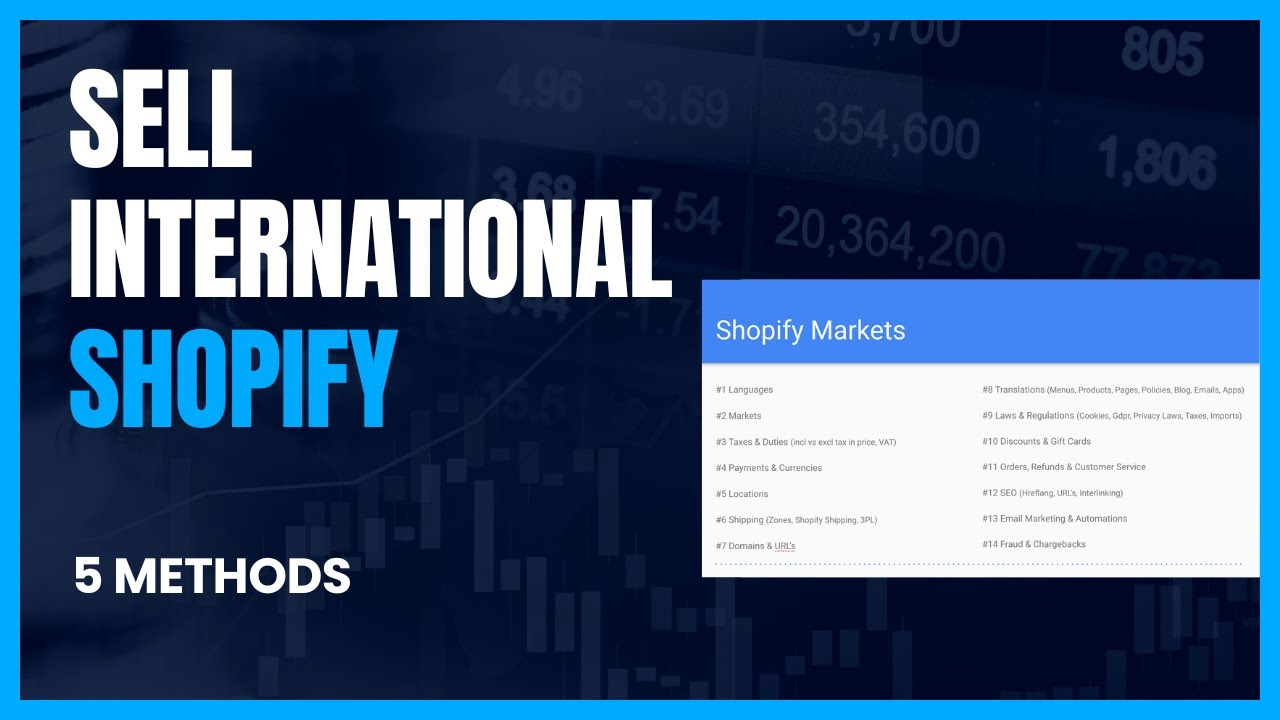In today's tutorial, I'm going to cover a Shopify Plus exclusive app called Launchpad, which helps you automate and schedule certain campaigns. It's a really cool app available only for Shopify Plus users, and I want to show it to you in case you're using Shopify Plus or considering it.
What is Launchpad?
Simply put, Launchpad allows you to automate and schedule marketing campaigns, new product launches, theme changes, and more. Sometimes you don't want someone manually turning on a promotion at midnight or changing the theme at 2 AM. Automating these tasks reduces the chance of errors and means no one has to wake up in the middle of the night to make changes. Launchpad lets you set up these events in advance so they happen automatically.
Installing Launchpad
To get started, you'll need to install the Launchpad app:
- Go to the Shopify App Store at apps.shopify.com.
- Search for Launchpad.
- If you have Shopify Plus, you'll be able to install it directly.
Once installed, you'll find Launchpad in your list of apps.
Creating Events in Launchpad
Launchpad operates on the concept of events. An event is any scheduled automation you want to set up. Here's how to create one:
- Open the Launchpad app.
- Click on Create a new event.
- You'll need to set a start date and an end date for your event.
What Can You Do with Launchpad?
Here are some of the key features you can automate with Launchpad:
-
Product Releases: You can schedule new products to be published to specific sales channels at a designated time. This is great for midnight releases or coordinating with marketing campaigns.
-
Automatic Discounts: Instead of manually setting up discounts, you can schedule automatic discounts for specific products or collections. For example, you can set a product to be 95% off during a flash sale.
-
Theme Updates: This is one of the most powerful features. You can schedule a theme change for your store. For example, you can switch to a Halloween-themed layout during the week leading up to Halloween and then revert back afterward.
-
Scripts: If you're familiar with Shopify Scripts, you can enable specific scripts during your event. Scripts allow you to create custom logic in the checkout process, like offering discounts based on the cart contents.
-
Enable Password Protection: You can put your store behind a password during the event, which is useful for exclusive launches or creating hype around a new product.
Example: Setting Up a Halloween Campaign
Let's walk through setting up a Halloween campaign that:
- Changes the store theme to a Halloween theme.
- Offers a 50% discount on all shoes.
Step 1: Prepare Your Themes
- Duplicate your current theme and customize it for Halloween (e.g., change colors to black, add Halloween graphics).
- Make sure both the original and Halloween themes are available in your theme library.
Step 2: Create the Event
- In Launchpad, click Create a new event.
- Name your event (e.g., "Halloween 50% Off Sale").
- Set the Start Date and End Date for your campaign.
- Under Product Discounts:
- Select the Shoes collection.
- Set the discount to 50% off.
- Under Theme Updates:
- Enable theme switching.
- Choose your Halloween theme for the event duration.
- Select your original theme to revert back to after the event ends.
- Click Save.
Step 3: Monitor Your Event
- Once the event starts, your store will automatically switch to the Halloween theme, and the discounts will be applied.
- You can monitor the event's performance in the Event Dashboard within Launchpad.
Testing the Event
- Before the event goes live, you can test it by setting a short time frame and ensuring everything works as expected.
- Place a test order to see if the discounts are applied and the theme changes correctly.
Conclusion
Launchpad is a powerful tool that can save you time and reduce errors by automating your campaigns and store changes. If you have any questions about Launchpad or anything else related to Shopify Plus, feel free to ask in the comments or reach out on social media. We're here to help and answer any questions you have.