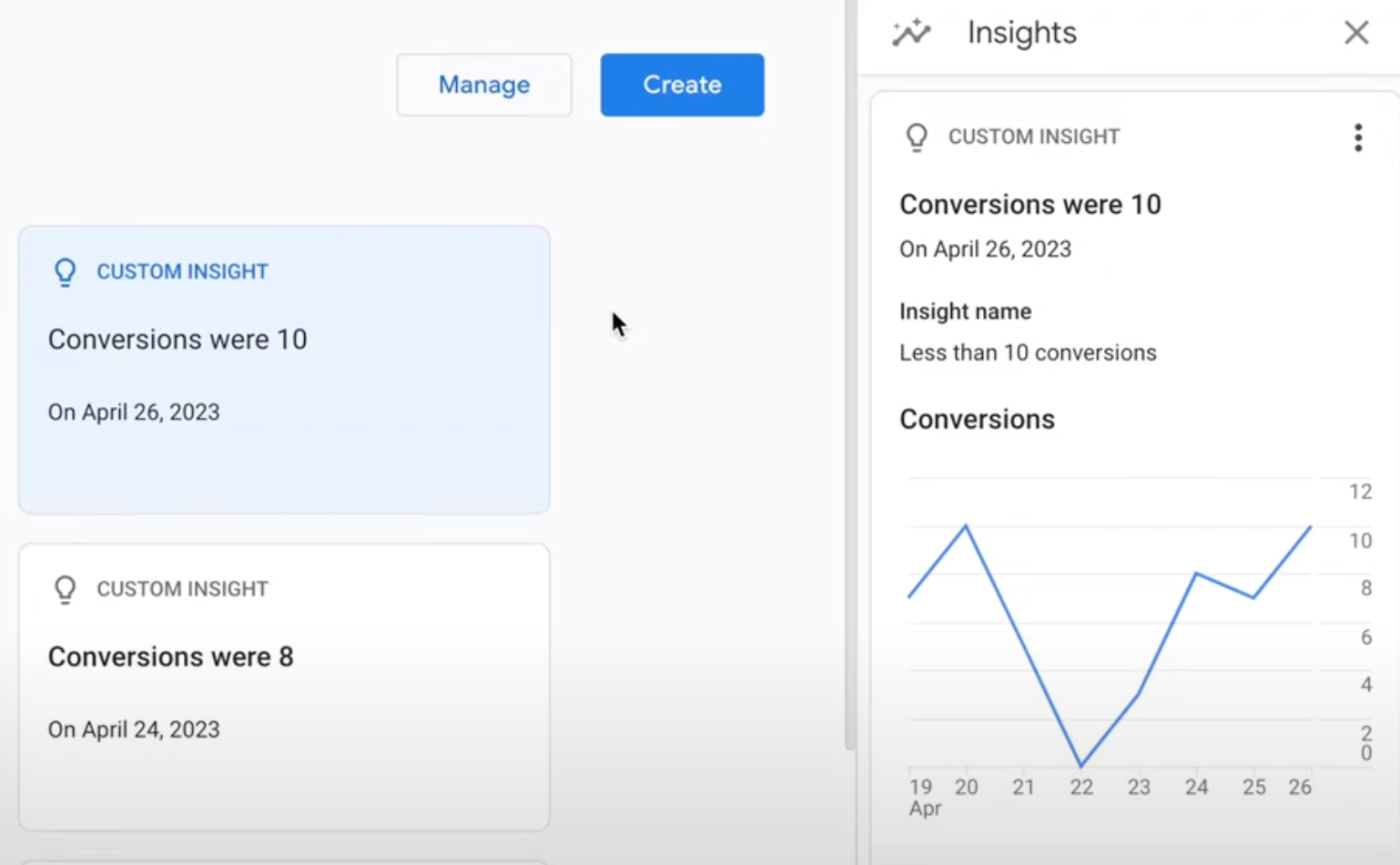Stay ahead of the game by using Google Analytics 4 (GA4) to create and manage custom alerts and email notifications. This can be a game-changer in monitoring your website performance and responding swiftly to issues.
Example Scenario
Imagine you have a service website with forms that visitors fill out. These forms are crucial for your business and are tracked as events or conversions in GA4. Suppose the average number of daily conversions is 10, and you want to be notified if this number falls below the average so you can investigate what happened.
Solution
Google Analytics 4 allows you to set up custom alerts for scenarios like the one mentioned. You can monitor specific metrics and receive email notifications if something goes awry based on your setup. Additionally, you can utilize anomaly detection, which alerts you if something is not normal according to Google Analytics.
Key Takeaways
- Custom alerts in GA4 can be used to monitor specific metrics like conversions.
- You can use anomaly detection for intelligent alerts.
- Email notifications can be set up to inform you when an alert is triggered.
Detailed Steps and How to Use/Setup
-
Access Insights: Log in to your GA4 account, go to your reports, and scroll down to find “Insights”.
-
Create New Insight: Click on “Insights” and then “New Insight”. This is where you will create and manage custom alerts.
-
Choose Time Frame: Specify the time frame for your alert, e.g., hourly, daily, weekly, or monthly.
-
Segmentation: Optional. You can segment users by various parameters like device, geographic location, gender, etc.
-
Select Metrics: Choose the metrics you want to monitor, such as conversions. You can either set a specific threshold (e.g., less than 10 conversions) or use anomaly detection.
-
Enter Email: Input the email where you want to receive notifications.
-
Name the Alert: Give your custom alert a name that will help you identify it easily.
-
Save: Click save to finalize the alert.
Note: For e-commerce websites, you might want to track transactions instead of conversions. Also, GA4 does not currently support summing specific conversions or events; it sums the total of all conversions or events.
Summary
Google Analytics 4 Custom Email Alerts can be invaluable in monitoring your website's performance and responding promptly to issues. By creating custom alerts, you can track specific metrics like conversions, and set up email notifications or use anomaly detection to keep an eye on your data. Whether you run a service website, an e-commerce platform, or any other type of site, these custom alerts can help you stay ahead of the game.