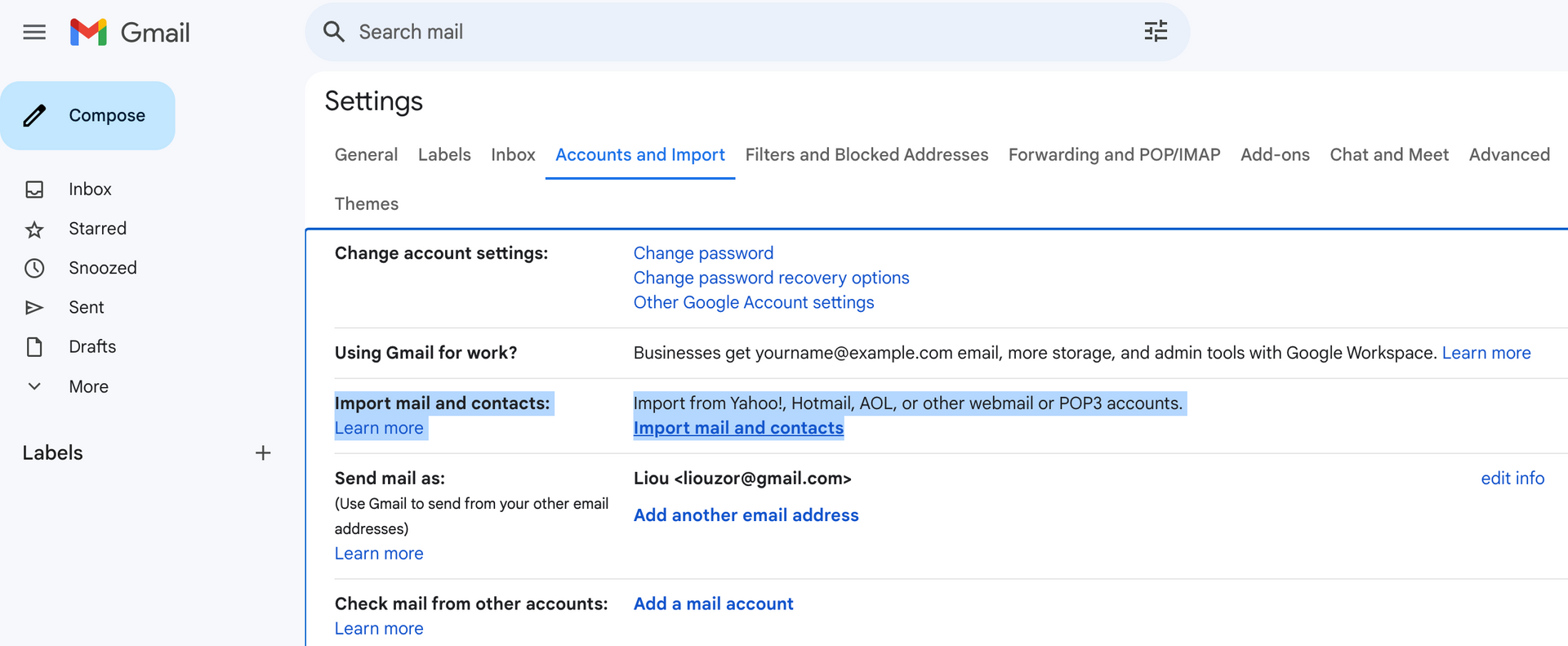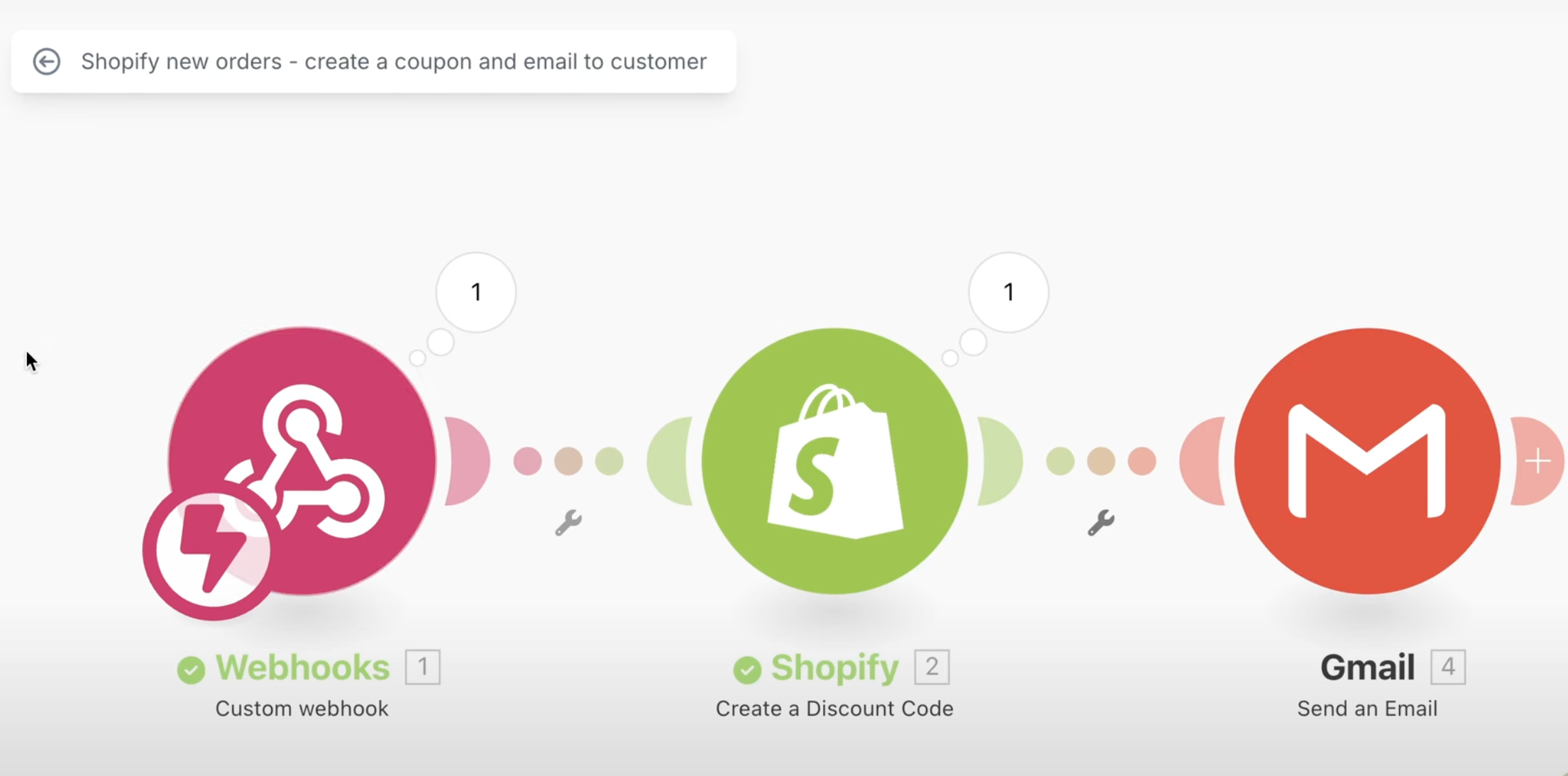This article provides a simple guide on importing emails to gmail from either an existing or older gmail or any other provider.
Methods
Import from Gmail to Gmail OR Non-Gmail (yahoo, aol, etc) to Gmail
- Visit New Gmail Account: Head to gmail.com
- Click on Settings: See All Settings
- Visit Account and Import Tab: Click on Import Mail and Contacts
- Login to Old Account: Select import options (contact, mail, new mail). This will help it sync to the new account
- Wait and Check Data: Check Back Later. It can take between a few minutes to days
Import from MBOX
- Download the latest file via https://www.thunderbird.net/en-US/
- Once the file is downloaded, initiate installation by double-clicking on it.
- During the setup, you'll be prompted to setup your email via entering your SMTP information, including your username and password. Enter the new gmail account.
Import Mbox
- In Thunderbird, on top menu, click on "Thunderbird" -> "Settings" and then "Account Settings".
- On left hand side, click on "Local Folders"
- Look for "Message Store Type" = File Per Folder (mbox) and right below that "browse" to select the folder that you mbox is located in.
- Approve to restart the software.
- Go back to your inbox. The import process might take a while, depending on the size of your mbox file.
- Right click on the local folder you want to import and select either "move" or "copy" to copy it to your inbox.
- Go back to your gmail to check the import. The import will take between minutes to days depending on the amount of emails.