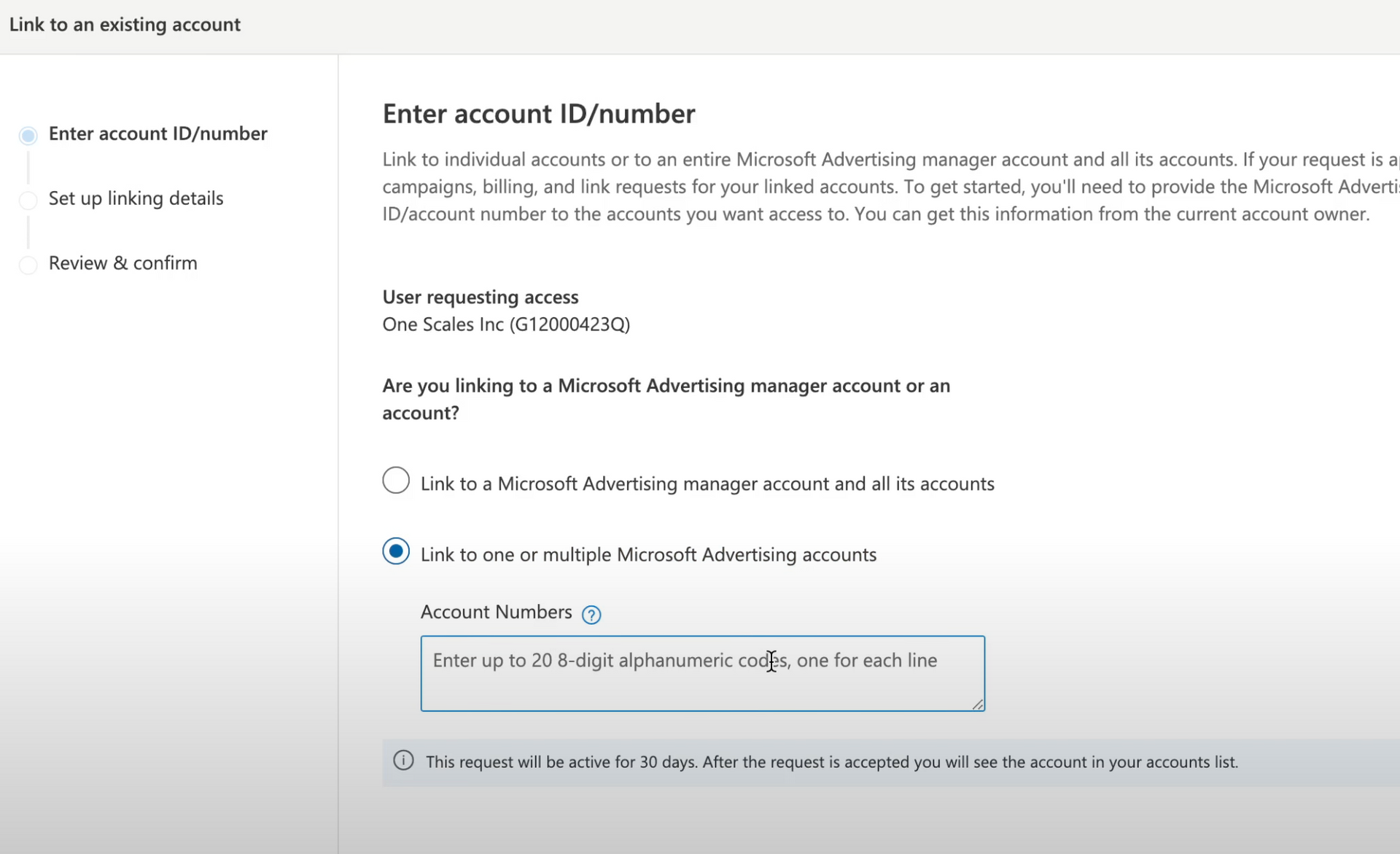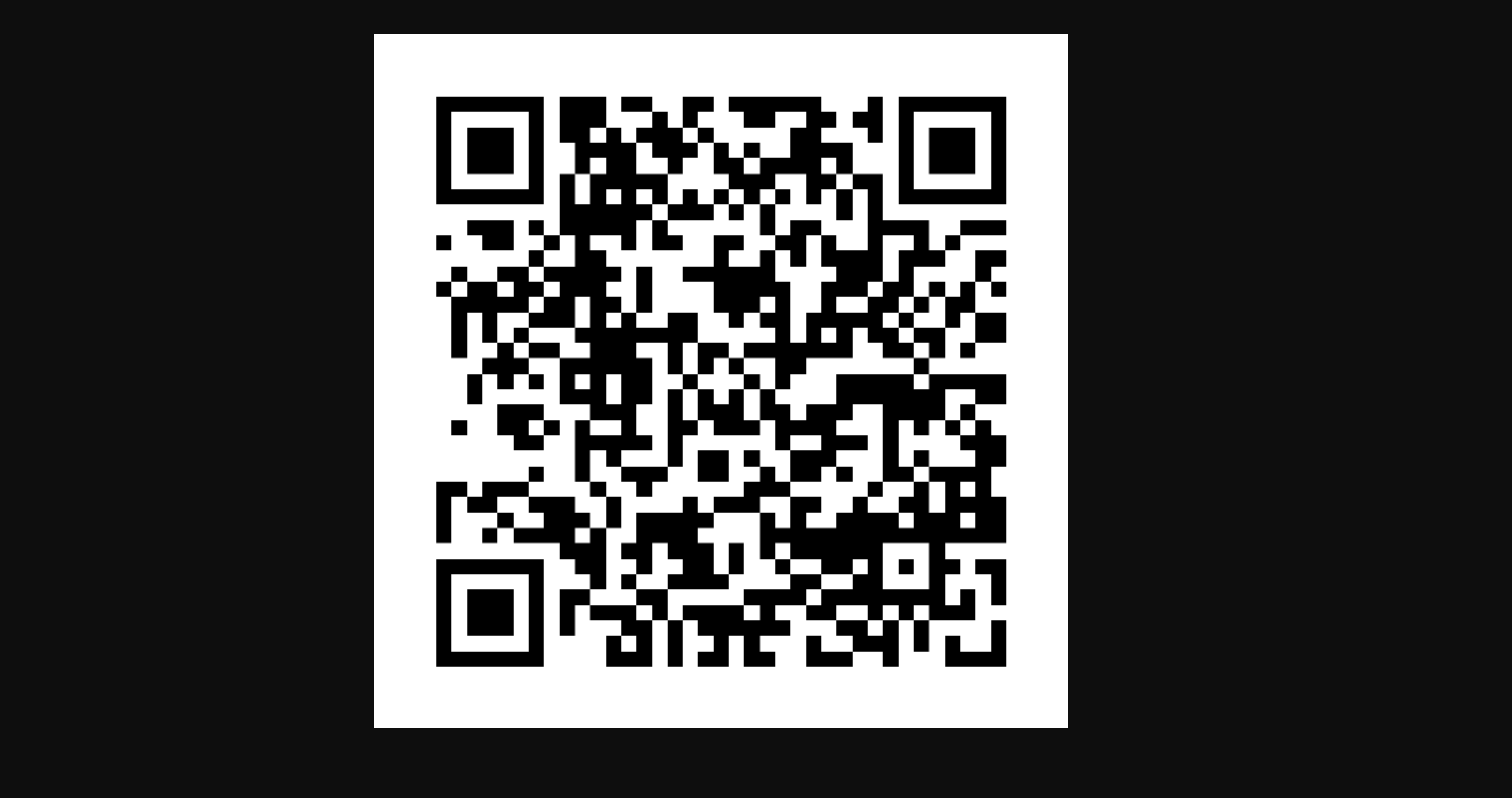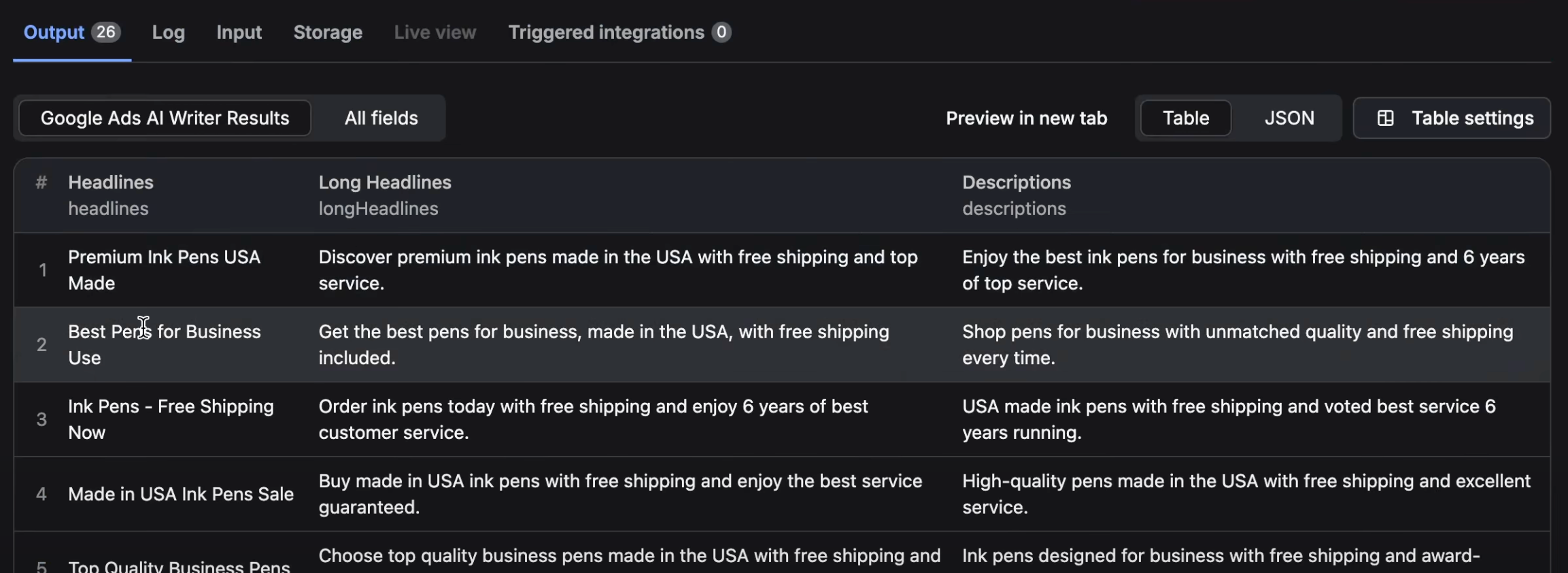You’re a marketing agency handling digital advertisements for various clients. You want to manage a client's Microsoft Ads or Bing Ads account. But first, you need to find their customer account number and link it to your management account. The client might not know where to find this information, and you might have forgotten the steps since you don’t do this regularly.
Solution
Here’s a quick solution. Ask your client to log into their Microsoft Ads account. After logging in, they should click on 'Tools' at the top of the page. Under 'Tools', they should navigate to the 'Setup' section, and then click on 'Preferences'. Within 'Preferences', they'll find 'Account Settings'. In this section, their account number is prominently displayed. It’s an 8-character alphanumeric code. They should send you this code.
Now, as a manager, log into your own Microsoft Ads account. Navigate to 'Link to accounts', and enter the 8-character alphanumeric code provided by your client. By doing this, you'll send an invitation to your client's account. They'll receive an email with a link which they must click to approve the request. Once they do this, you’ll have access to their account.
Detailed Steps
- Client side: Ask your client to log into their Microsoft Ads account at ads.microsoft.com.
- Client side: Guide them to click on 'Tools', then go to the 'Setup' section and click 'Preferences'.
- Client side: In 'Preferences', under 'Account Settings', they will see their account number (an 8-character alphanumeric code).
- Client side: The client should send you this account number.
- Your side: Log into your Microsoft Ads account.
- Your side: Navigate to 'Link to accounts' which is where you’ll add your client’s account.
- Your side: Input the account number your client sent you and send the invitation.
- Client side: The client will receive an email with a link to approve the request.
- Client side: They should click on the link and approve the request.