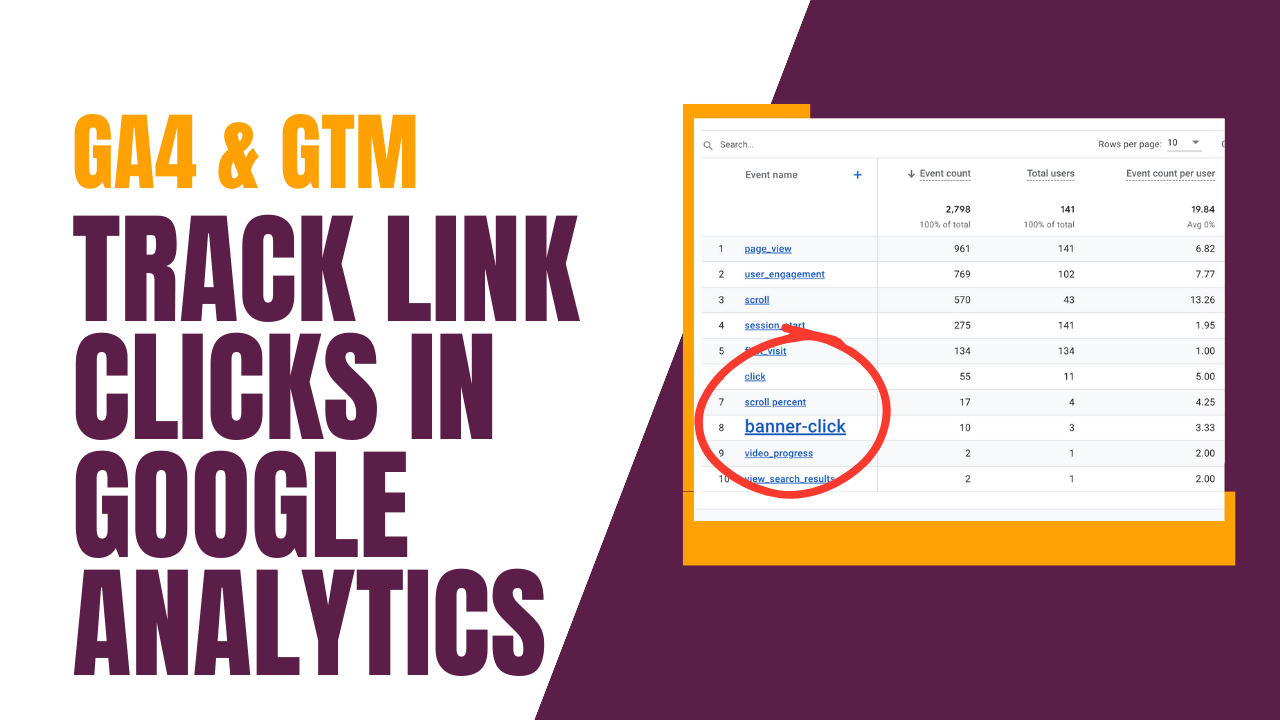This article provides an easy-to-follow guide on how to track any link clicks on your website and see them in the "events" section of Google Analytics 4 (GA4). We will be using Google Tag Manager (GTM) as it's the most straightforward method to accomplish this task. Once you've set up events in GA4, you'll have invaluable insights into your visitors and how they interact with the links on your site.
Example Used
At One Scales, we understand that people have different learning styles. That's why in addition to our written articles, we also create video tutorials. Right above this section, you'll find a small row that lets you skip straight to the video tutorial. This option is perfect for those who prefer visual learning over reading text.
Notes
Before we dive into the details, it's essential to note that this article assumes you already have GA4 and GTM installed on your website.
How to Set Up
Analyze Links Characteristics
The first step is to analyze the link you want to track. Open GTM and switch to preview mode. This will allow you to inspect elements like Text, ID, and Classes associated with the link.
Set Up GTM Tag
Next, create a GA4 event tag within GTM. You can name your "event" as you see fit. For our example we used the name "youtube-article-explainer."

Set Up GTM Trigger
Trigger Type
Choose "Click - Just Links" as your trigger type and set the Click ID to "youtube-article-explainerclick."

Alternative Trigger Variables
Alternatively, you can use the "click text" feature available in the built-in variables or opt for any other element that's relevant to your website.

Test Your Setup
Finally, test your setup by using the preview mode in GTM. This will allow you to see if the GTM triggers are working correctly and if the events are being recorded in GA4 via the data layer and in real-time.