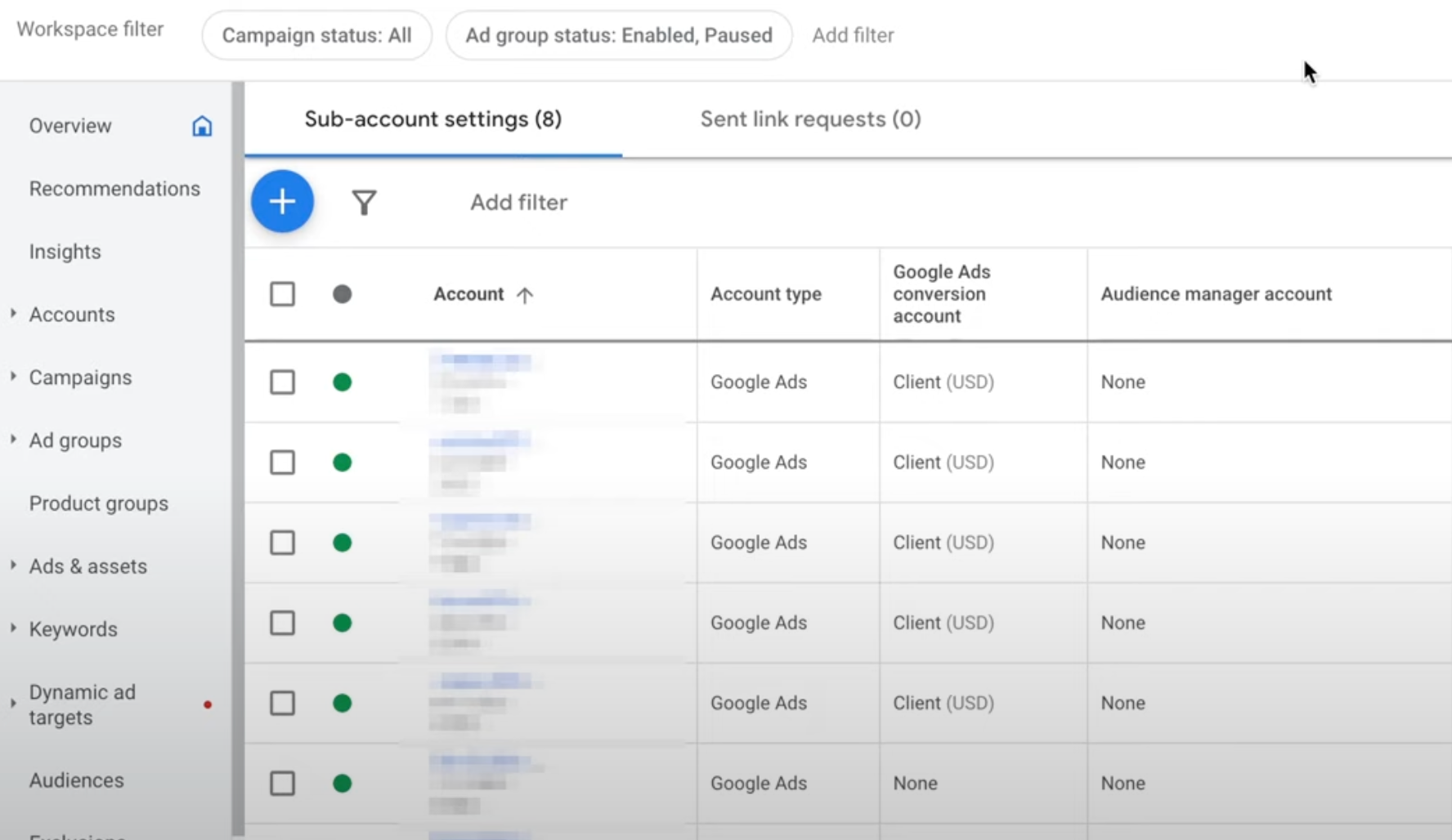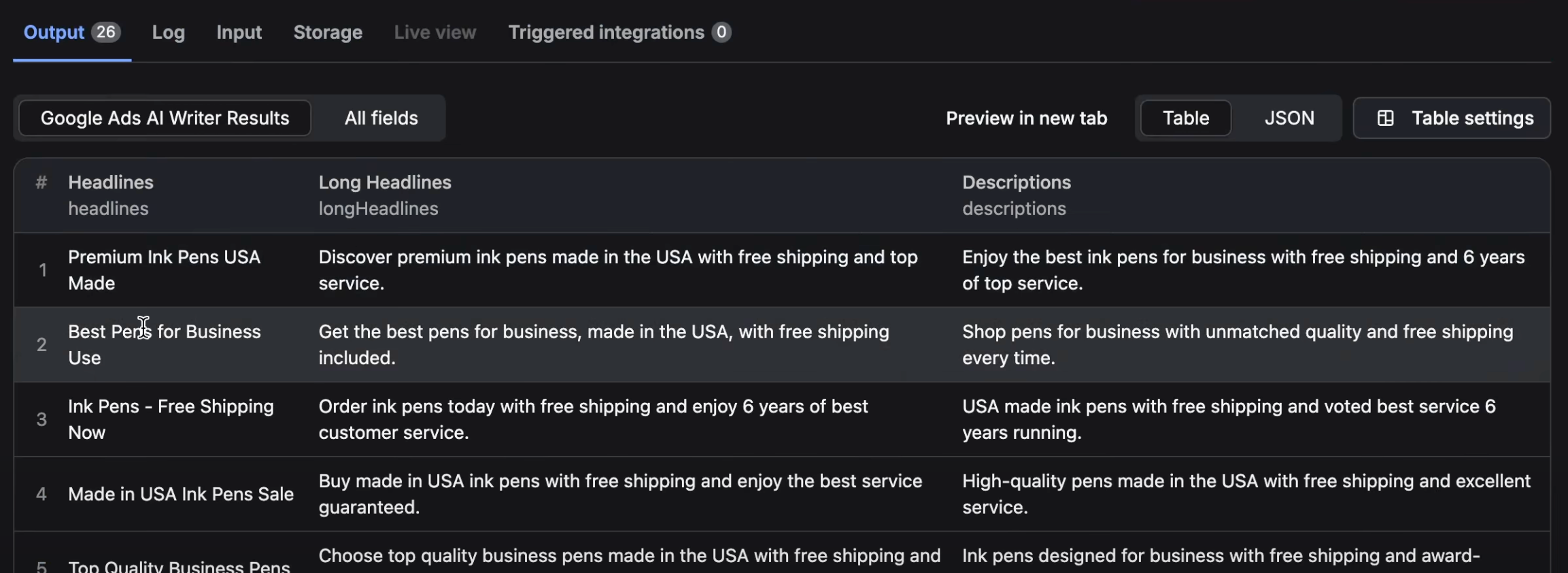Imagine you are handling several client accounts within your Google Ads Manager and one of your clients decides to take their account in-house. Now, you don't need to manage their account anymore, and it's time to unlink it to keep things organized.
Solution
Unlinking an account from your Google Ads Manager is straightforward. Follow these steps:
-
Log into your Google Ads Manager Account: Make sure you are logged into the Google Ads Manager Account that has the accounts you wish to unlink.
-
Navigate to Settings: On the left-hand side of your dashboard, look for the “Settings” option and click on it.
-
Access Sub Account Settings: Within the settings, you will find the “Sub Account Settings”. Click on this option.
-
Select the Account(s) to Unlink: Here you’ll see a list of all accounts linked to your Google Ads Manager. Find and select the account or accounts that you don’t want to manage anymore.
-
Unlink the Selected Account(s): After selecting the account(s), click on the “Edit” button, followed by the “Unlink” option. A prompt will ask you to confirm your decision. Once you confirm, the account(s) will be unlinked from your Google Ads Manager.
Key Takeaways
- Unlinking accounts helps in decluttering your Google Ads Manager and focuses on the accounts that are still relevant.
- The process is simple and can be done in a few clicks.
- You have the option to unlink one or multiple accounts at once.
Detailed Steps
Follow these steps carefully:
- Open Google Ads Manager and sign in.
- Go to the left-hand side panel.
- Click on “Settings”.
- Click on “Sub Account Settings” under Settings.
- Scroll through the list of accounts.
- Select the checkbox next to the account(s) you wish to unlink.
- Click the “Edit” button.
- Click on “Unlink” from the dropdown menu.
- Confirm your decision in the prompt.
- The account(s) should now be unlinked from your Google Ads Manager.
Summary
Unlinking accounts from your Google Ads Manager is an essential skill to maintain an organized and streamlined workflow. This simple yet vital process helps in focusing on relevant accounts and ensures efficiency in managing your advertising endeavors. By following the detailed steps outlined above, you can easily unlink any accounts that are no longer necessary.