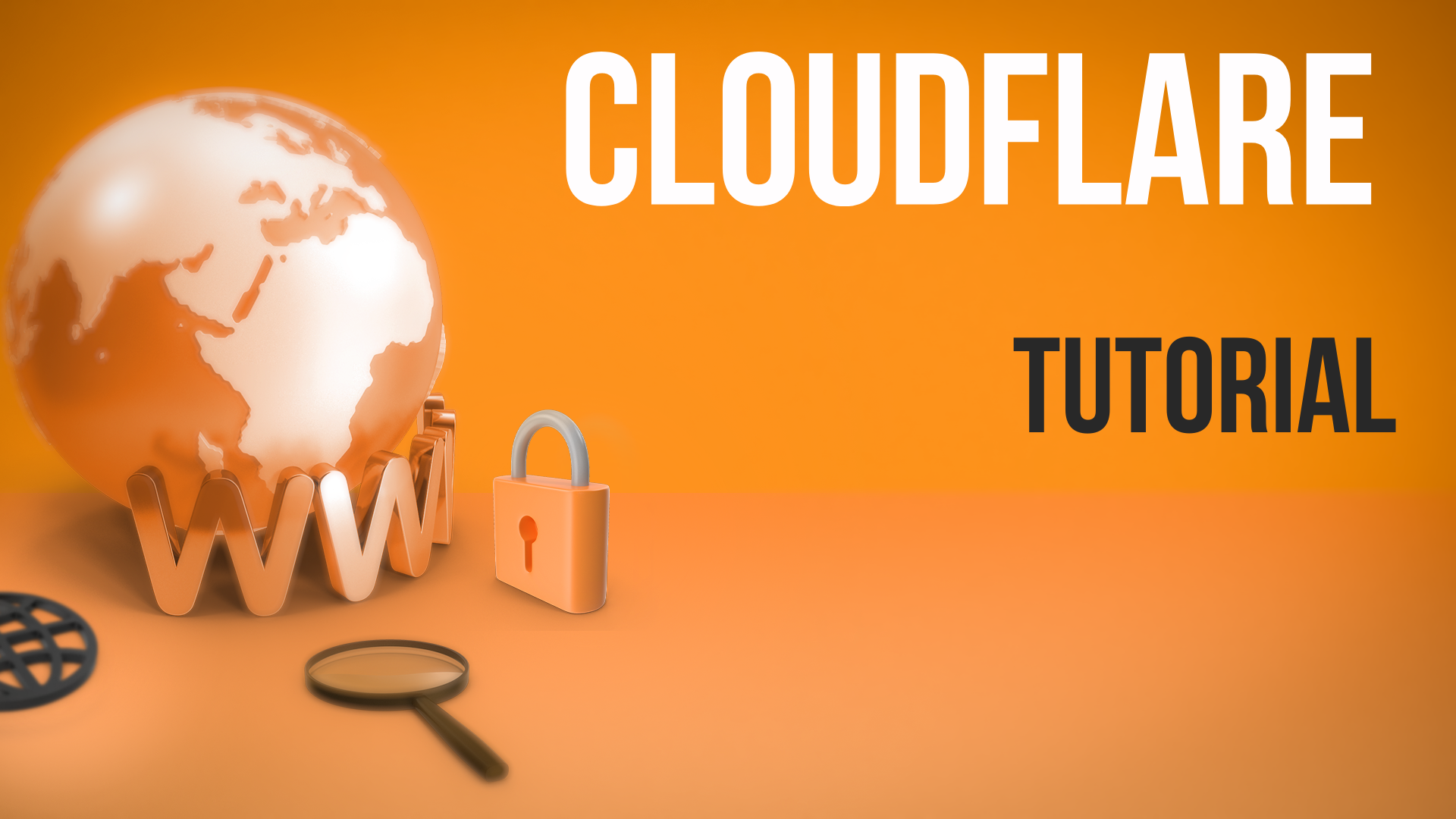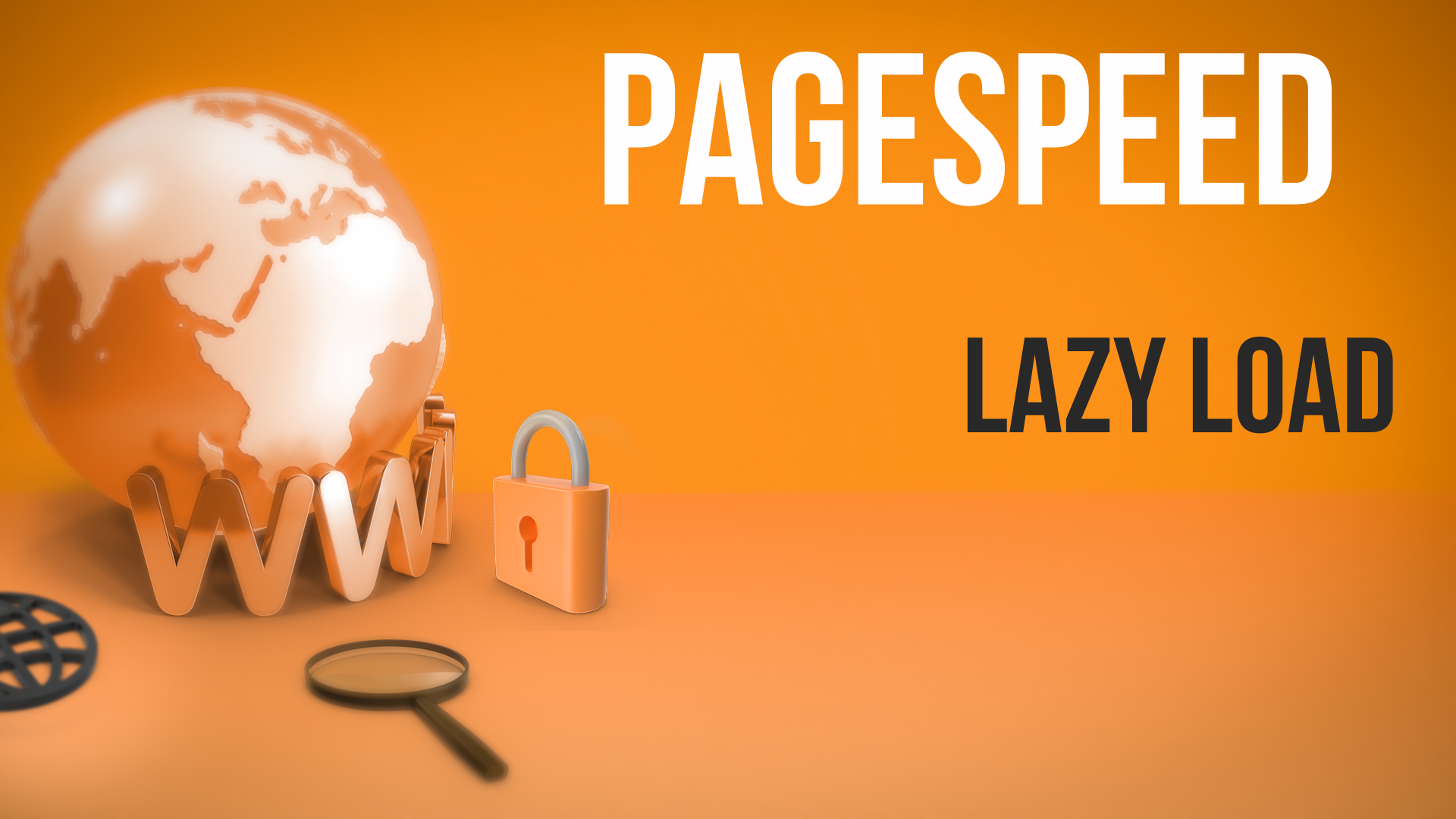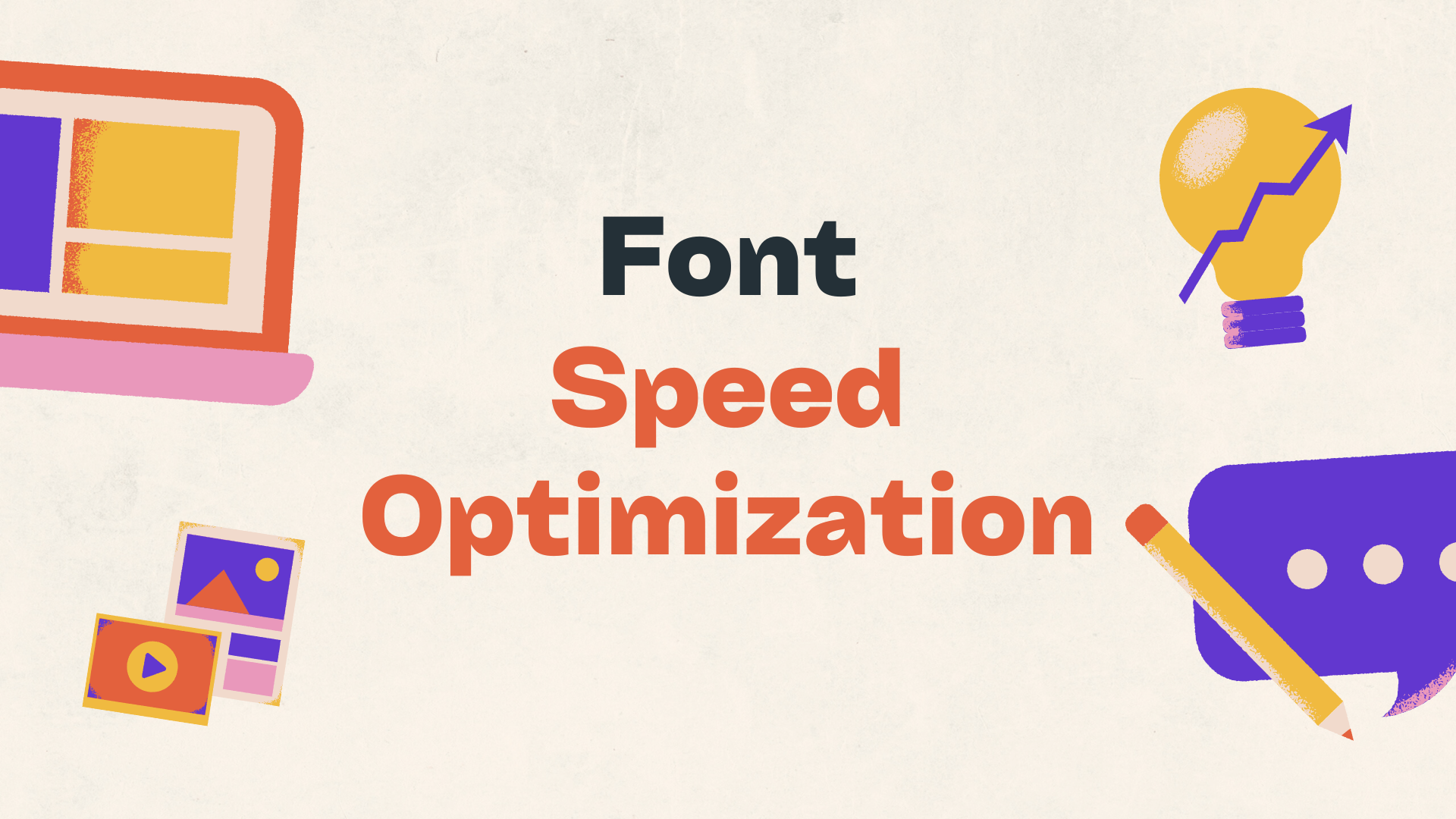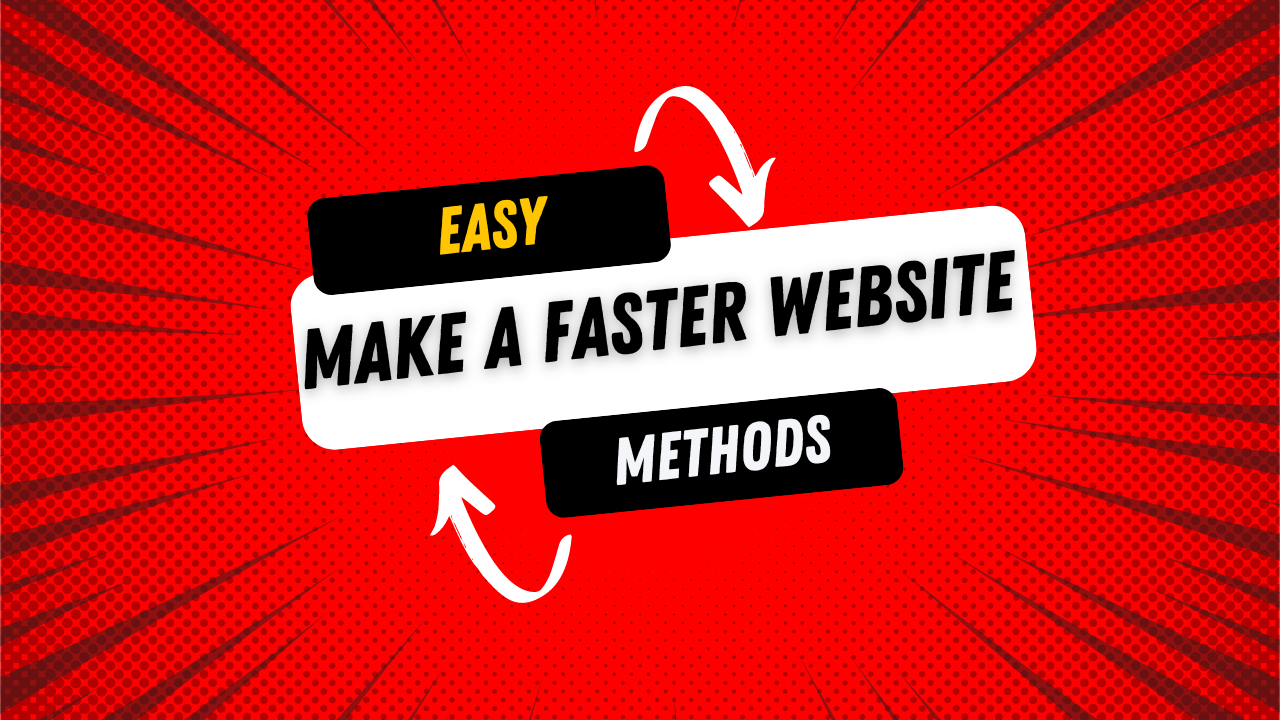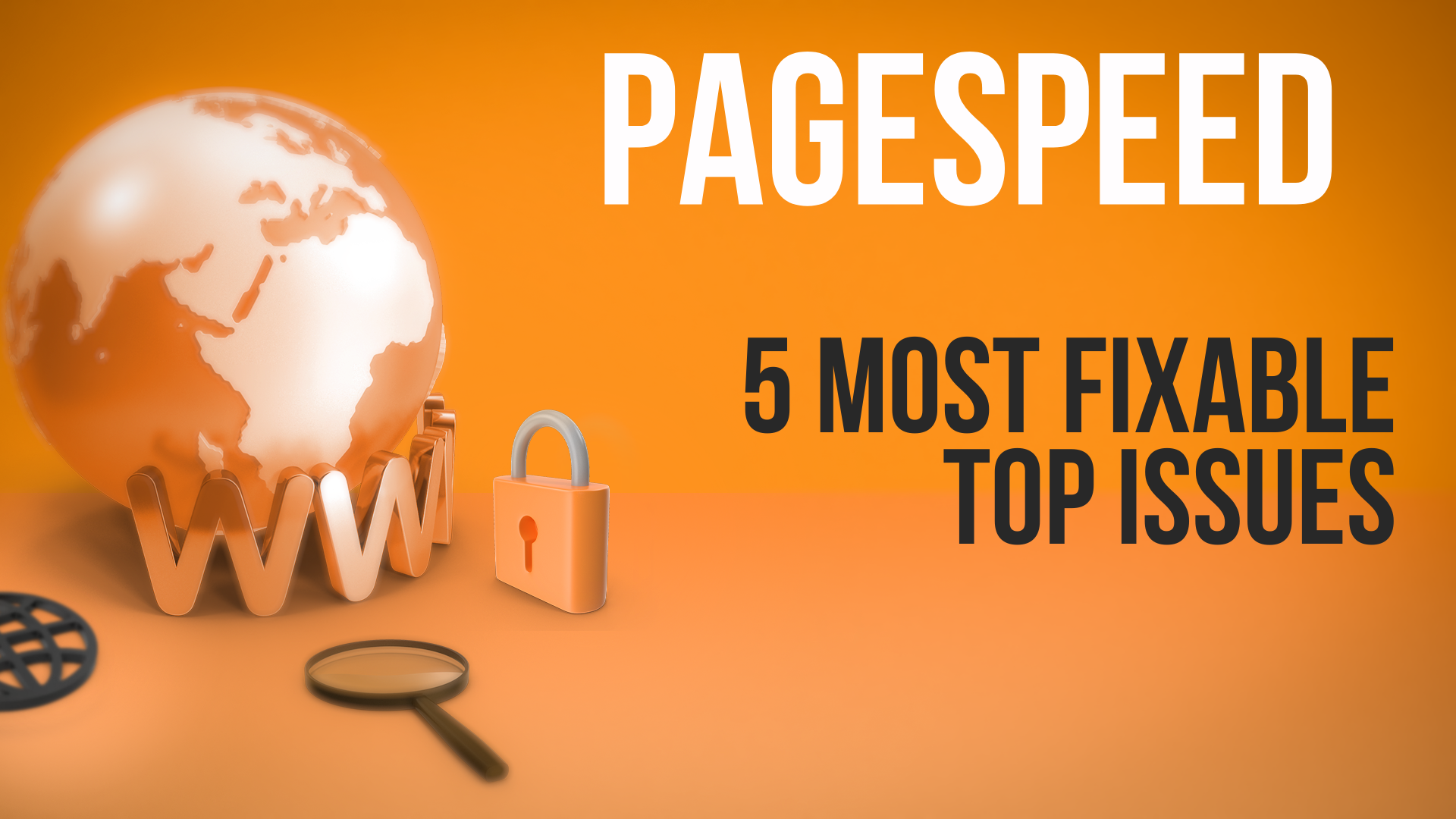In today's video, I'm going to cover image optimization for our page speed optimization series. We're aiming to make websites faster, get better scores in Google's PageSpeed Insights, and provide a better experience for your visitors. This video focuses on image optimization—how to take your images, which are one of the most important parts of optimizing your speed, and apply best practices to make your website fast. We'll cover several tips, best practices, tools, and ideas. Let's jump into it.
Why Images Matter in Optimization
On most websites, images are the heaviest elements that need to load. For example, our demo site has sliding banners, product images, icons, logos, and more. Images significantly affect load speed because they take time to download and render on the page.
1. Compress Your Images
The most straightforward way to optimize images is to make them smaller. By reducing the file size, images download quicker, speeding up your website. Tools like ImageOptim for Mac allow you to compress images either losslessly or with minimal quality loss (lossy). Experiment with both to see which works best for your images. For non-Mac users, online tools like Compressor.io can compress images without downloading any software.
2. Choose the Right Format
Selecting the appropriate image format can impact file size and quality. Common formats include JPEG, PNG, and GIF. Experiment with saving your images in different formats to see which offers the best quality at the smallest file size. After choosing the right format, remember to compress the image further using your chosen tool.
3. Use Responsive Images
Your website is viewed on various devices with different screen sizes. Implementing responsive images ensures that the browser serves the appropriate image size for the user's device. This can be achieved through code by using the srcset attribute in your image tags, specifying different image widths. This way, mobile users aren't forced to download large desktop-sized images.
4. Specify Image Dimensions
Always specify the width and height of your images in the code. This helps the browser allocate the correct amount of space before the image loads, preventing layout shifts and improving your CLS (Cumulative Layout Shift) score in Google's PageSpeed Insights. It also aids in proper functioning of lazy loading.
5. Implement Lazy Loading
Lazy loading defers the loading of images until they are needed—i.e., when the user scrolls to them. To implement lazy loading, add loading="lazy" to your image tags and ensure you have specified image dimensions. Note that you should not lazy load images that are immediately visible when the page loads (above the fold), as this can negatively impact performance.
6. Remove Unnecessary Images
Consider reducing the number of images on your site. For instance, if you have multiple sliding banners, assess whether you can reduce them to focus on the most important messages. Fewer images mean less data to load, which speeds up your site. Also, consider replacing images with CSS or SVG code for icons and simple graphics.