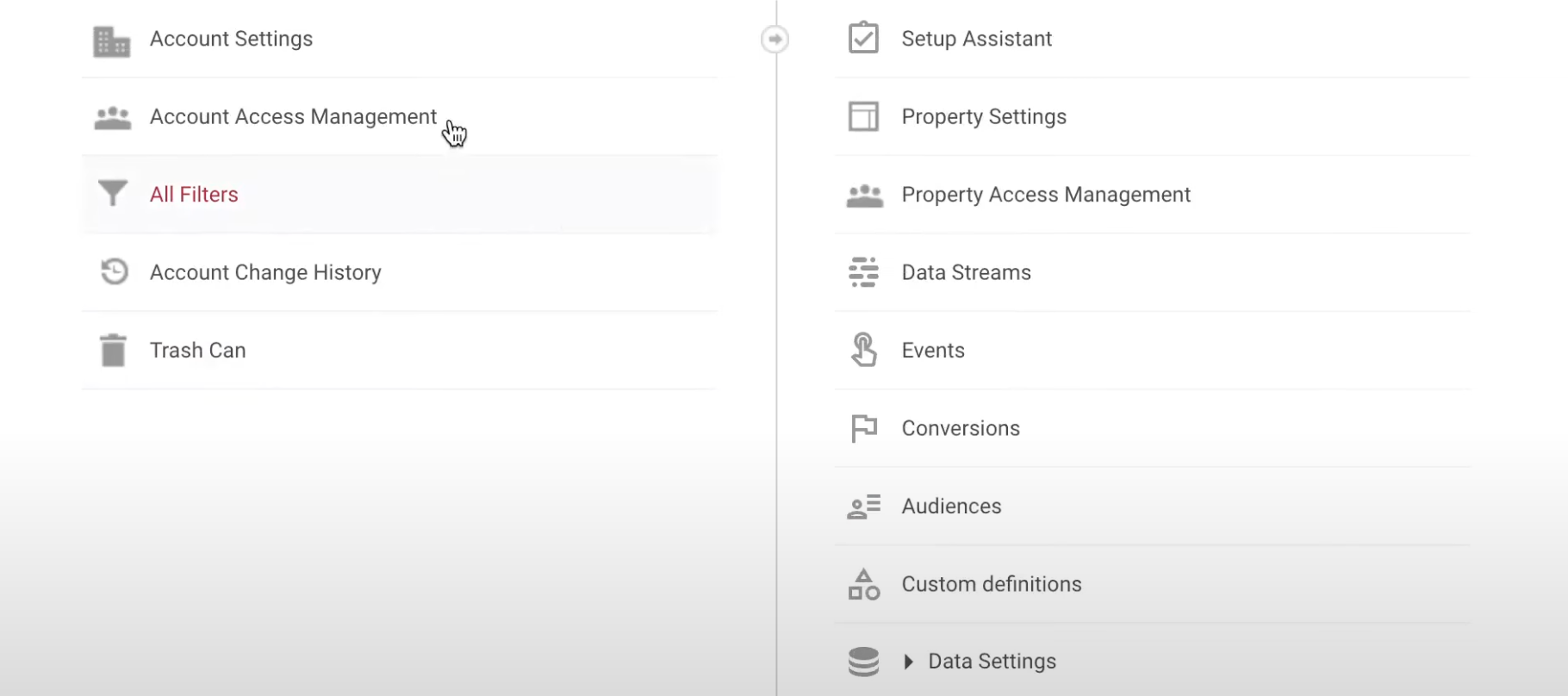Understanding and effectively managing the performance of your website is crucial. By connecting Google products like Google Analytics 4 (GA4), Search Console, Ads, and Merchant Center, you can unlock valuable insights and functionality to achieve this.
How To
IMPORTANT: Please ensure all accounts you're linking are within the same Google account with sufficient admin access.
Google Analytics 4 to Google Search Console
To connect GA4 to Google Search Console:
- Log in to your GA4 account.
- Go to the Admin section.
- Under "Property," scroll down to "Product Links."
- Click on “Search Console Links”.
- Click on “Link,” then select your account and confirm.
- Choose the web stream and click “Submit”.
Google Analytics 4 to Google Ads
To link GA4 to Google Ads:
- Go back to the "Admin" section in GA4.
- Under “Property,” click on “Google Ads Linking”.
- Click on “Link,” select your Google Ads account, and confirm.
- Enable “Personalized Advertiser” and ensure “Auto-tagging” is on (unless you have a custom requirement).
- Click “Submit”.
Google Merchant Center to Google Ads
To link Google Merchant Center to Google Ads:
- Go to the Google Merchant Center.
- Click on the "Admin" section, then “Linked Accounts”.
- Go to “Google Ads Customer ID” and copy the ID from your Google Ads account.
- Paste the ID and send a link request.
- Go back to your Google Ads account, review the request, and approve it.
Key Takeaways
- Linking these Google products helps you share data between them and create more detailed reports.
- Make sure you have sufficient admin access to all of the accounts you're linking, and that they are within the same Google account.
- Auto-tagging should generally be enabled when linking Google Ads.