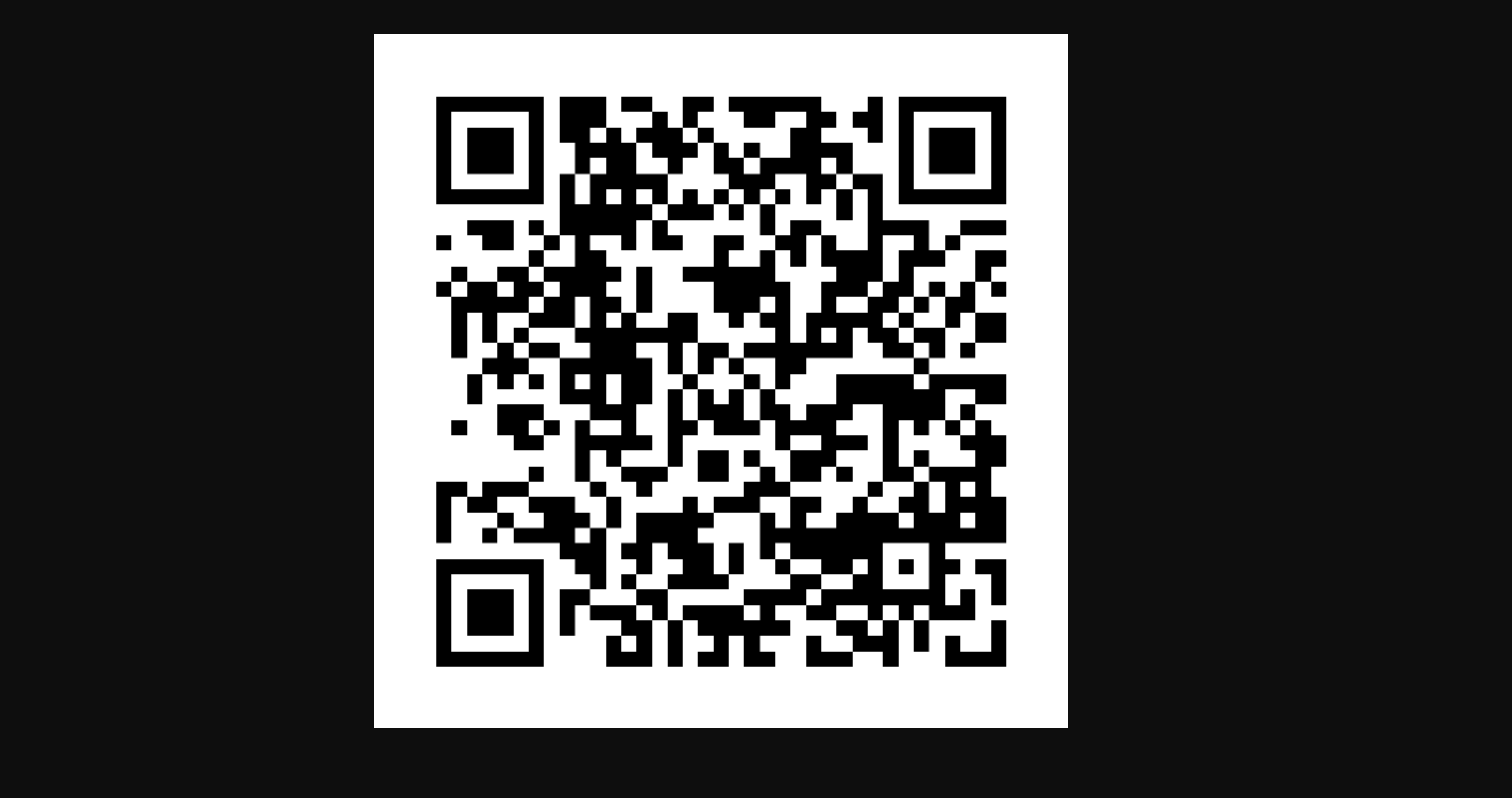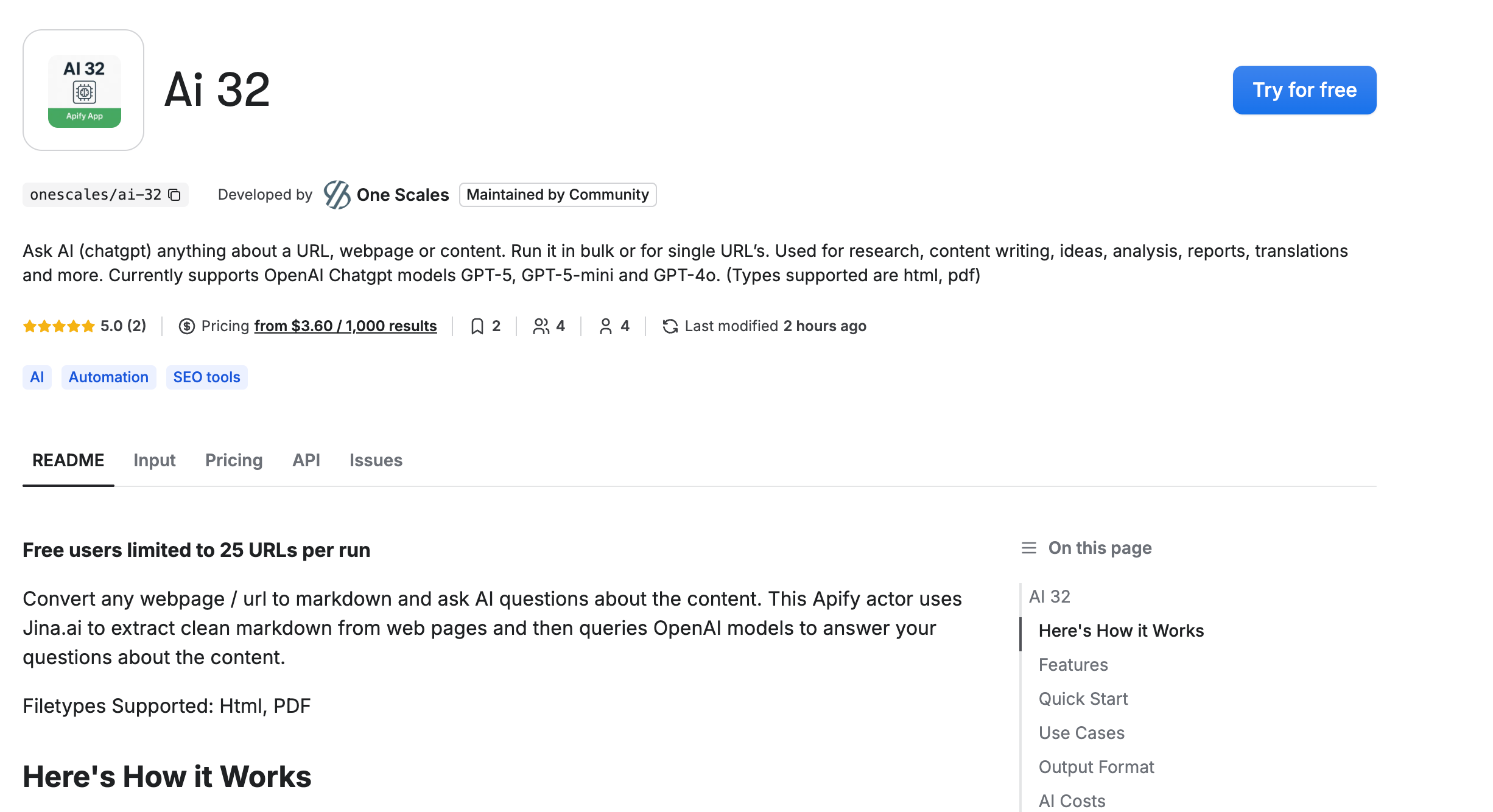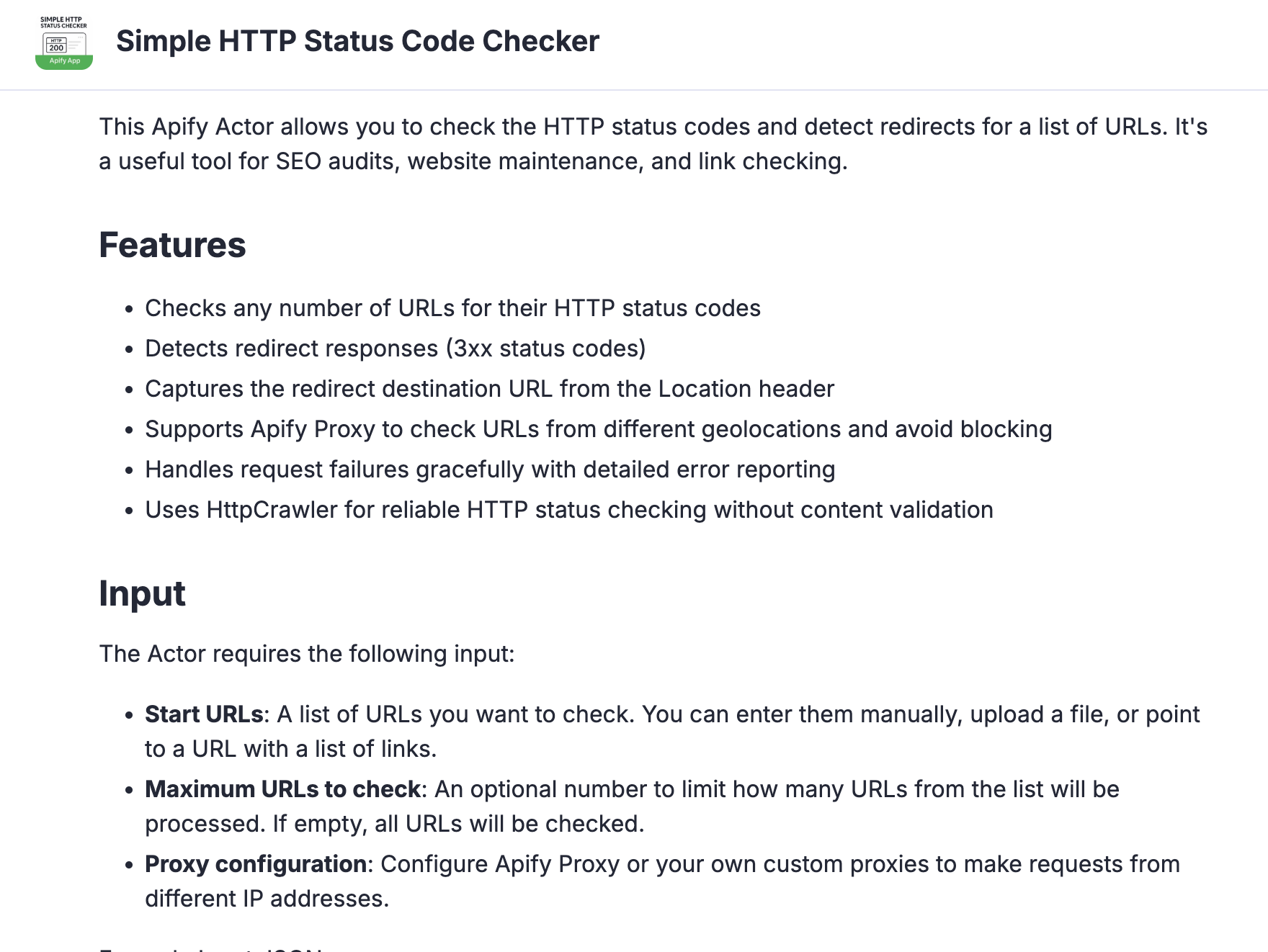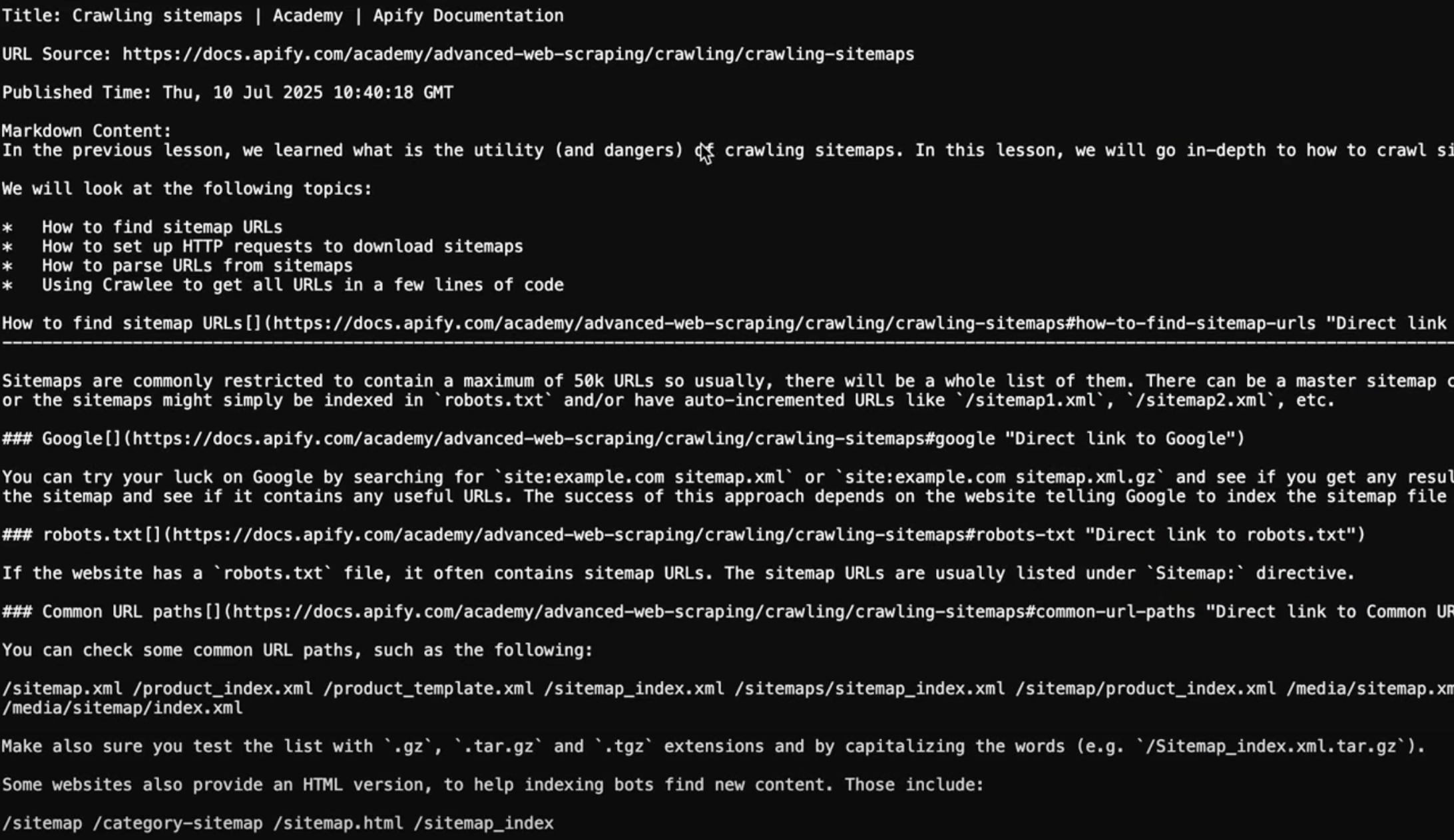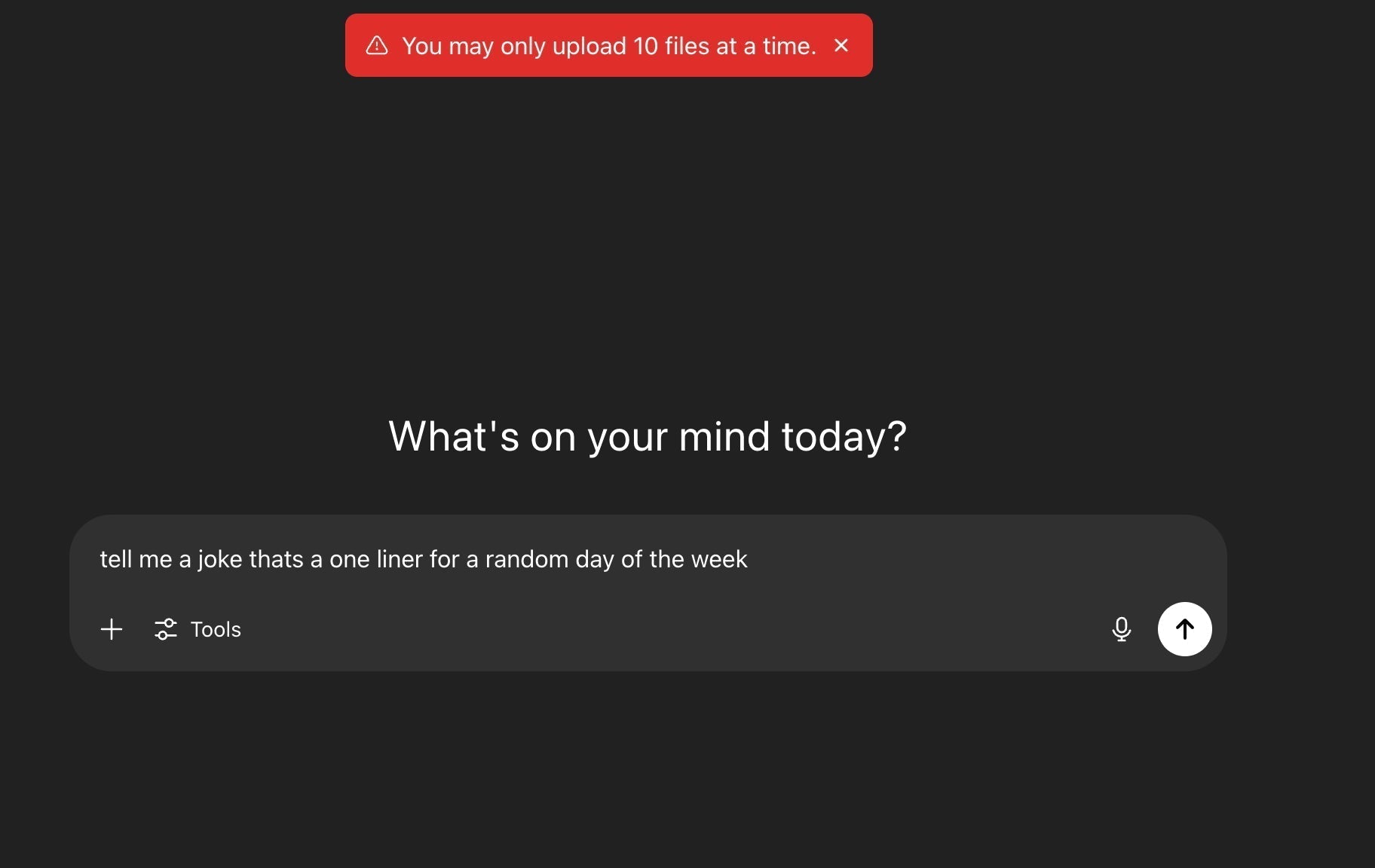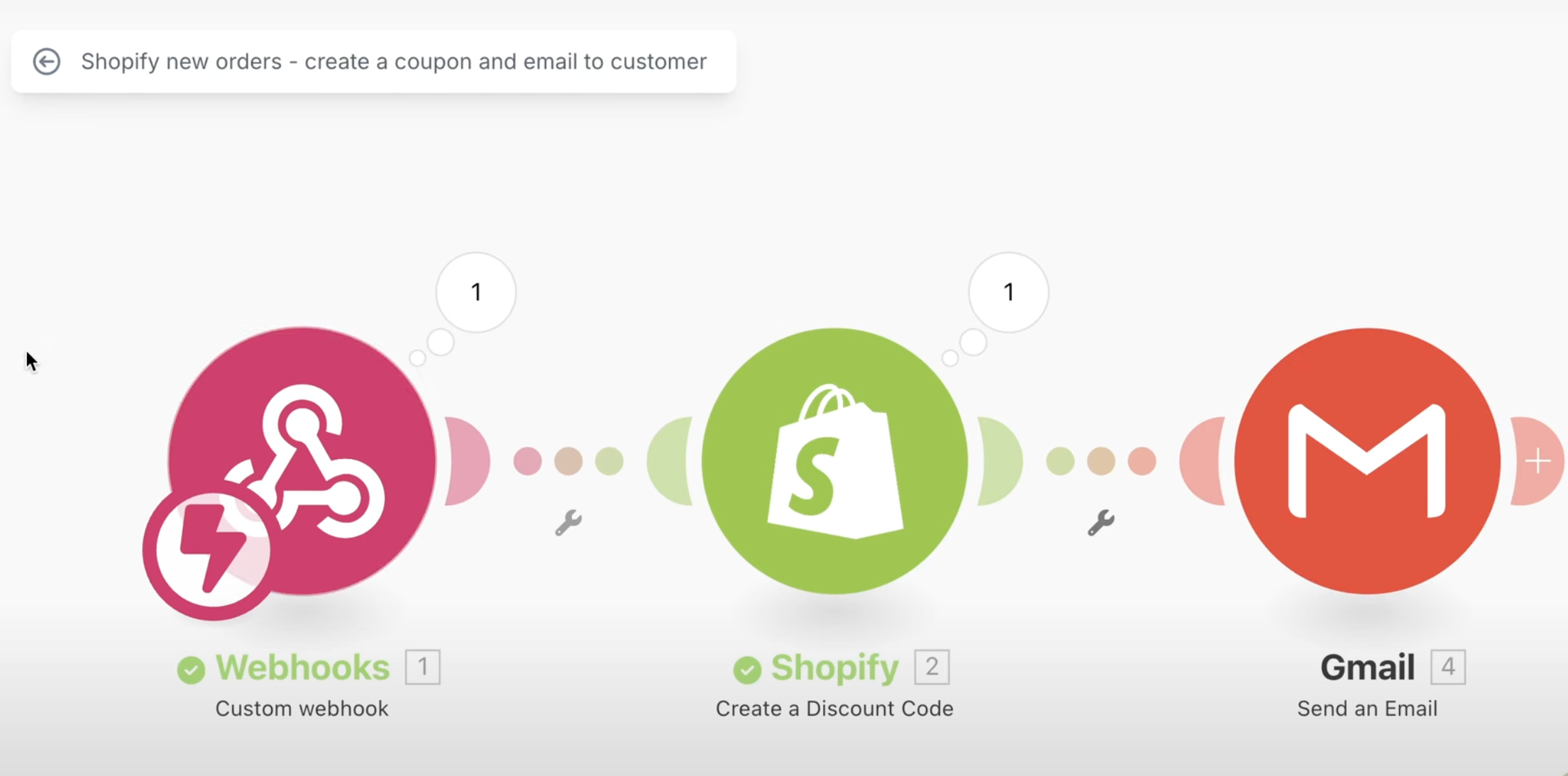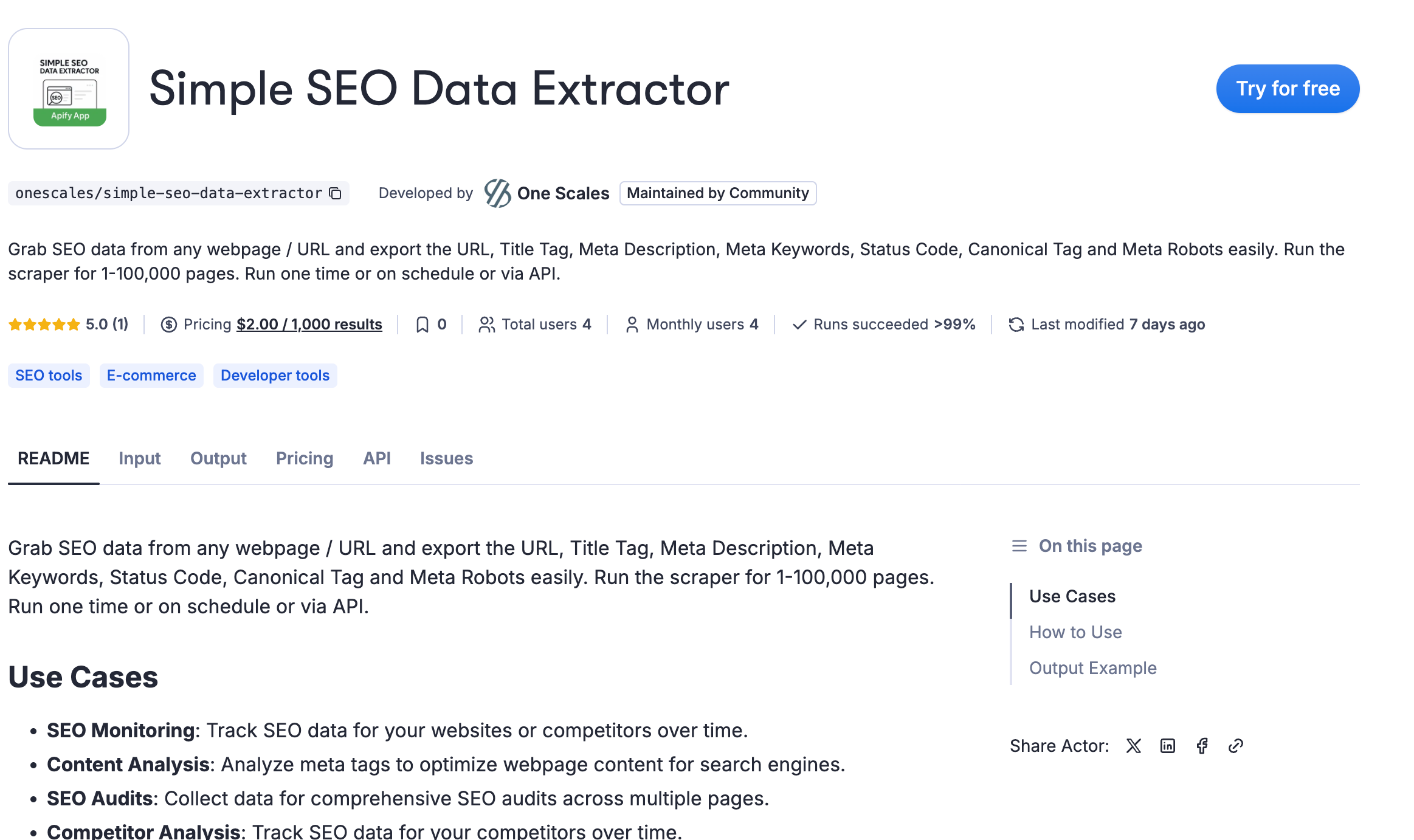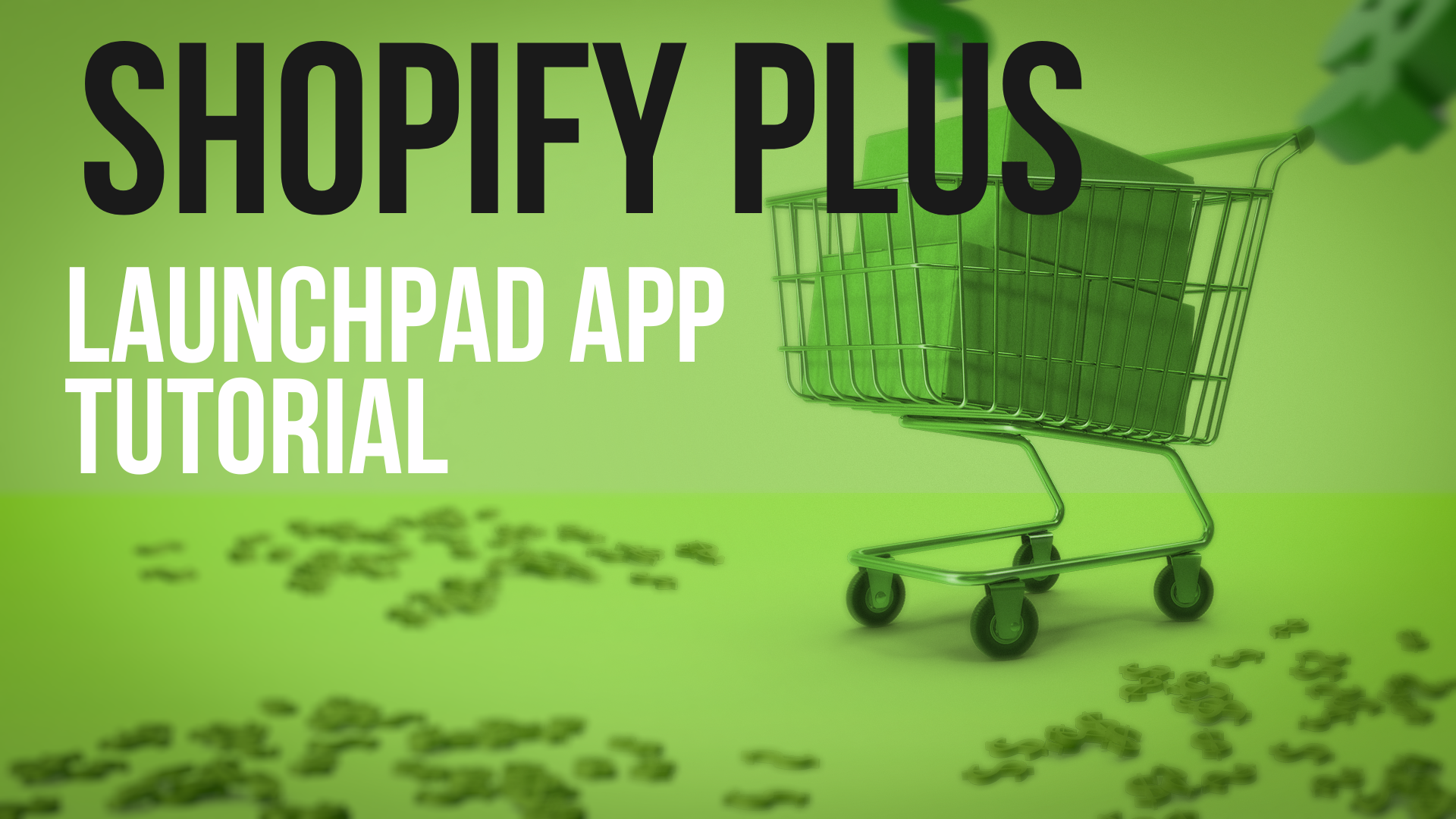When building complex automation workflows in Make.com, one of the most common bottlenecks developers encounter is sequential processing. By default, routers in Make.com execute routes one after another, which can significantly slow down your workflows when dealing with independent processes.
In this comprehensive tutorial, we'll show you how to overcome this limitation using webhooks to achieve parallel execution, potentially reducing your workflow execution time by up to 300%.
The Problem with Sequential Processing
Let's start by understanding the issue. When you create a standard Make.com scenario with a router containing multiple routes, the execution follows this pattern:
- Route 1 starts and runs to completion
- Only after Route 1 finishes, Route 2 begins
- Route 3 starts only after Route 2 completes
If each route takes 5 minutes to complete, your total execution time becomes 15 minutes. But what if these routes are independent and could run simultaneously? That's where our webhook solution comes in.
The Webhook Solution: Architecture Overview
Our approach involves restructuring your workflow to use webhooks for parallel execution:
- Main Scenario: Acts as a dispatcher, sending HTTP requests to trigger multiple child scenarios
- Child Scenarios: Individual scenarios that handle each route's logic independently
- Webhook Communication: Enables instant triggering and immediate response handling
Step-by-Step Implementation Guide
Step 1: Analyze Your Current Workflow
Before implementing parallel execution, ensure your routes are truly independent. This technique works best when:
- Routes don't depend on each other's output
- Each route can start with the same initial data
- The order of completion doesn't matter
Step 2: Create Separate Scenarios for Each Route
Instead of having multiple routes in one scenario, you'll create individual scenarios in Make.com:
- Navigate to your Make.com dashboard
- Create a new scenario for each route you want to run in parallel
- Name them descriptively (e.g., "Email Processing Route", "Data Sync Route", "Report Generation Route")
Step 3: Configure Webhooks in Child Scenarios
For each child scenario:
- Add a Custom Webhook module as the first step
- Click "Add" to create a new webhook
- Copy the generated webhook URL - you'll need this for the main scenario
- Configure the webhook to accept the data structure you'll be sending
Step 4: Implement the Critical Webhook Response
This is the key to achieving true parallel execution. In each child scenario, immediately after the webhook trigger:
- Add a "Webhook Response" module
- Set the status code to 200
- Add a simple response body (e.g., "Processing started")
- Place your actual route logic AFTER this response module
Why this matters: The webhook response tells the main scenario that the child scenario has received the request and started processing, without waiting for the actual work to complete. This allows the main scenario to immediately move on to trigger the next route.
Step 5: Configure the Main Dispatcher Scenario
In your main scenario:
- Keep your original trigger (whatever starts your workflow)
- Replace each route with an "HTTP - Make a Request" module
-
Configure each HTTP module:
- Method: POST
- URL: The webhook URL from the corresponding child scenario
- Body Type: Raw
- Content Type: application/json
- Request Body: The data you want to send to the child scenario
Step 6: Test Your Webhook URLs
Before going live, it's crucial to verify that your webhook URLs are working correctly. You can use our HTTPS Status Code Checker App to test each webhook URL and ensure they return proper HTTP responses.
Step 7: Handle Data Passing
If you need to pass data from your trigger to the child scenarios:
- In the HTTP modules, include the data in the request body as JSON
- In the webhook modules, map the received data to variables
- Use these variables throughout your child scenario logic
Example JSON structure:
{
"user_id": "12345",
"email": "user@example.com",
"data": {
"field1": "value1",
"field2": "value2"
}
}Advanced Configuration Tips
Error Handling
Implement robust error handling in each child scenario:
- Add error handling routes after critical modules
- Use the "Webhook Response" module to send error status codes when needed
- Set up email notifications for failed executions
Resource Management
Running multiple scenarios simultaneously will consume more operations. Monitor your Make.com usage and consider:
- Upgrading your plan if needed
- Implementing delays for non-critical processes
- Using filters to prevent unnecessary executions
Monitoring and Debugging
To track parallel execution:
- Use consistent naming for your scenarios
- Add logging modules to track execution start and completion
- Monitor the execution history in your Make.com dashboard
- Set up alerts for failed scenarios
Real-World Use Cases
This parallel execution technique is particularly valuable for:
E-commerce Automation
- Process orders across multiple platforms simultaneously
- Update inventory on various channels in parallel
- Generate reports while sending customer notifications
Data Processing
- Sync data to multiple databases concurrently
- Process different data types in parallel workflows
- Perform bulk operations across various APIs
Content Management
- Publish content to multiple social media platforms
- Generate and distribute reports to different stakeholders
- Process media files while updating databases
Lead Management
- Score leads while enriching contact data
- Send notifications across multiple channels
- Update CRM systems while triggering follow-up workflows
Performance Optimization
To maximize the benefits of parallel execution:
Optimize Individual Routes
- Remove unnecessary delays in child scenarios
- Use efficient modules and minimize API calls
- Implement proper filtering to avoid processing irrelevant data
Balance Load Distribution
- Distribute heavy processing across multiple routes
- Consider the resources available to your Make.com plan
- Monitor execution times and adjust accordingly
Use Apify for Heavy Processing
For complex data processing tasks that might slow down your Make.com scenarios, consider offloading heavy work to Apify. Apify's powerful automation platform can handle intensive scraping, data processing, and API interactions, allowing your Make.com scenarios to focus on orchestration.
Troubleshooting Common Issues
Webhook URLs Not Responding
- Verify webhook configuration in child scenarios
- Check that scenarios are active and published
- Use the HTTPS Status Code Checker to test connectivity
Inconsistent Execution Times
- Check for rate limits in your APIs
- Monitor system load during peak times
- Consider implementing staggered execution for resource-heavy processes
Data Not Passing Correctly
- Verify JSON structure in HTTP requests
- Check webhook data mapping in child scenarios
- Use the Make.com debugger to inspect data flow
Measuring Success
Track these metrics to quantify your improvements:
- Total execution time: Compare before and after implementation
- Resource utilization: Monitor operations usage across scenarios
- Error rates: Ensure parallel execution doesn't increase failures
- Throughput: Measure how many processes you can handle simultaneously
Best Practices Summary
- Design for Independence: Ensure routes can run without depending on each other
- Implement Proper Response Handling: Always use webhook responses for true parallel execution
- Monitor Resource Usage: Keep track of operations consumption
- Test Thoroughly: Verify all webhook connections before production deployment
- Plan for Scale: Consider your Make.com plan limits when designing parallel workflows
- Document Your Architecture: Maintain clear documentation of your webhook structure
Visual Tutorial
For a complete visual walkthrough of this implementation, including screen recordings of each step, watch our detailed video tutorial:
Watch: How to Run Multiple Modules at Same Time in Make.com
The video demonstrates:
- Setting up webhooks in real-time
- Configuring HTTP requests with actual URLs
- Testing parallel execution with live scenarios
- Troubleshooting common setup issues
Conclusion
Parallel execution in Make.com using webhooks can dramatically improve your automation workflows. By restructuring sequential processes into concurrent operations, you can achieve:
- Up to 3x faster execution times
- Better resource utilization
- More responsive automation systems
- Improved scalability for growing businesses
The initial setup requires some restructuring of your existing scenarios, but the performance gains make it worthwhile for any complex automation workflow.
Remember that this technique works best when your processes are independent and can run concurrently. For scenarios where data dependency exists, consider hybrid approaches where some routes run in parallel while others remain sequential.
Next Steps
Ready to implement parallel execution in your workflows?
- Start with Make.com: Sign up for Make.com if you haven't already
- Test Your Webhooks: Use our HTTPS Status Code Checker to validate your setup
- Scale Your Processing: Consider Apify for heavy-duty automation tasks
- Watch the Tutorial: Follow along with our step-by-step video guide
Have questions about implementing parallel execution in your specific use case? Share your scenarios in the comments below, and our automation experts will help you optimize your workflows.