Simple steps to export Google Calendar, get a .ics file and import it to Google sheets.
These steps allow you to DIY ics to csv conversion instead of using 3rd party apps that cost money or may read your data. It is private to you only and easy to setup.
Steps
1. Open New Google Sheet
2. Create Apps Script

- Access Apps Script: In your Google Sheet, go to the top menu and click on "Extensions" -> "Apps Script."
- Edit Code.gs: In the script editor, replace the existing code with the content from Code.gs
- Add New UploadForm.html file: In the script editor, create new file and replace the existing code with the content from UploadForm.html
- Deploy: After editing, set a project title and click on "Deploy" -> "New Deployment."
3. Set Permissions and Publish

- Deployment Type: Make sure to deploy as a "Web app."
- Go back to apps script and click on run.
4. Go Back To Sheet
- Click on top menu "ICS Import" -> "Upload and Import ICS"
- Select All Dates or Specific Timeframe
- Select .ICS file from your computer and click on "Upload ICS"
5. Enjoy!
Additional Notes
- If you would like to open .ics in Excel or use .xls .xlsx, then follow all steps above and in Google Sheets, click on "File" -> "Download" - "csv" and open in Excel the csv file.
GitHub URL
For the full code and updates, visit our Code.
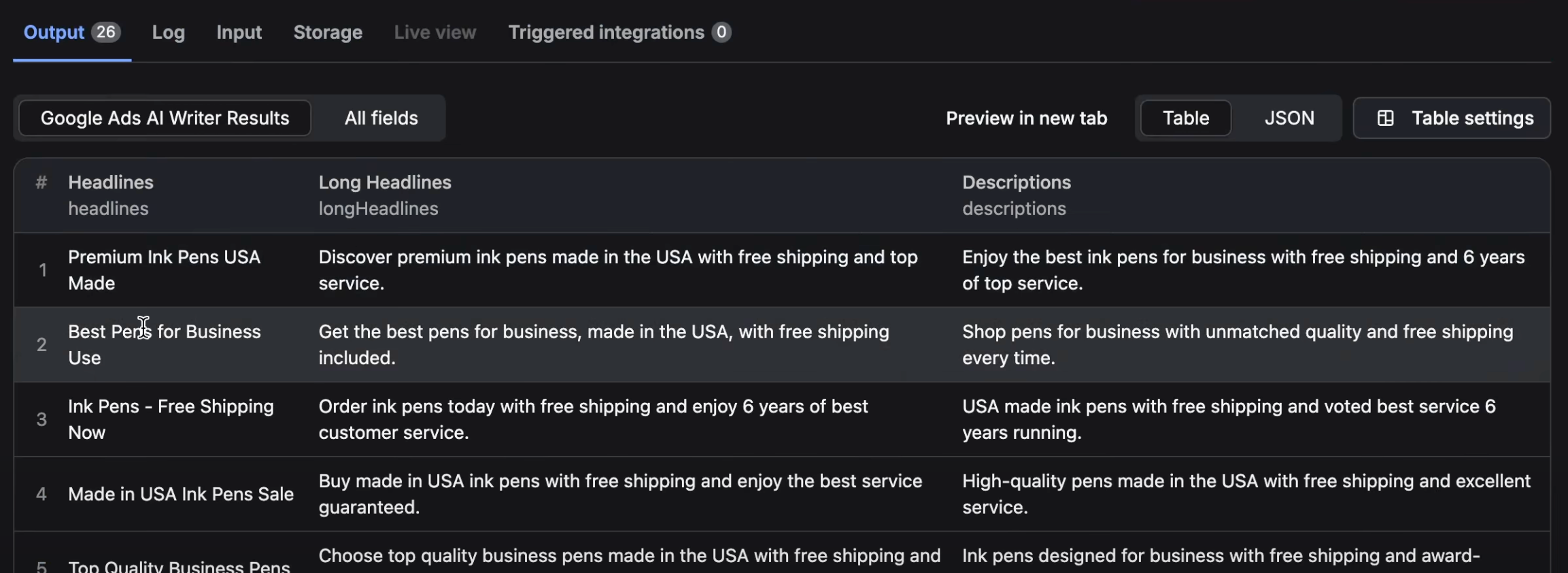
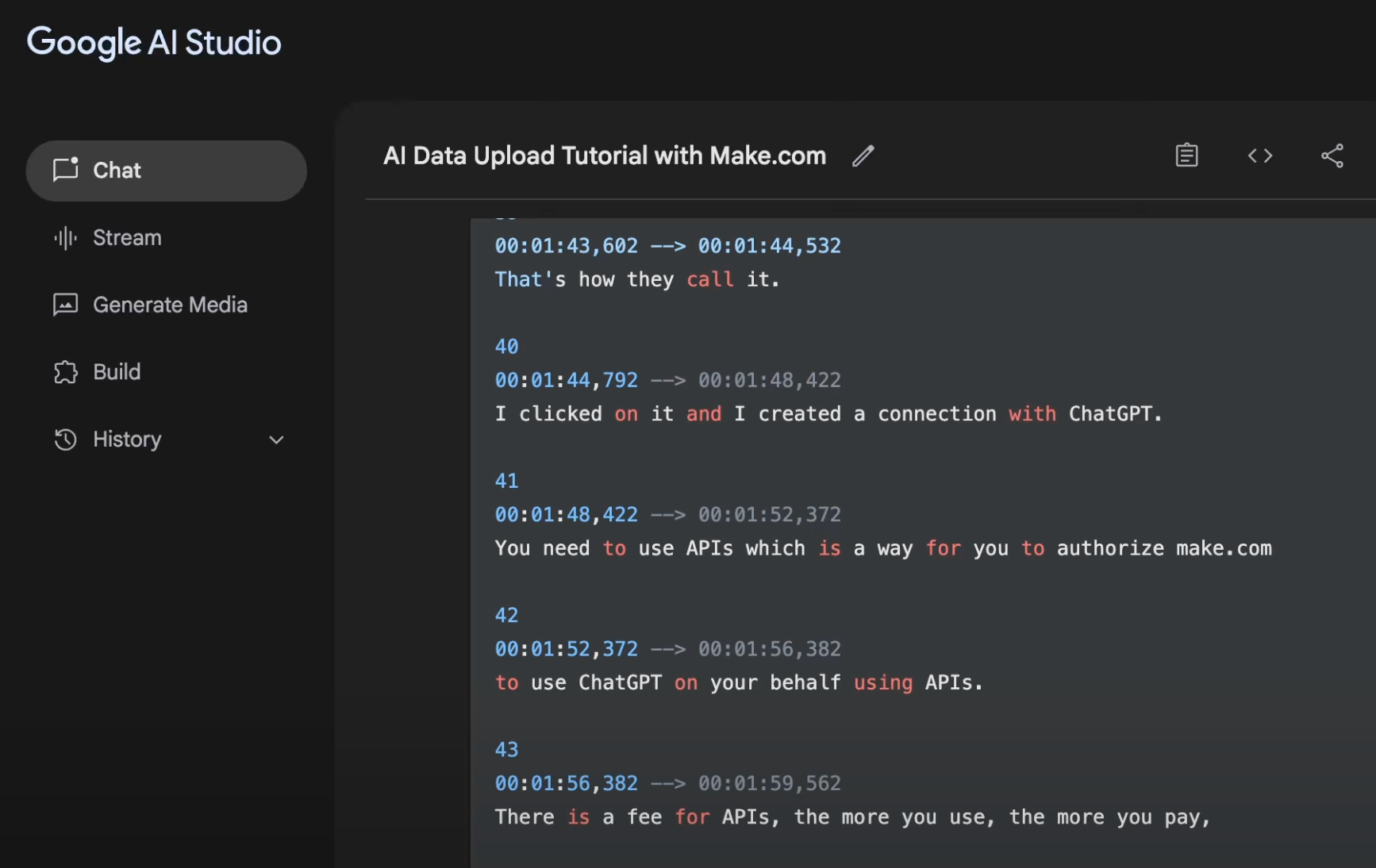
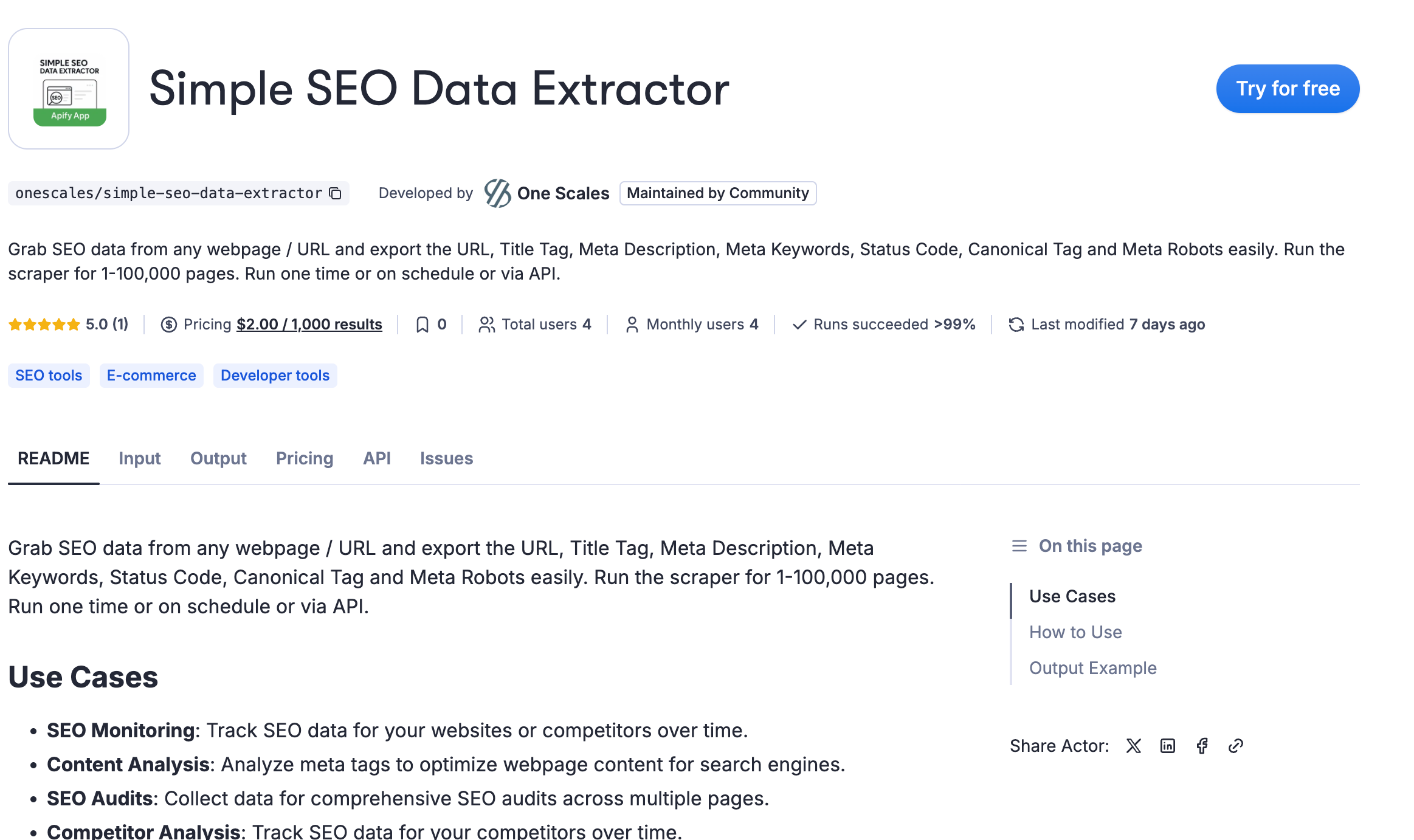
1 comment
I tried the “Export Google Calendar ICS to Google Sheets (excel)”. Next thing I know I am getting a warning from google about granting access to ICS Importer?
Should I be concerned? Who has access to all my sheets? Have I just copy pasted a script that may have compromised my account?
App details
ICS Importer VII
Has access to:
See, edit, create, and delete all your Google Sheets spreadsheets
@ Display and run third-party web content in prompts and sidebars inside Google applications
More about this app:
0)
Unverified developer
1 – 5 Google Account users
Access given on: October 7, 20XX