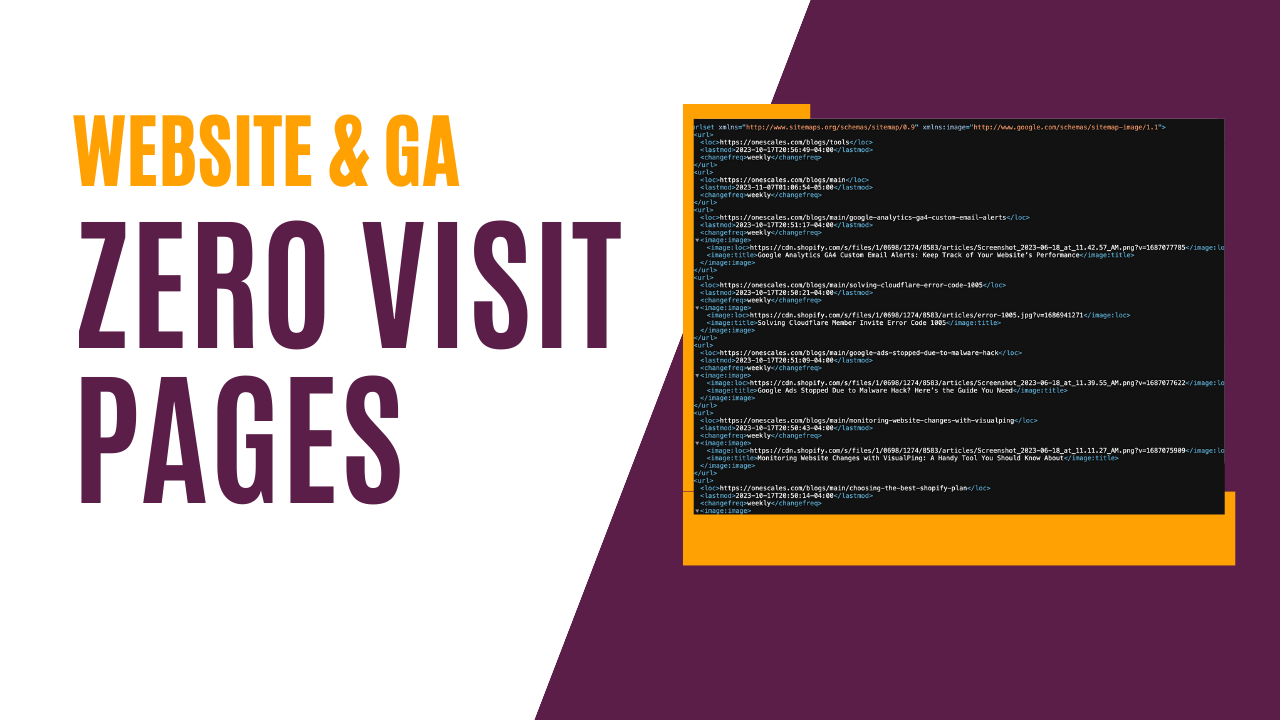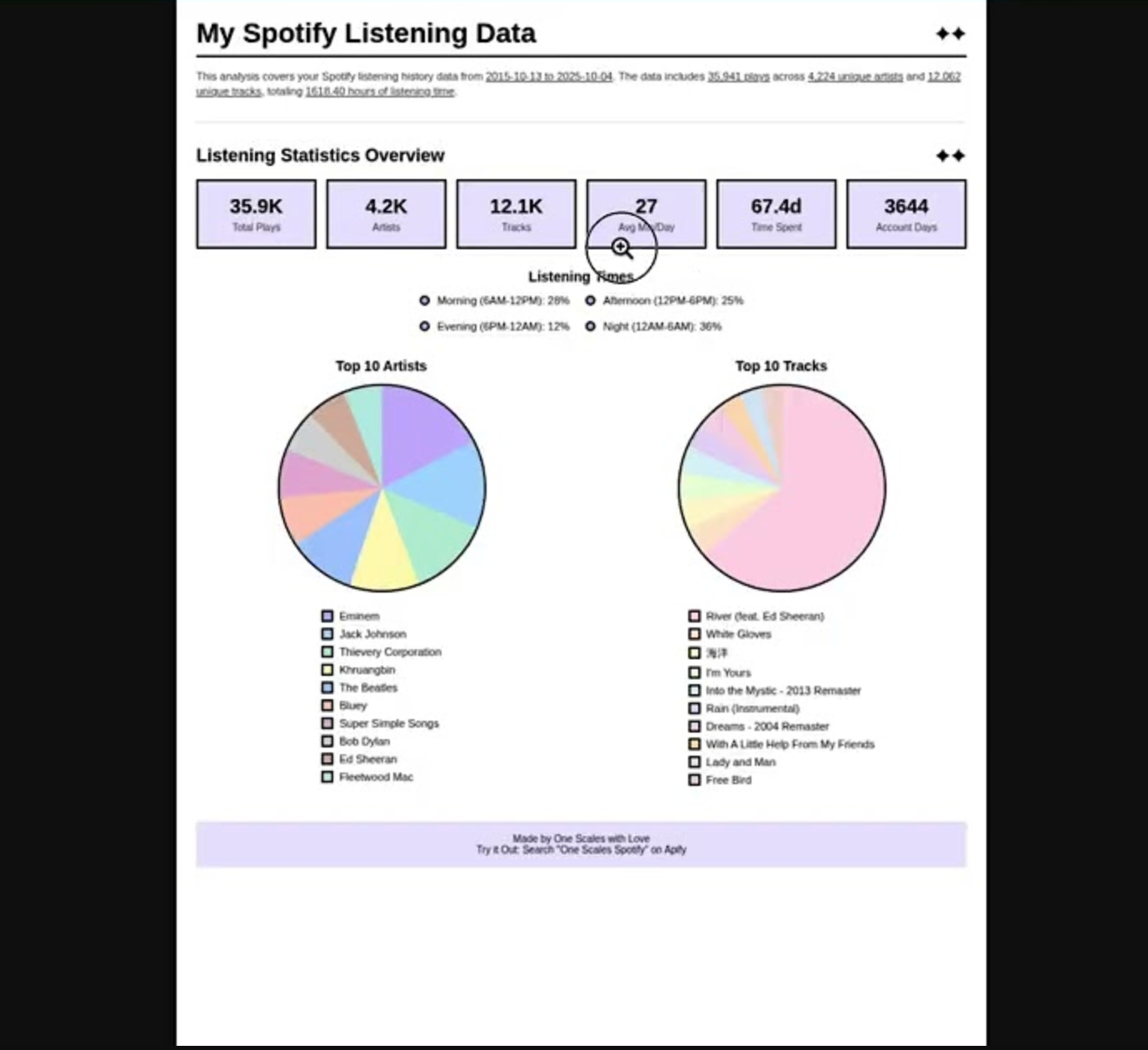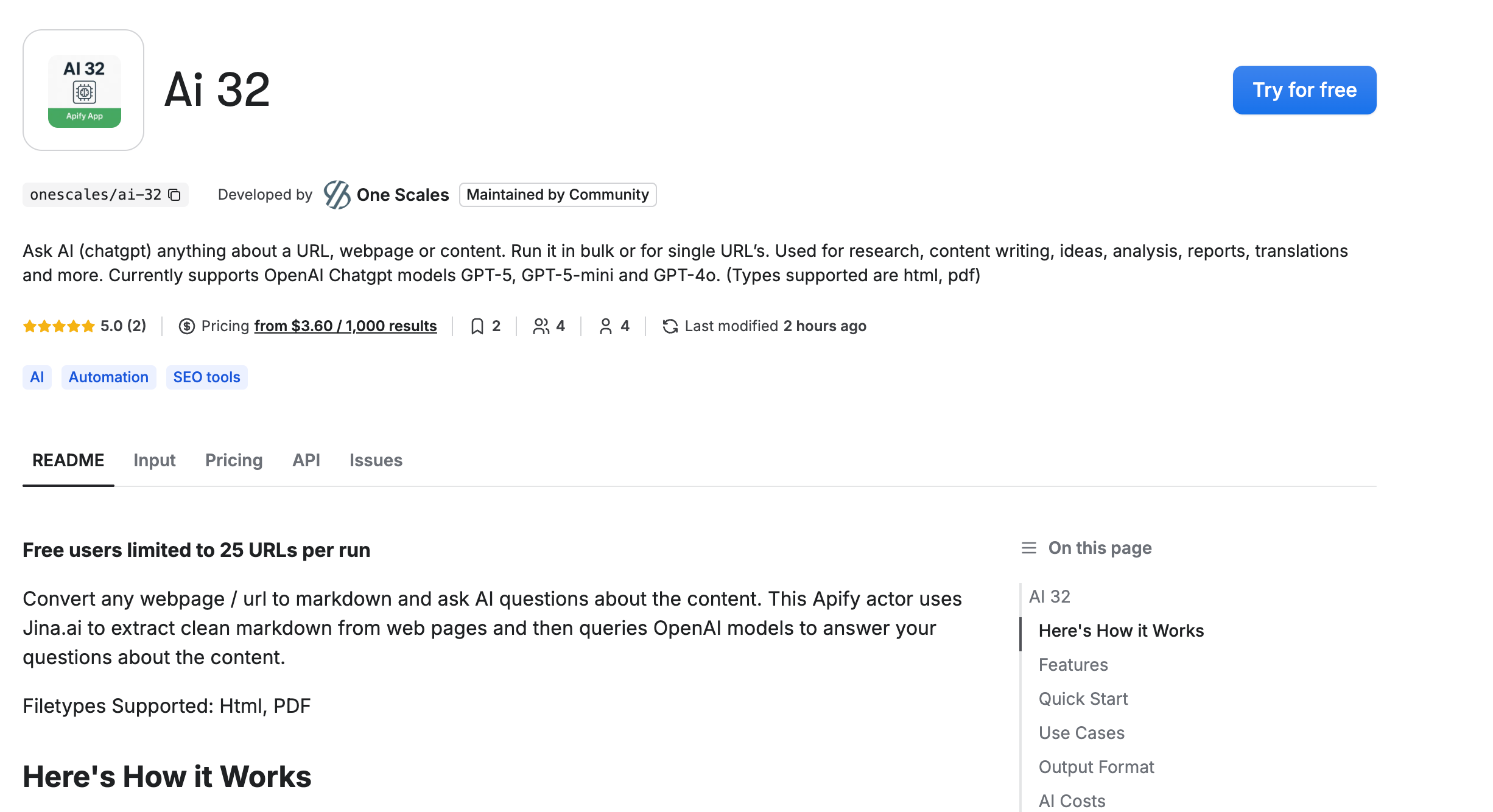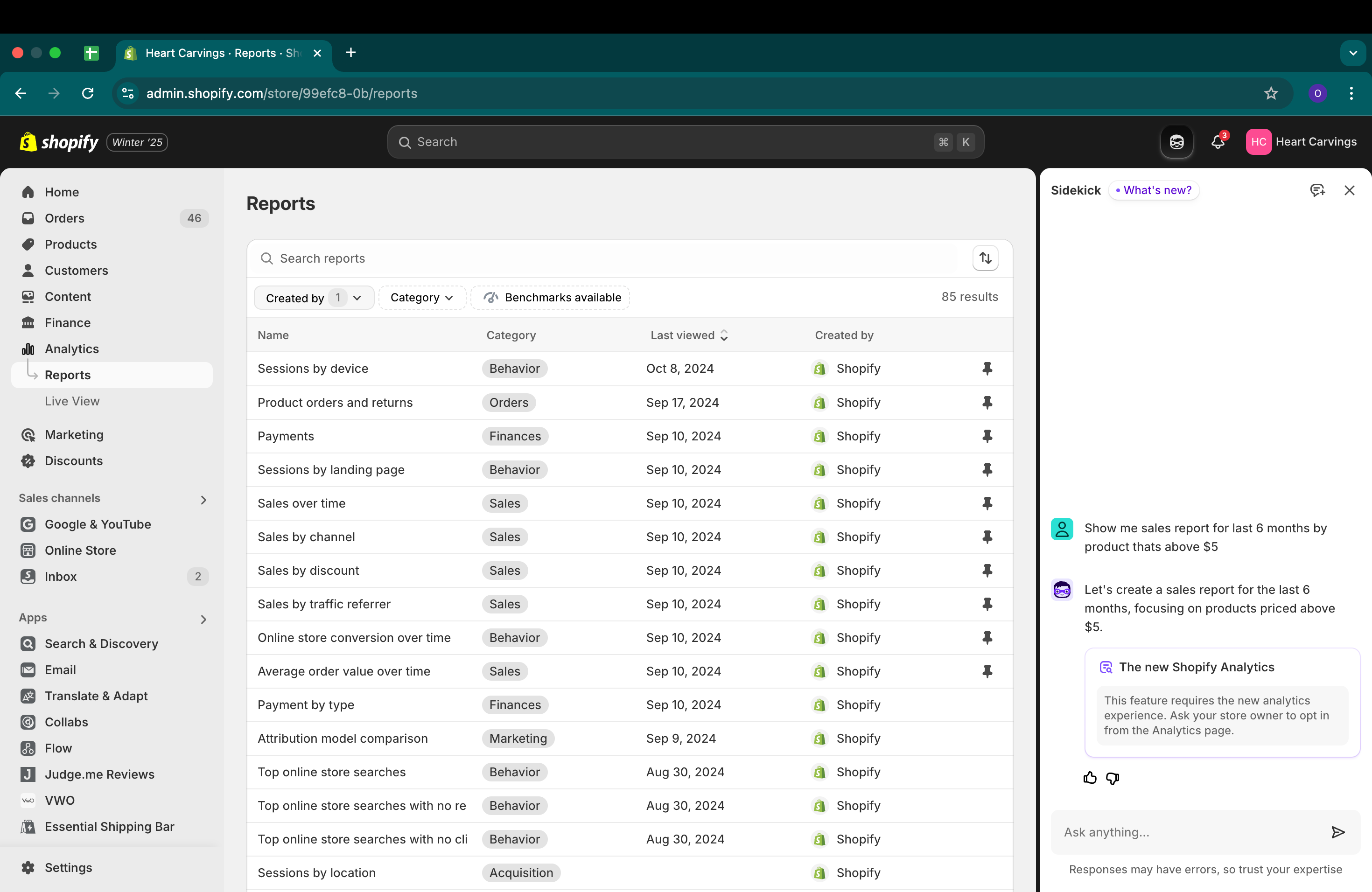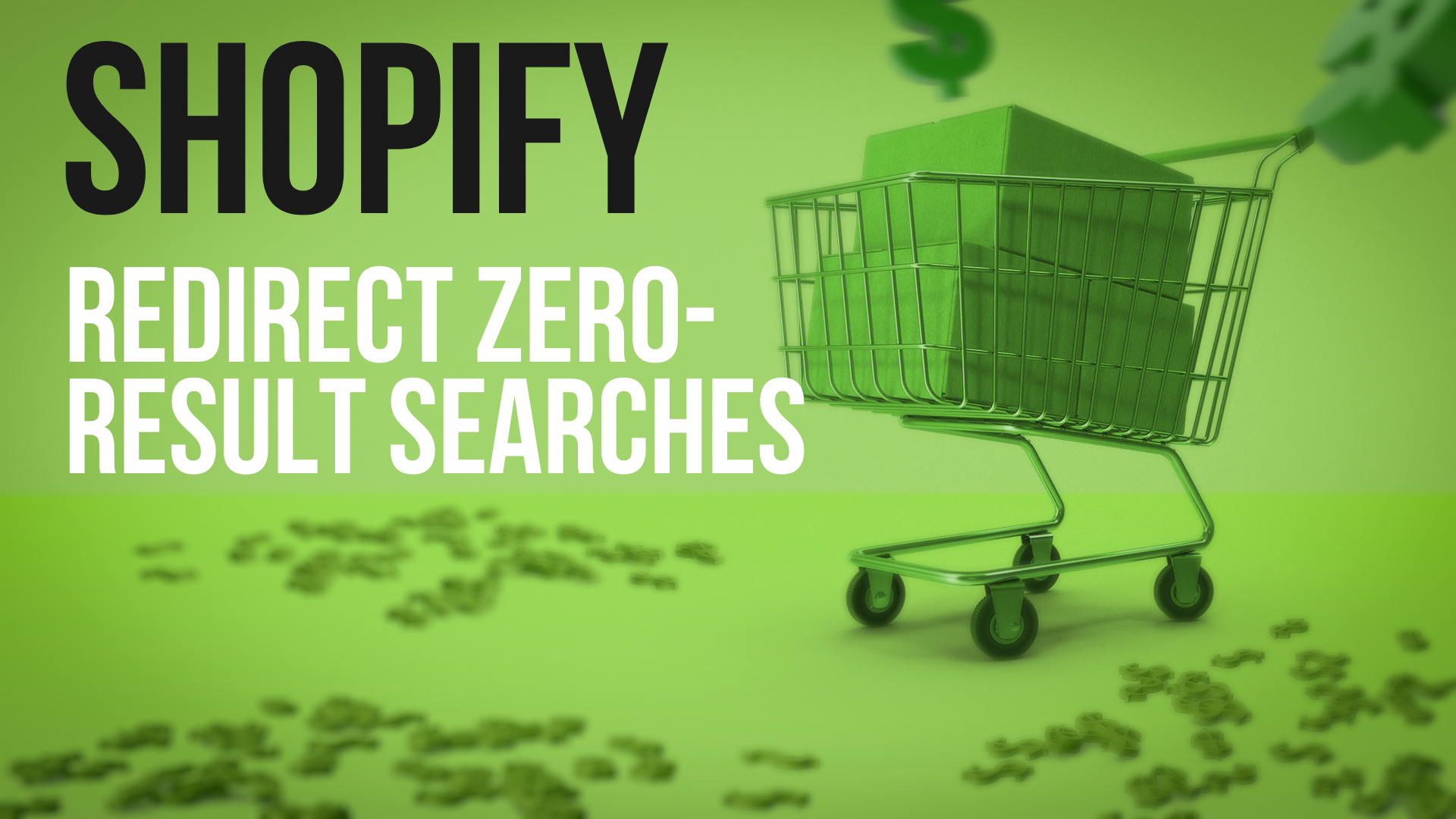In Google Analytics, the "Pages" report illuminates the traffic for each page. Ever want to get a list of pages that attract zero visits to see which pages on your site have no traffic?
Why Check for Zero Traffic?
- To target and boost the SEO of pages lacking traffic.
- To cleanup and identify pages you may want to remove.
- Improve visibility of pages on site
- To detect non-indexed pages.
Steps to Identify Zero Traffic Pages
Download Your Sitemap
Access /sitemap.xml on your domain.

If you have multiple sitemaps in your sitemap.xml just repeat for each sitemap.
Extract Pages from Sitemap in Google Sheets

- Start a new Google Sheets document.
- Paste sitemap contents into cell A1.
- Remove full domain name with http(s): using Edit > Find and replace.
- Use Data > Split text to columns with
<loc>as the separator and hit enter. - Remove unnecessary columns
- Remove
</loc>tag using Edit > Find and replace. - Sort URLs with Data > Sort Range to see all the list at top of screen.
Obtain Page Visits Data from Google Analytics

- Navigate to GA Reports > Engagement > Pages and Screens.
- Select the timeframe desired. For example last 6 months.
- Set column to "Page Path and Screen Class".
- On top right hand side, click on "share this report" -> "download" -> download csv"
Compile in Google Sheets
- Go to your CSV from Google Analytics and copy the rows of URL's. Use only the column of URL called "Page path and screen class". Paste the GA CSV into your sheet in column D.
- Apply the formula
=IF(ISERROR(MATCH(A1, D:D, 0)), A1, "")adjusting A1 to your URL of first sitemap page. Then change the D:D to the column of where you pasted the GA CSV data. - Copy Rows and the paste via Paste Special -> Values only in a new column in column G.
- Then sort column G from Z->A and enjoy your list!
Tips
1. You can use the Landing Page report in Google Analytics as well to identify pages that never received incoming traffic from organic, google, social or referral traffic.
2. Tips for Finding Unindexed Pages

In Google Search Console:
- Click on Indexing > Pages.
- Check "Why pages aren't indexed" for issues like "blocked by robots.txt," and "discovered - currently not indexed."