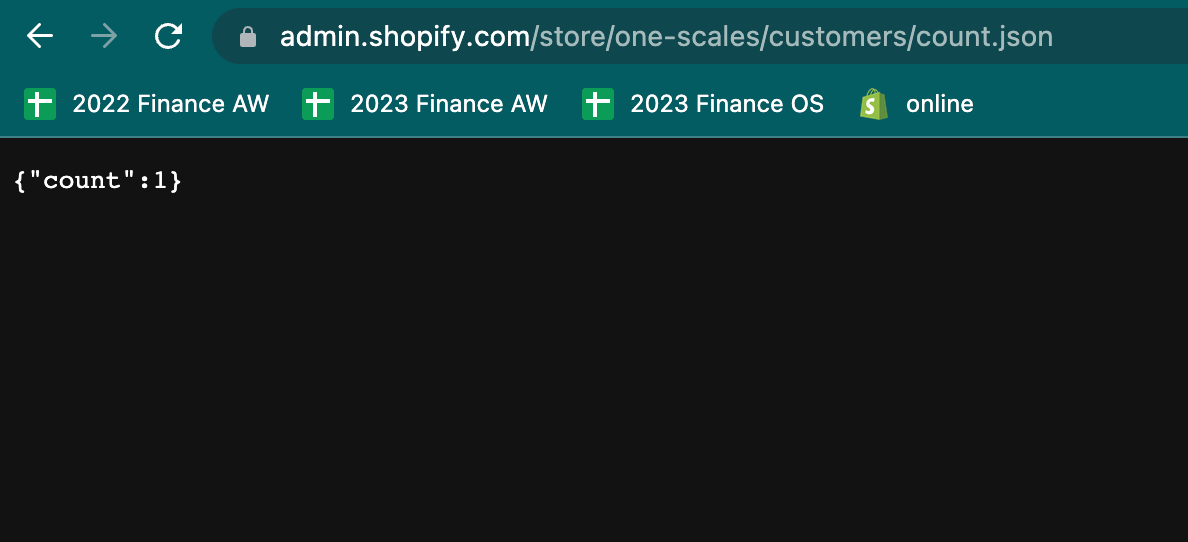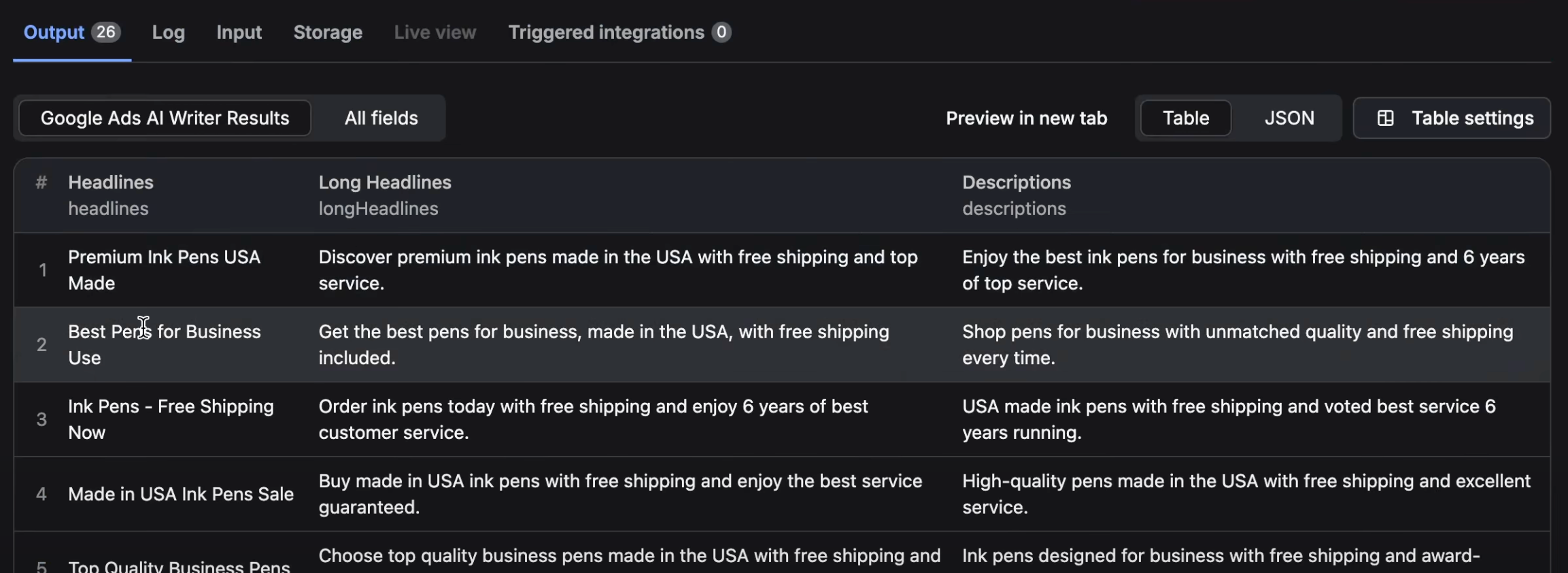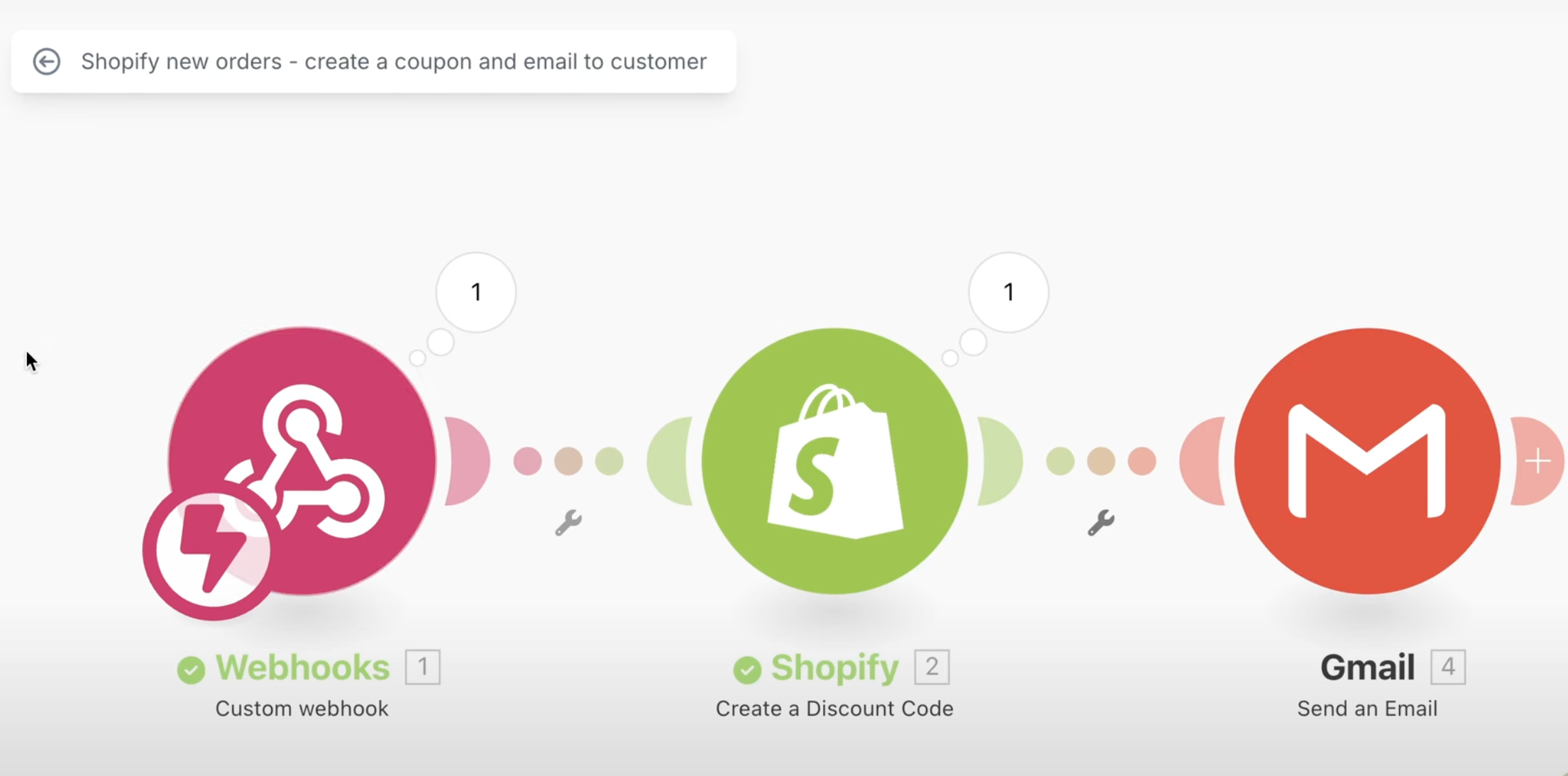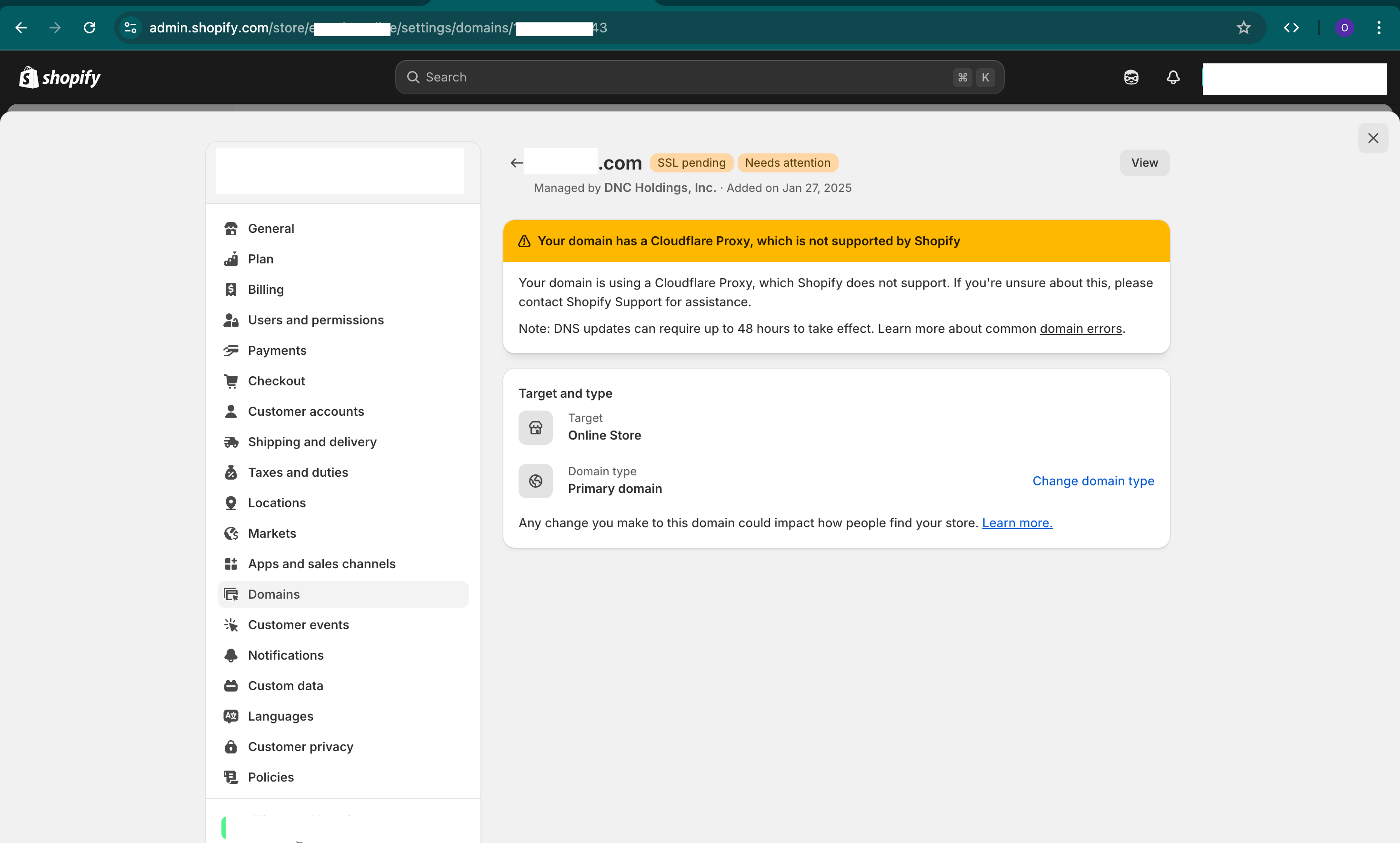Introduction
Do you wish to quickly count the number of products, orders, customers, and collections in your Shopify store without going through the tedious export process? Here's an efficient and simple tip to help you keep track with ease.
The Simple Solution
You can quickily view the number of products, orders, customers, and collections directly via the URL bar.
Detailed Steps and Instructions
- Log into your Shopify back end.
- Navigate to the section you want to analyze (Products, Orders, Collections, Customers).
- In the URL bar, make the following change:
- For Products: Append
count.jsonto the end of the URL after/admin/products, like this:/admin/products/count.json. This will display the total number of products. - For Orders: Similarly, append
count.jsonafter/admin/orders, like this:/admin/orders/count.json. This will show the total number of orders. - For Customers: Use the same approach and append
count.jsonafter/admin/customers, like this:/admin/customers/count.json. This will reveal the total number of customers. - For Collections: Lastly, append
count.jsonafter/admin/collections, like this:/admin/collections/count.json. This will enumerate the total number of collections.
- For Products: Append
- Press Enter after appending
count.json. The number will be displayed on the web page.
Real Examples
1. Products
-
All Products:
https://yourshopname.myshopify.com/products.json- Example Output: A list of all products, including titles, IDs, prices, and more.
- Access: Public
-
Single Product:
https://yourshopname.myshopify.com/products/product-id.json- Example Output: Details of a specific product, such as title, description, images, and variants.
- Access: Public
2. Collections
-
All Collections:
https://yourshopname.myshopify.com/collections.json- Example Output: A list of all collections, including names, images, and associated products.
- Access: Public
-
Single Collection:
https://yourshopname.myshopify.com/collections/collection-id.json- Example Output: Details of a specific collection, including name, description, and products.
- Access: Public
3. Customers
-
All Customers:
https://yourshopname.myshopify.com/customers.json- Example Output: A list of all customers, including names, email addresses, and order history.
- Access: Admin only
-
Single Customer:
https://yourshopname.myshopify.com/customers/customer-id.json- Example Output: Details of a specific customer, such as name, email, and shipping address.
- Access: Admin only
4. Orders
-
All Orders:
https://yourshopname.myshopify.com/orders.json- Example Output: A list of all orders, including order numbers, status, payment details, and customer information.
- Access: Admin only
-
Single Order:
https://yourshopname.myshopify.com/orders/order-id.json- Example Output: Details of a specific order, including products, quantities, shipping, and billing information.
- Access: Admin only
5. Pages
-
All Pages:
https://yourshopname.myshopify.com/pages.json- Example Output: A list of all store pages, including titles, URLs, and content.
- Access: Public
-
Single Page:
https://yourshopname.myshopify.com/pages/page-id.json- Example Output: Details of a specific page, such as title, content, and URL.
- Access: Public
6. Blogs
-
All Blogs:
https://yourshopname.myshopify.com/blogs.json- Example Output: A list of all blogs, including titles, authors, and publication dates.
- Access: Public
-
Single Blog:
https://yourshopname.myshopify.com/blogs/blog-id.json- Example Output: Details of a specific blog, such as title, content, author, and comments.
- Access: Public
7. Cart
-
Current Cart:
https://yourshopname.myshopify.com/cart.json- Example Output: Details of the current shopping cart, including products, quantities, and totals.
- Access: Public (current user session)