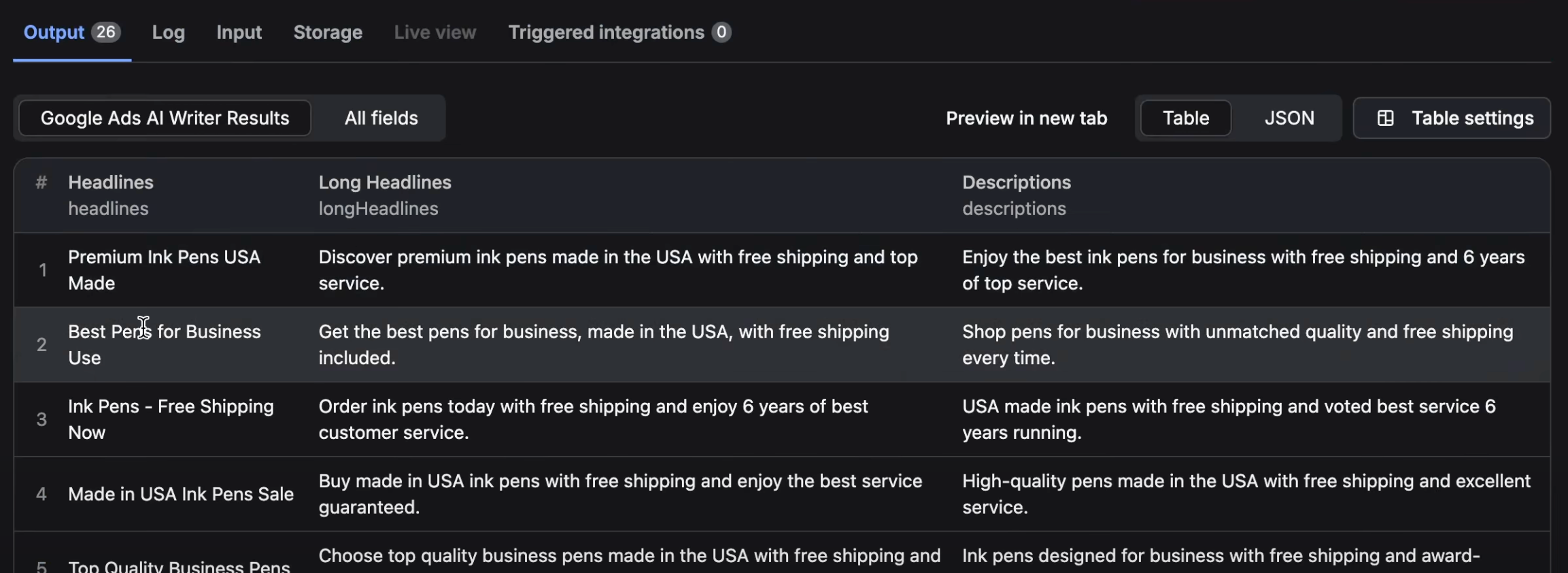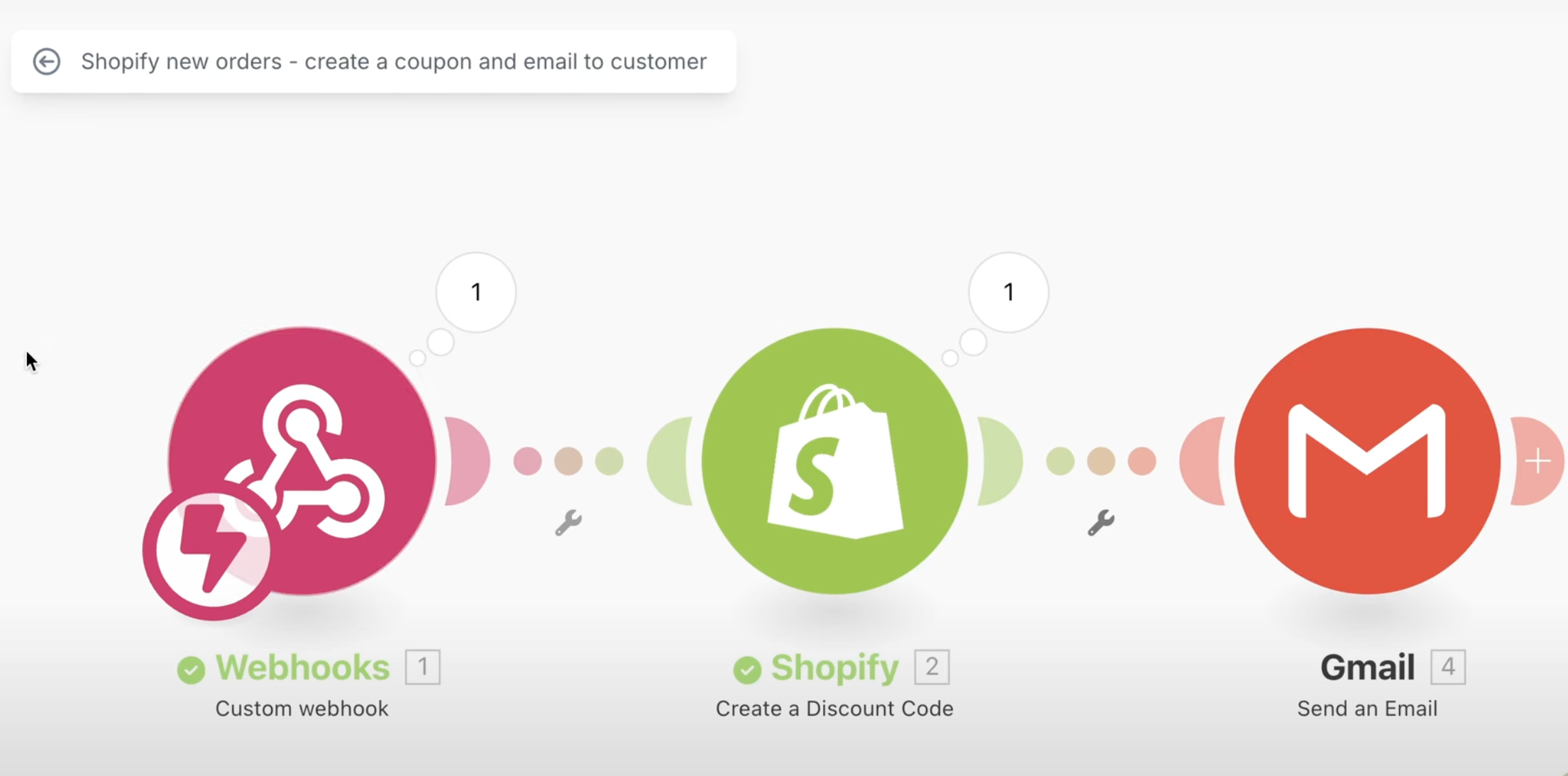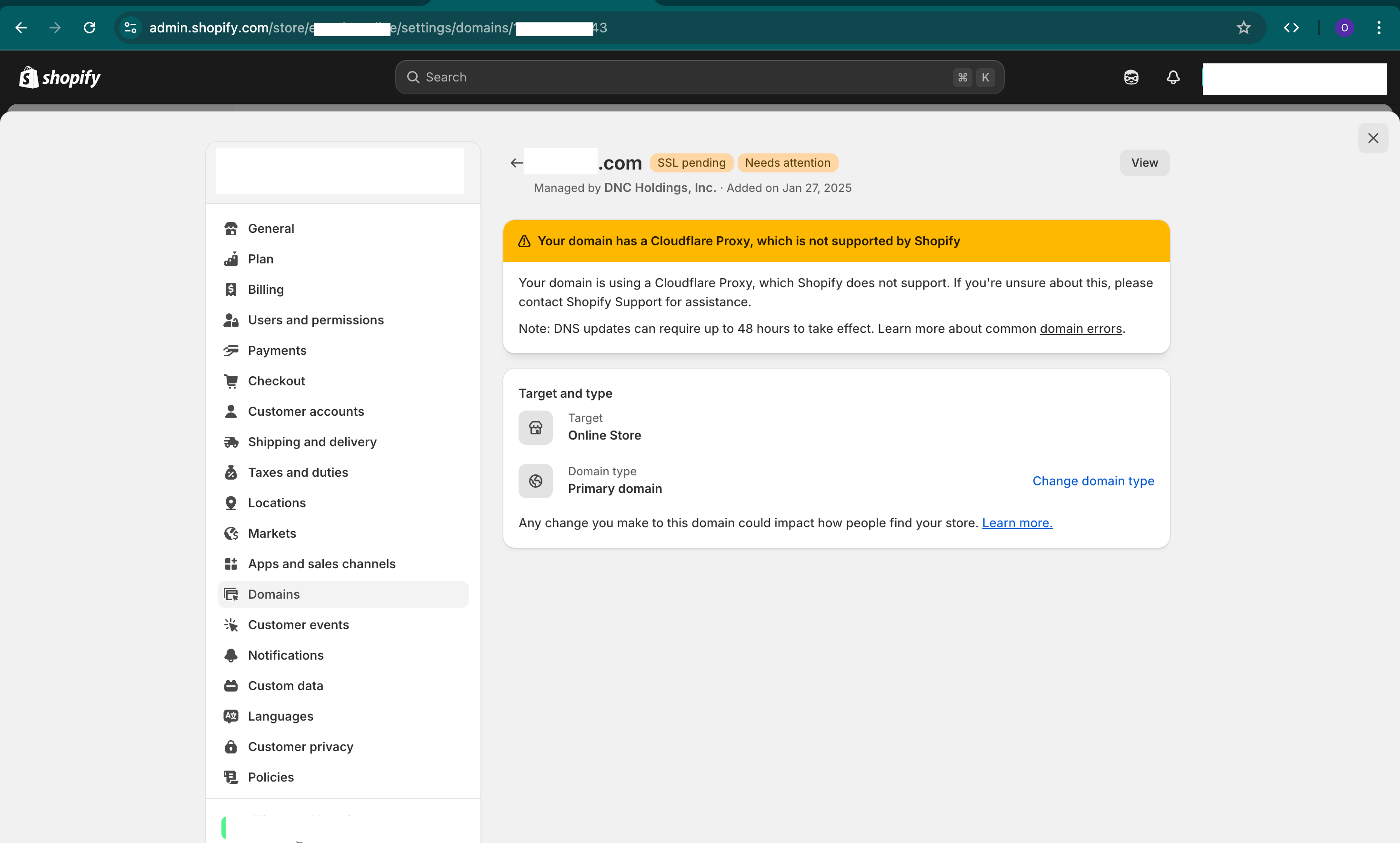It's very easy without a developer to now hide your add to cart buttons either for all products or for some products.
This tutorial will show you how to do so.
Steps For Hiding for All Products
- Make a backup of your theme
- Edit the theme by clicking on Sales Channel -> Online Store -> Customize
- On the top click on "Home Page" and change to Products - Default Product
- On left hand side, click on eye icon (hide) for "quantity picker" & "buy buttons".
- Click on save
Steps For Hiding Some Products
- Make a backup of your theme
- Edit the theme by clicking on Sales Channel -> Online Store -> Customize
- On the top click on "Home Page" and change to Products - "Create template".
- Under name specify "hideaddtocart" and click on "save".
- On left hand side, click on eye icon (hide) for "quantity picker" & "buy buttons".
- Click on save.
- Now edit the product(s) that you want to hide the add to cart one by one.
- Scroll down to right hand side box called "theme template" and select from dropdown " hideaddtocart".
- Click on save.