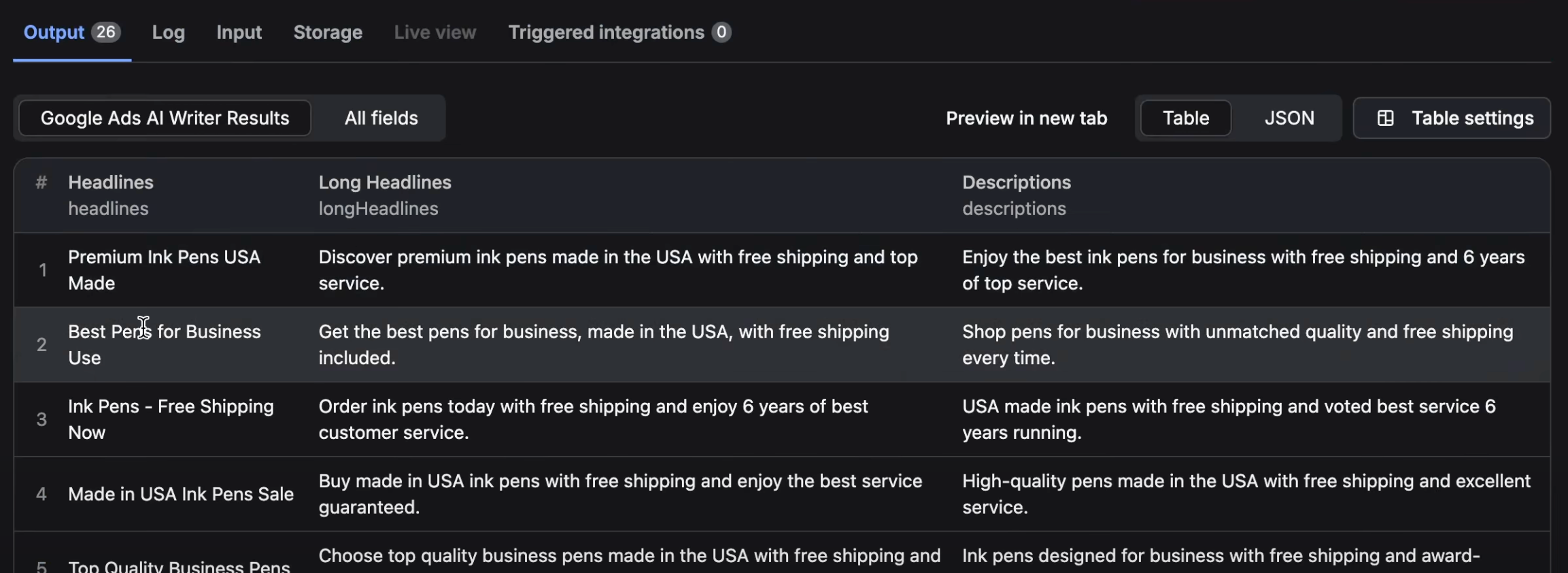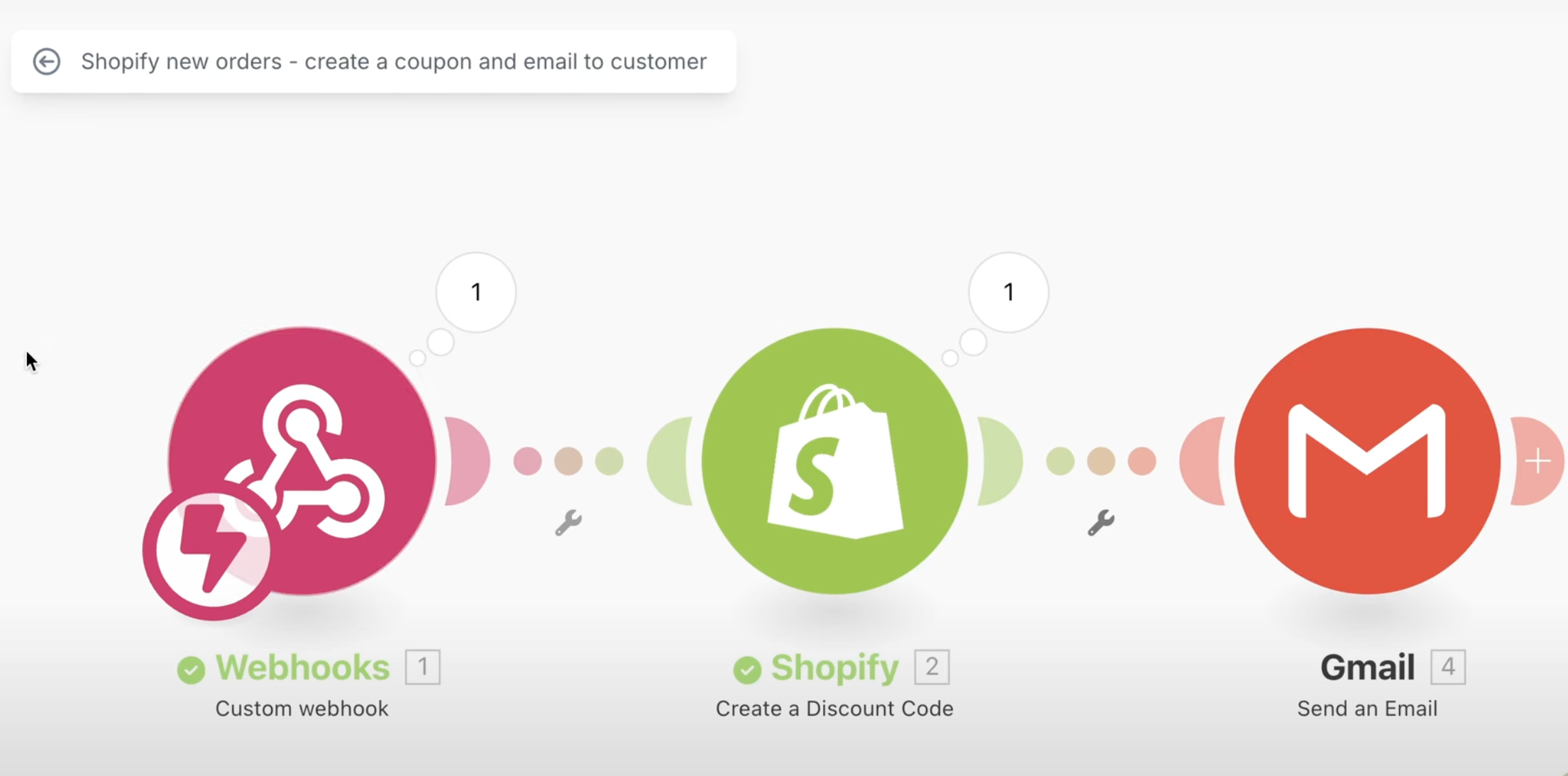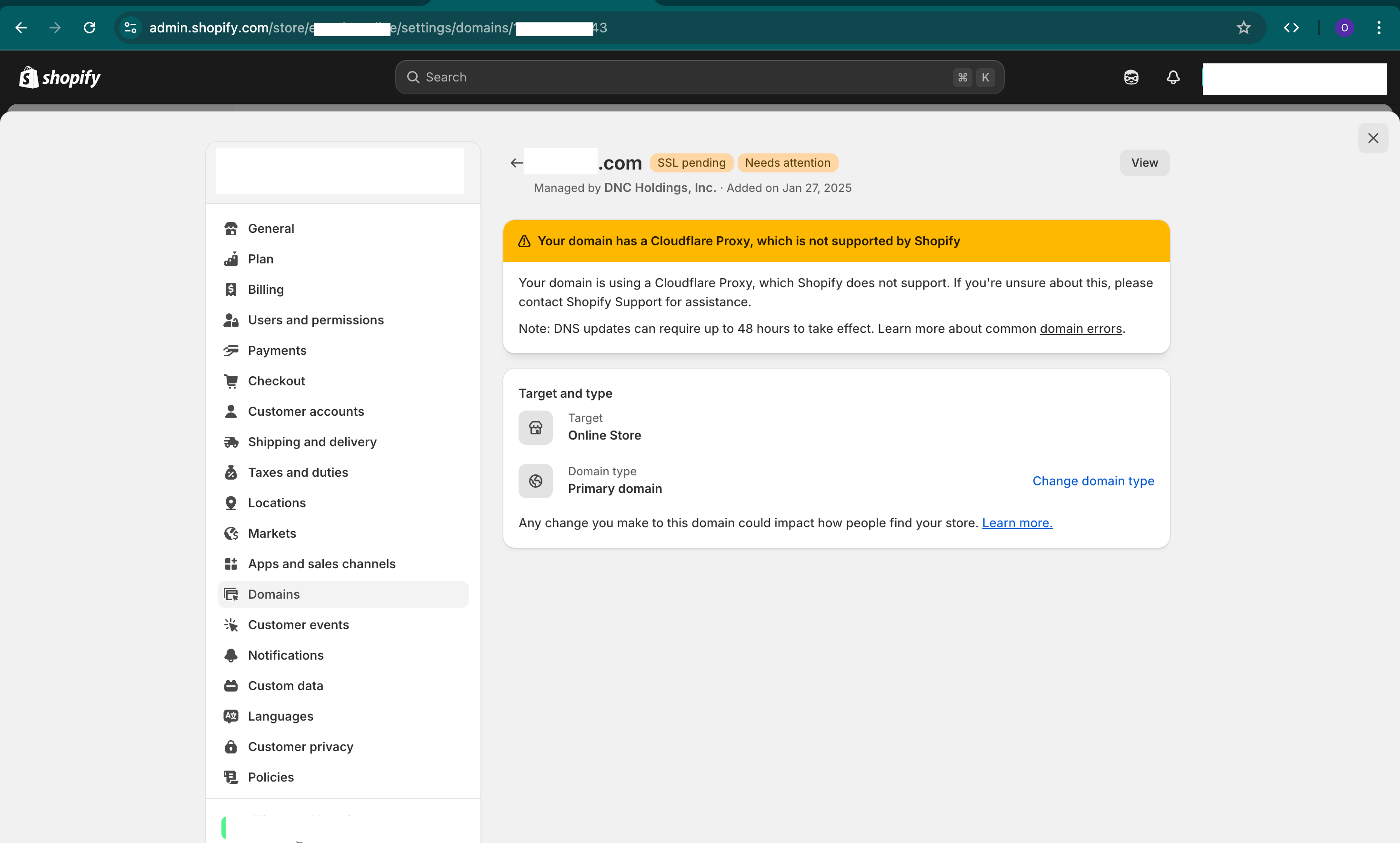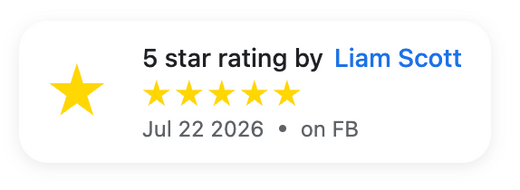Many people ask about the connection between Shopify Collections and Sub-Collections (aka categories and sub-categories). This article and video explains what you need to know and a common setup for your Shopify store.
Shopify Default
- Shopify does not have a way in the backend to connect 2 collections.
- Therefore you must have your own organization and logic and LINK between the collections via the navigation and inside the collection pages.
Steps
- Use a Google sheet and create your logic and hierarchy (the levels and connections between collections and sub collections)
- Create them as standalone collections in Shopify backend -> Products -> Collections.
- Create the logic in your navigation in header and footer. Visit Shopify backend -> Sales Channels -> Online Store -> Navigation and create levels of Collections by dragging them a bit to the right
- Edit your theme via Customize and create a new Collection theme template and add the "section" called "Collection List". Associate your sub-collections and save. Once you do this, edit your collection and change the theme template to your newly saved template and save.
- Lastly, link to sub collections from any other relevant pages on your collections and site.