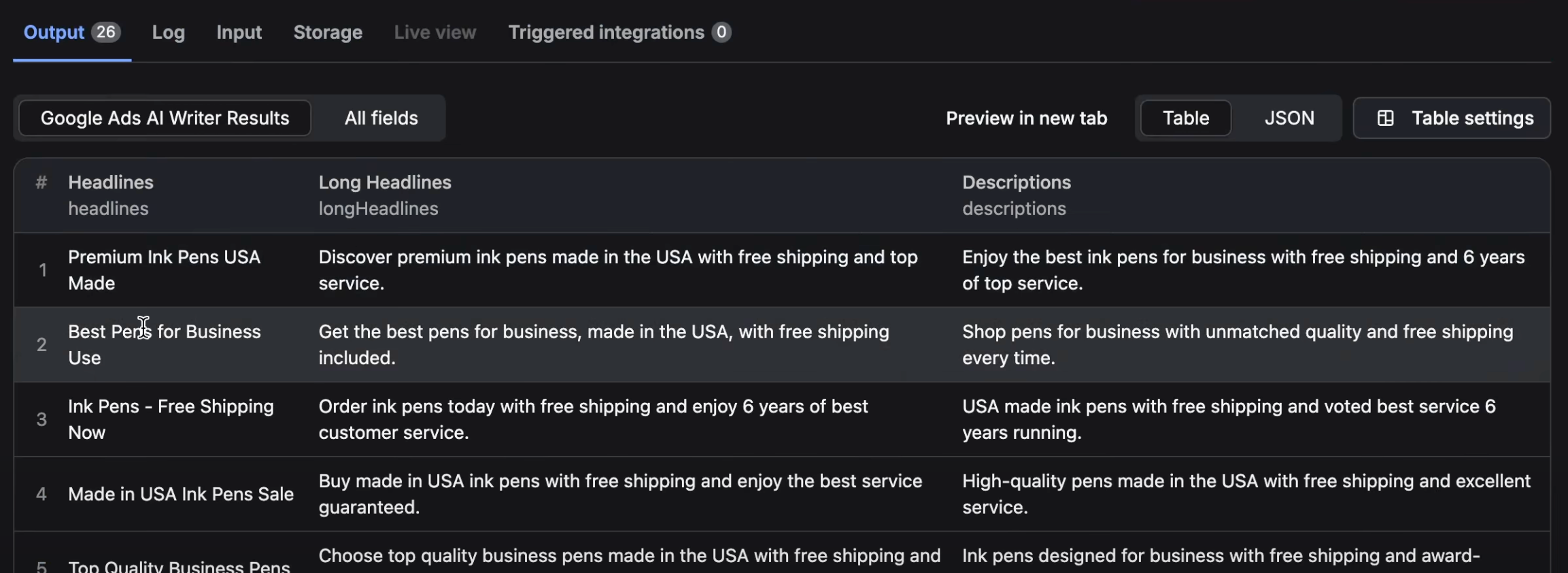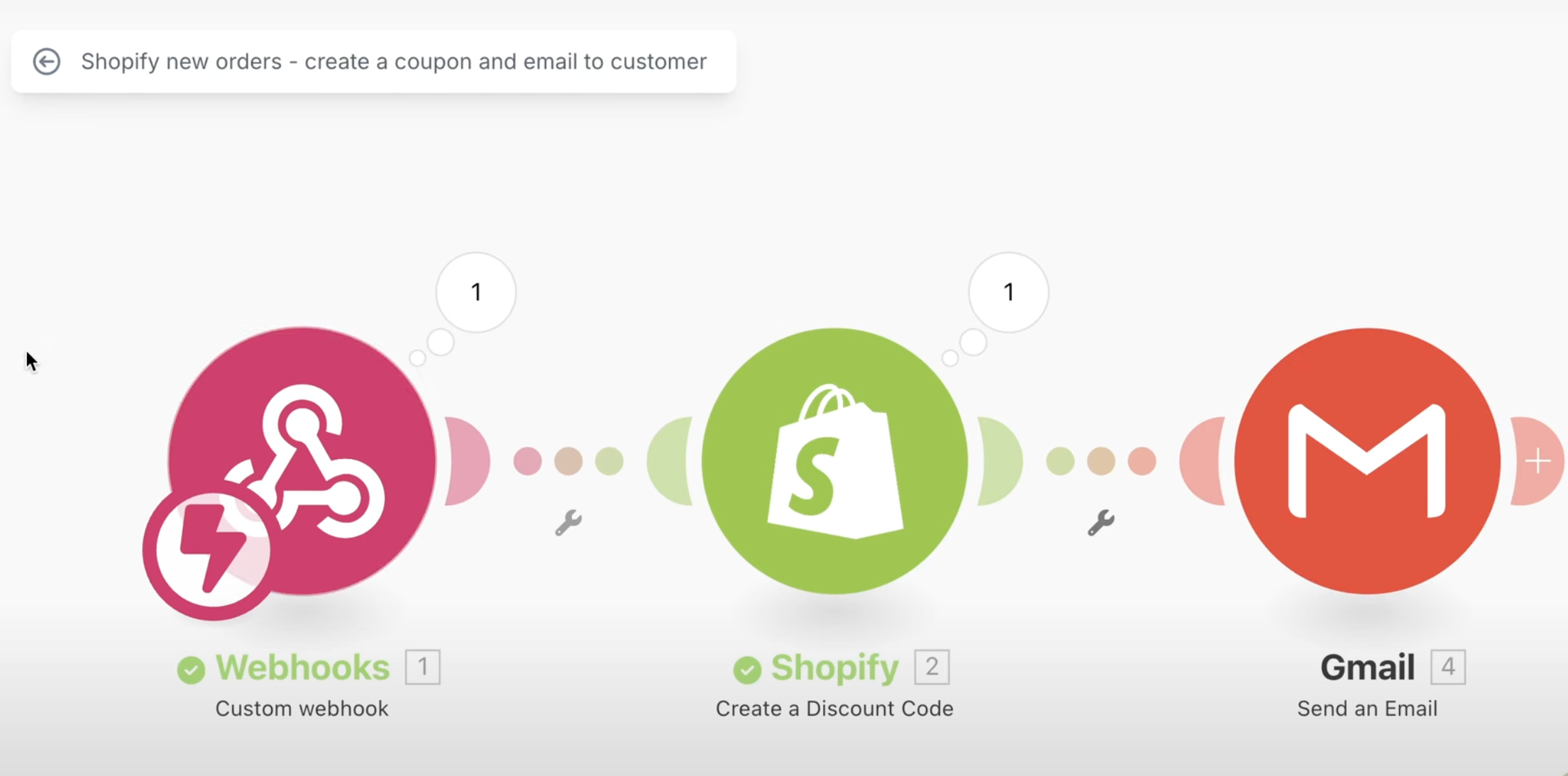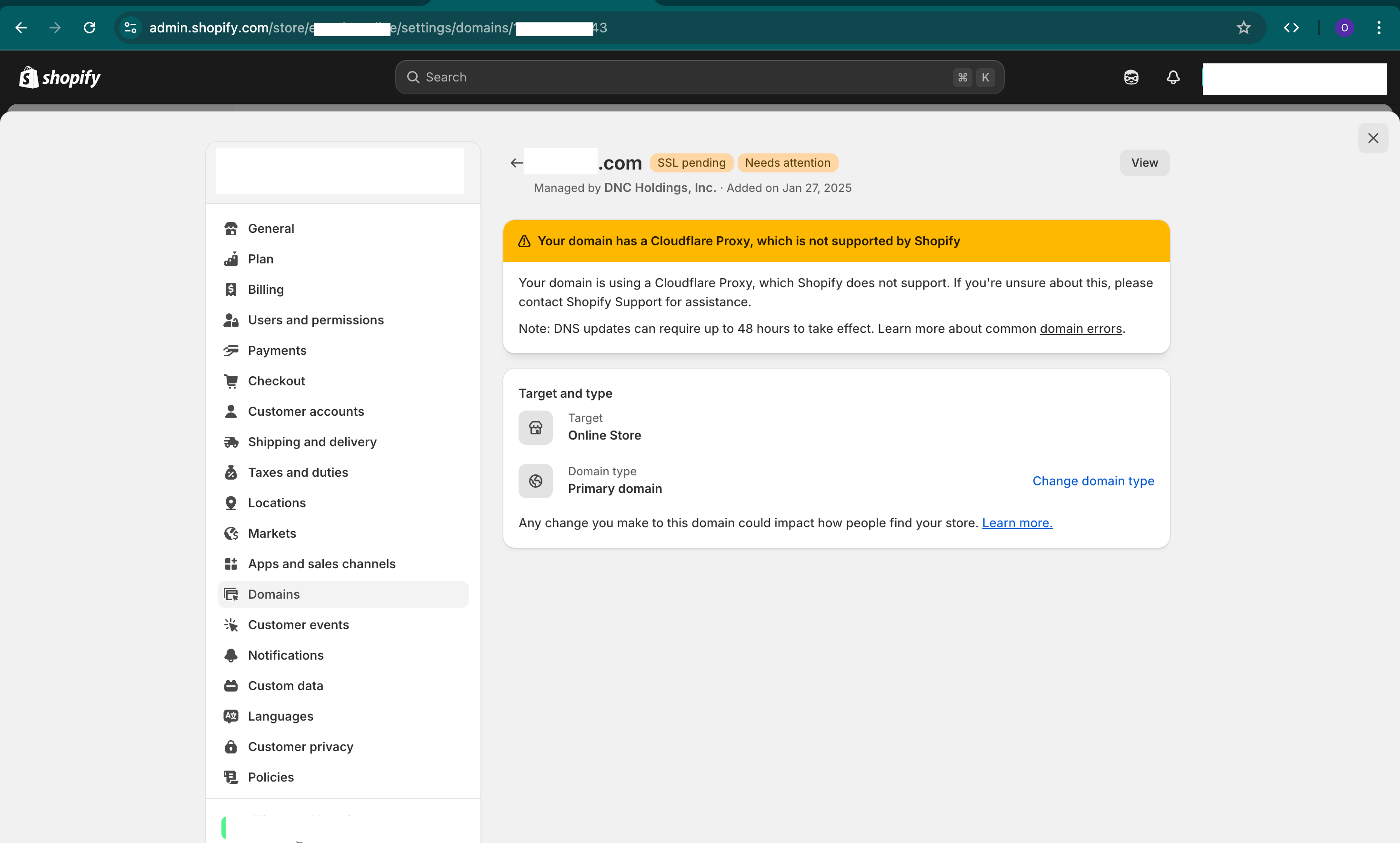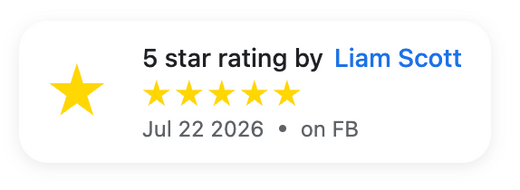This article is here to help Shopify Store owners and Web Development firms and teams to make sure that their re-launch (or upgrade of theme and functionality) goes smoothly and that they cover all the points for a smoother upgrade as you do not want to loose sales, traffic, have bugs or miss any points.
Enjoy the below:
Before Launch
These are points that you want to cover before the launch date.
Best Time for Launch
Check with teams and Google Analytics for the best time to launch, hopefully with the least amount of traffic (in middle of the night)
Create Backups
The first thing you need to do is backup all of your data and code. This will allow you to revert to old site in case you have a major issue during launch or more easily fix small issues.
You will want to backup at minimum the following:
- Orders
- Customers
- Products
- Theme Code
- Files and Images
- App Settings (some apps allow you to backup settings)
- Google Merchant Center products and reports
- Recommended: Entire site with backup apps (matrixify and rewind)
Ensure Team is Ready
Make sure that all of teams are ready for the launch including IT, sales, marketing, etc and that no one is on vacation or not available.
Pause Campaigns
Make sure to pause your Google ads, email blasts and any campaigns you're running to after the site launches.
During Launch
This is the process of actually launching the new site.
Add Password to Site
Ensure to no customers can see the website by adding a password to the website so that only you and staff can process the transfer and most importantly test the site before you show to the world. You can add a password by visiting Shopify backend -> Sales Channels -> Online Store -> Preferences -> Password protection -> Restrict access to visitors with the password
301 Redirects
Ensure that you redirect your old pages to new pages if you have changed URL's. You can redirect via Shopify Backend -> Sales Channels -> Online Store -> Navigation -> View URL Redirects
Launch Theme Code and Configure Apps
Make sure to add your theme code, setup your apps and publish your theme.
QA (test, test, test)
Make sure to test the entire site even features and functionality that you did not change from the old site. Include frontend, layout, catalog, search, live chat, purchases, returns and every flow possible).
Make sure to ask your team to test so you can cover various browsers, resolutions, devices, ip's, etc.
Aside from your custom functionality you will want to test the following:
- Favicon
- SEO (titles, metas, urls)
- Robots.txt
- 301 Redirects
- Sales Channels Setup
- Apps Functionality with new theme
- Structured Data
- Tag Manager, Events and Tags
- Google Analytics Events and Config
- Emails (orders, refund, new account, etc)
Remove Password and Launch
Once 100% of your tasks are complete and all testing looks good, you can remove the password and announce to the world.
After Launch
After site is launched, you will want to closely monitor the site and make sure everything went smooth.
Backup Site
Proceed with same type of backups listed in section above "Before Launch" so you can have a before and after full backup of entire site.
Check Sales and Traffic Daily
Check in Shopify reports, Google Analytics and ensure that site is normal and growing.
Resume Marketing Efforts
Resume Google Merchant Center, Ads, Email Blasts and all marketing efforts.