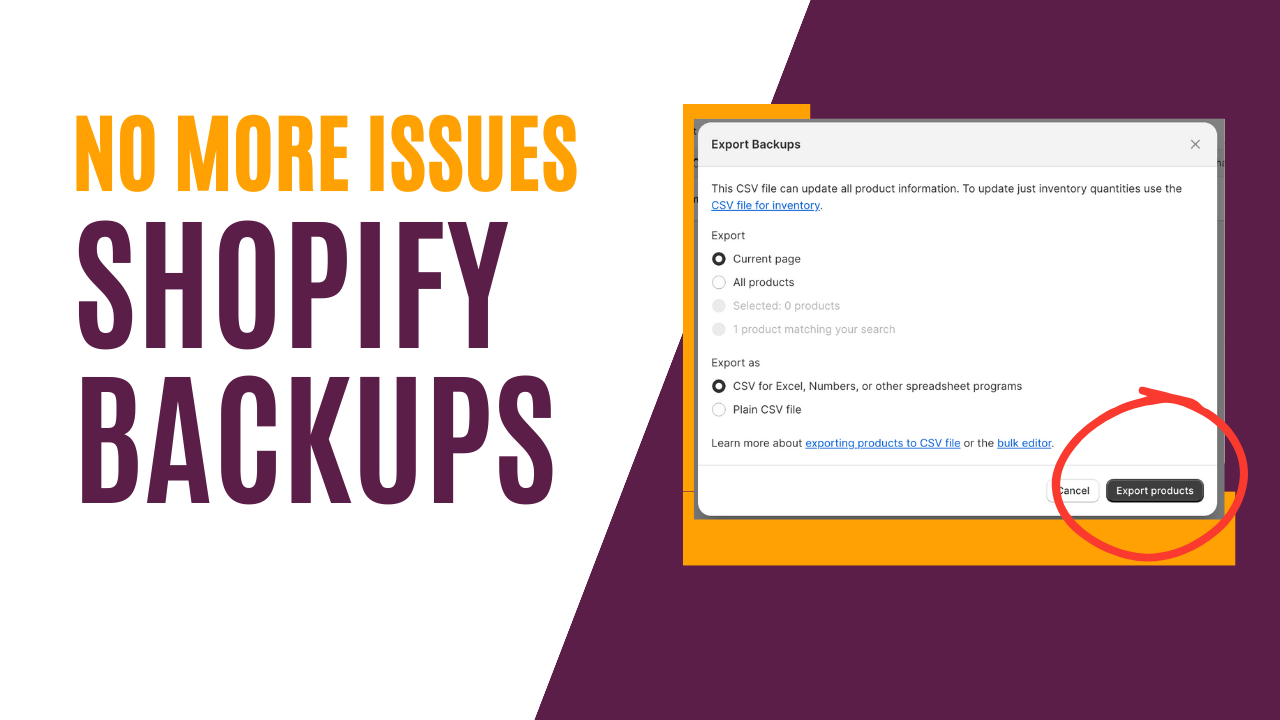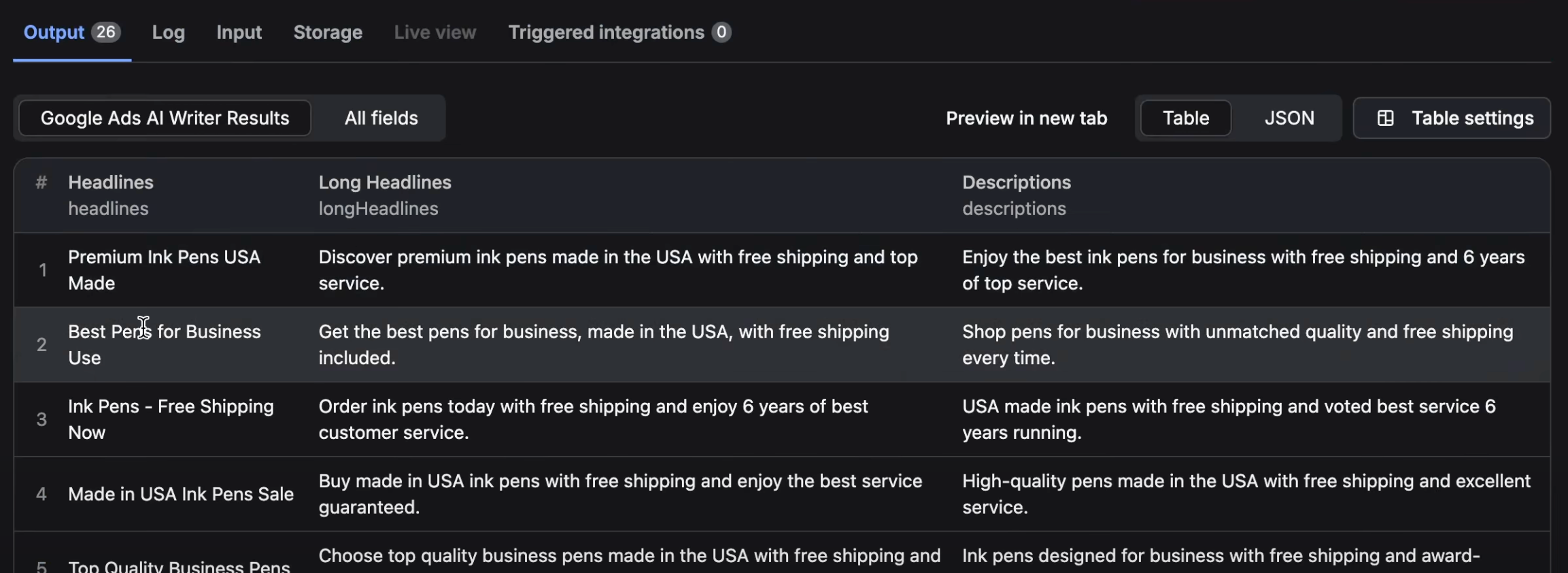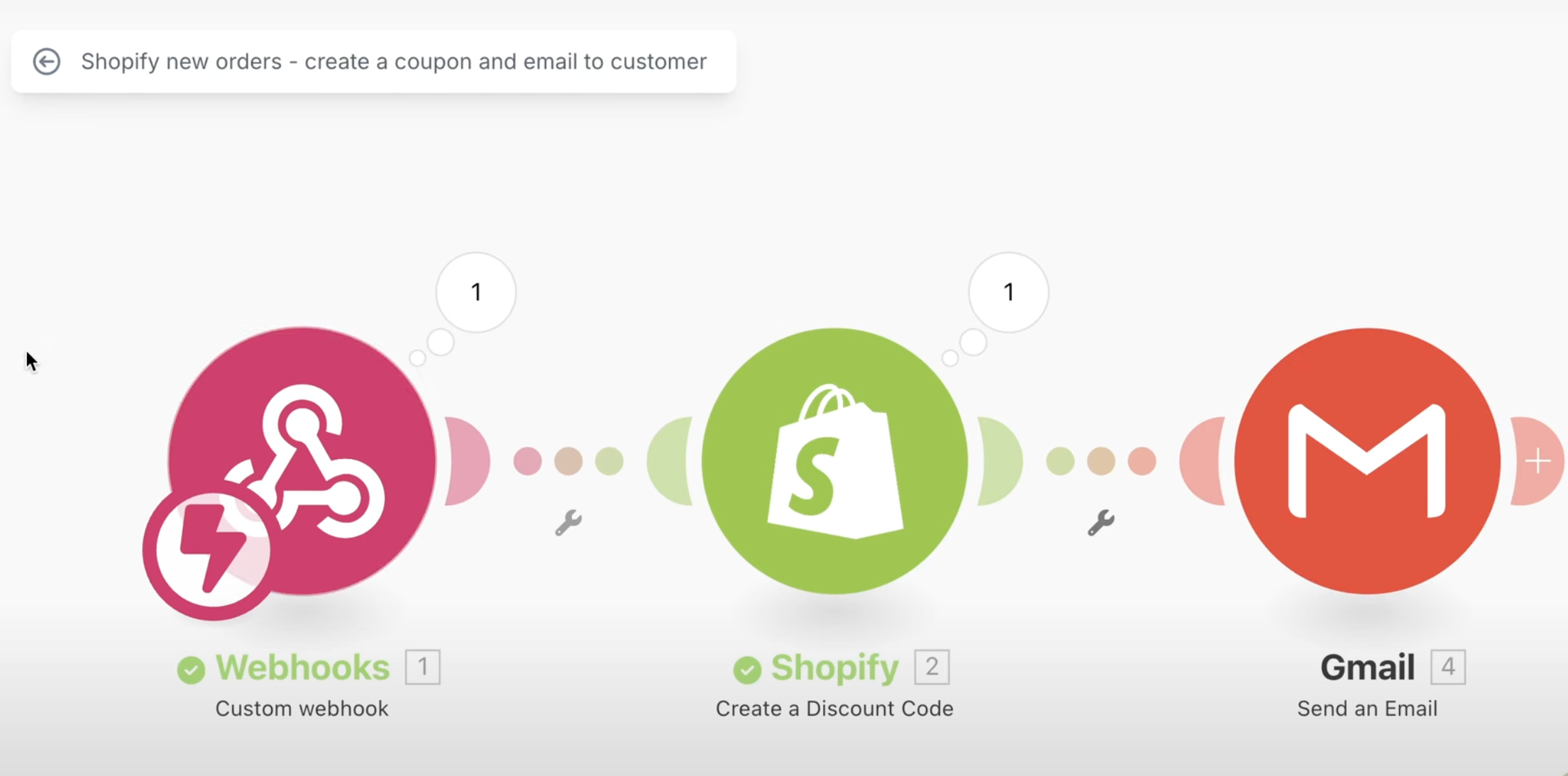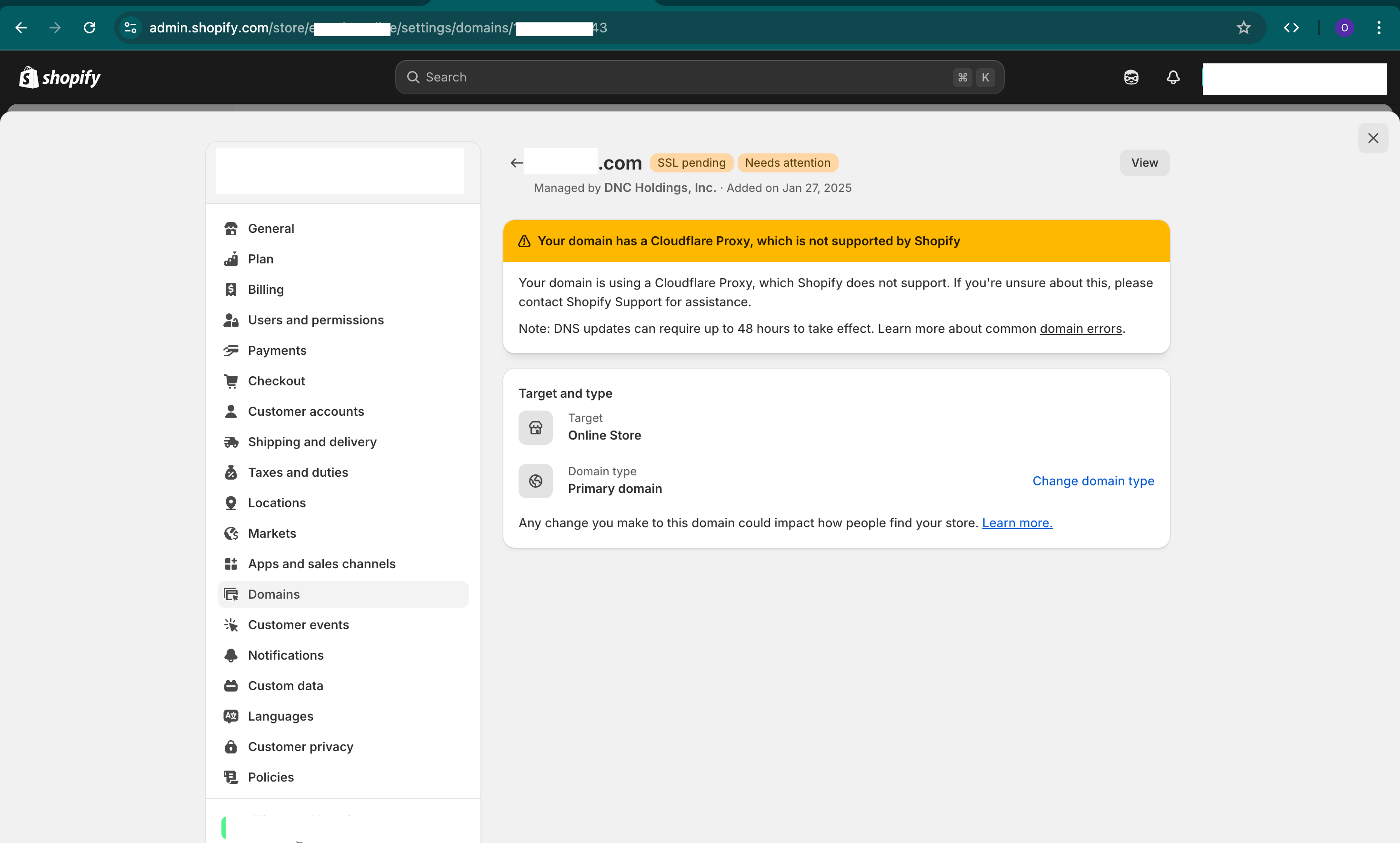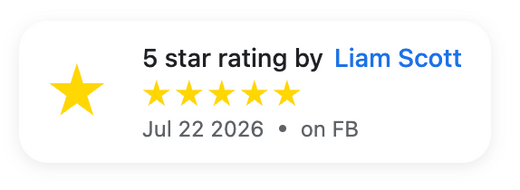Your E-commerce platform represents the core of your business. Because Shopify is very stable and works well, a large number of store owners often overlook the importance of backups. We think that every store must maintain backups, not only for unforeseen emergencies but also for record-keeping, troubleshooting purposes and the fact that this is your business and your data. In this guide, we will dive deep into backups, the reasons, the built-in features, the apps and everything in between.
Why You Need Backups
- Staff Errors: Mistakes in data entry or flawed bulk edits by staff can disrupt your operations.
- Accidental Deletions: Perhaps you inadvertently deleted all your products (we've seen this happen multiple times).
- Ownership: Remember, as a business owner, your data belongs to you. Hence, you should possess a copy of it.
- Hacks: Your store was hacked and data was changed or deleted.
- Transfer of Platforms: You want to switch to a different store or duplicate your store.
- Reports & Analysis: For those looking to create more detailed reports with Excel or Google Sheets, having a complete data set is indispensable.
- Limited Access: You want to share only some of your data with particular staff and don't want to give them access to Shopify.
Backup Options
Manually Backup
Shopify provides a limited number of exportable sections in its backend. You can export them, backup up and then manually copy and paste each other section that doesn't have exports, saving them in a Google Sheet or Excel. However, this approach is labor-intensive and typically not recommended due to its inefficiency.
Use 3rd party app(s)
Third Party apps are the best way to backup your store and data. We will cover the 2 apps that we use and explain the differences between them:
- Rewind App: Rewind provides comprehensive backup capabilities, facilitating easy restorations.
- Matrixify App: Matrixify empowers users to produce Excel sheets (as well as CSV files) to export (and subsequently import) your data.
Backup Categories Table
To provide a clearer picture, we've crafted a table that shows Shopify's default ability for export and import. This table also lists all data categories you will want to consider for backups.
| Shopify Export | Shopify Import | |
| Orders | v | x |
| Draft Orders | v | x |
| Products | v | v |
| Inventory | v | v |
| Collections | x | x |
| Customers | v | v |
| Customer Segments | x | x |
| Files | x | x |
| MetaFields | x | x |
| Finance Payouts | v | n/a |
| Discounts | v | x |
| Analytics | v | n/a |
| Themes and Code | v | v |
| URL Redirects | v | v |
| Blog & Posts | x | x |
| Pages | x | x |
| Navigation Menus | x | x |
| Apps Configurations | n/a | n/a |
| Activity | x | x |
| Settings | x | x |
Backup Steps
Shopify Default

For a basic backup using Shopify's built-in functionality, head to the Shopify backend. From there, click on the links located on the left sidebar (such as products, orders, customers, etc). Once you're in the desired section, you can find an “export” button. Do note, however, that the export capabilities are somewhat limited and don't include every single field (for example it doesnt include metafields). Refer to the “Backup Categories Table” mentioned above to understand precisely what data you can export with this method.
Rewind App
Rewind facilitates automatic real-time backups, offering a simple way to restore, recover, and undo changes related to products, themes, the entire store, and more.

Steps:
- Simply install Rewind. Once done, the app will automatically handle backups on your behalf – no manual work needed!
- Should you need to restore data, the app offers a search filter. This allows you to pinpoint specific data sets you want to bring back. After locating the desired data, review the changes and pick the date for restoration. Alternatively, you can opt to restore specific categories (like products or customers). Choose a particular date, and the app will restore everything within that category based on the specified date.
Pros: A user-friendly interface, making data restoration take seconds. Does everything for you.
Cons: All your data is stored within Rewind's servers, meaning you don't have personal ownership of your backups.
More Information: Rewind on Shopify App Store
Matrixify App
Matrixify offers excel and csv backups for your data including import and exports for custom work with excel.

Steps:
- Start by installing Matrixify. Click on export and decide which categories you want to export (for example: orders, products, inventory, customers, metafields, etc), decide on the frequency and where to store the backup.
- If a restoration is needed, take your export file and click on import and save.
Pros: Matrixify is incredibly versatile. Not only does it allow for custom exports in formats like Excel or CSV, but it can also directly backup to your personal servers or company drives, granting you ownership of your data.
Cons: The restoration process, while flexible, can be a bit more involved and might require additional effort compared to Matrixify but is more flexible.
Important Note: For files and images backup, Matrixify only gives you urls to the images. You will have to use excel, google sheets or code to download them in bulk. See our article tutorial on "how to download files from google sheets". OR you can use the free app Filey to download via one click.
More Information: Matrixify on Shopify App Store
Recommended Backup Timeline Schedule
| Frequency | |
| SMB / Small Businesses | 1 / week |
| Enterprise / Shopify Plus | 1 / day |
NOTE: For Enterprise, Shopify Plus, and Stores with High Traffic & Order Volume we recommend both above apps.
App Configurations
None of the solutions above allow you to backup Shopify 3rd party app data and configurations. We recommend for you to visit each and every app and see if they have an export button for data and configuration. Incase they don't you should contact the app company customer service and ask them. In our experience, there is about 15% of the apps that have backups but really depends on the type of app and the apps you work with.