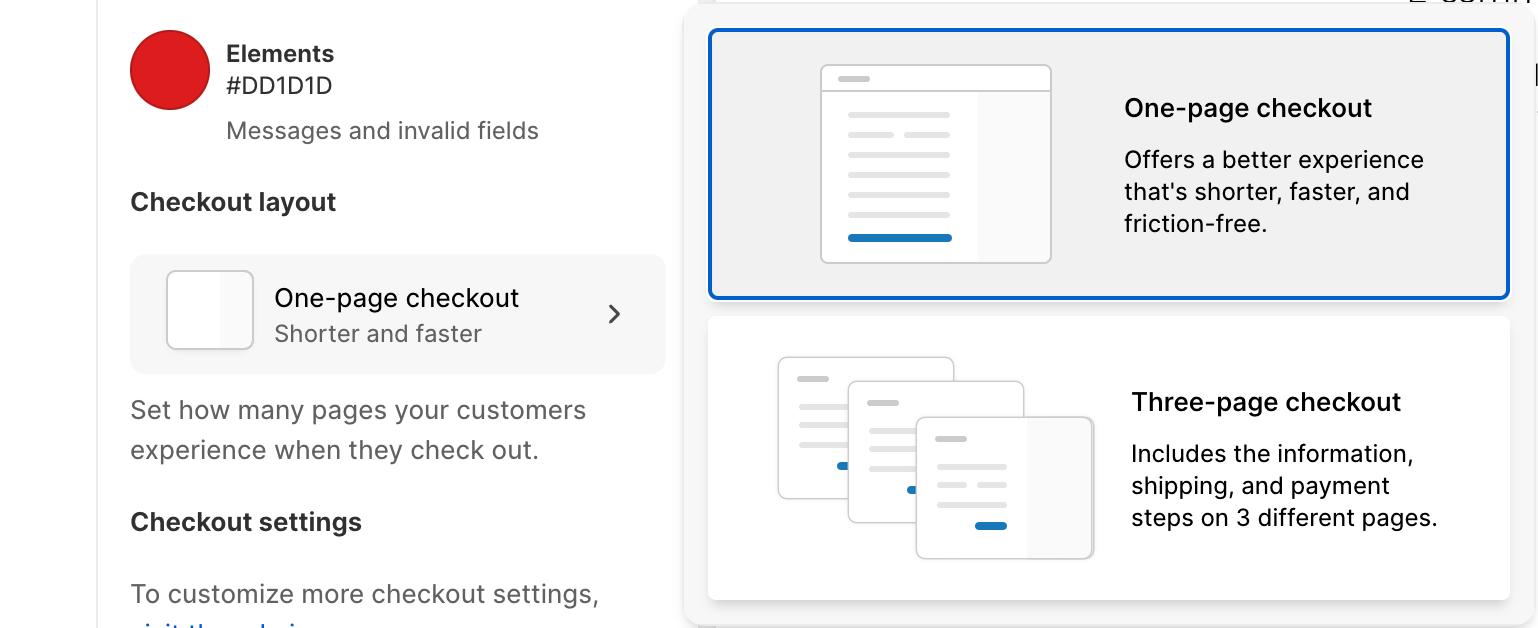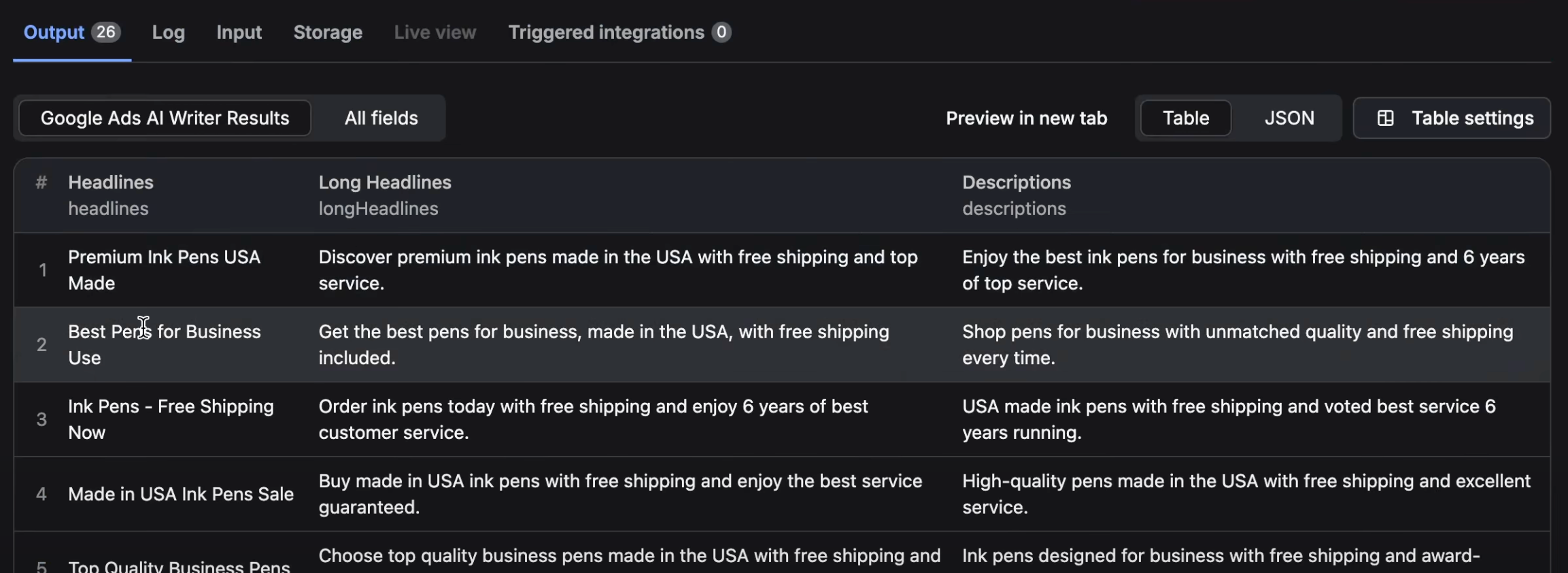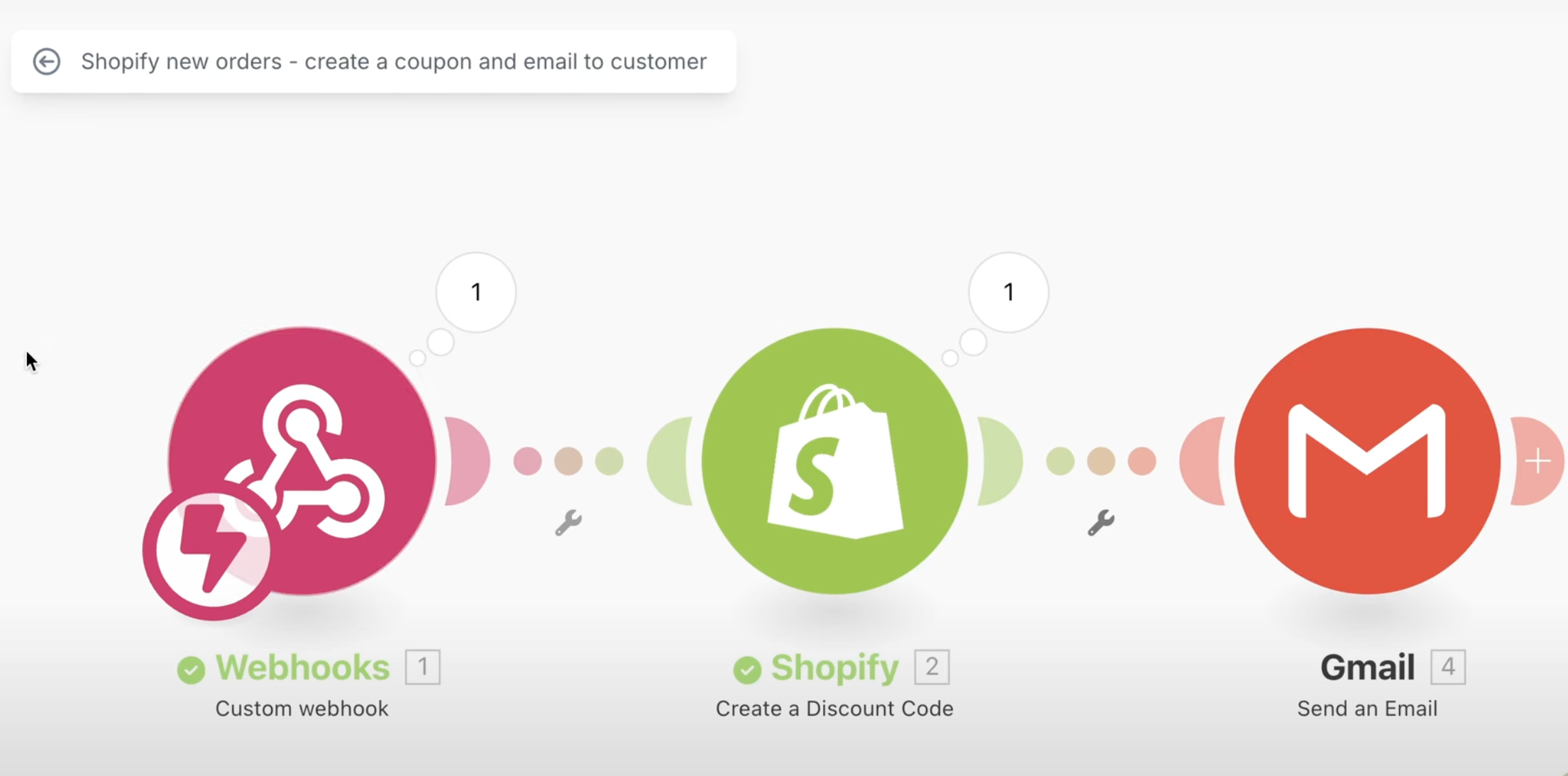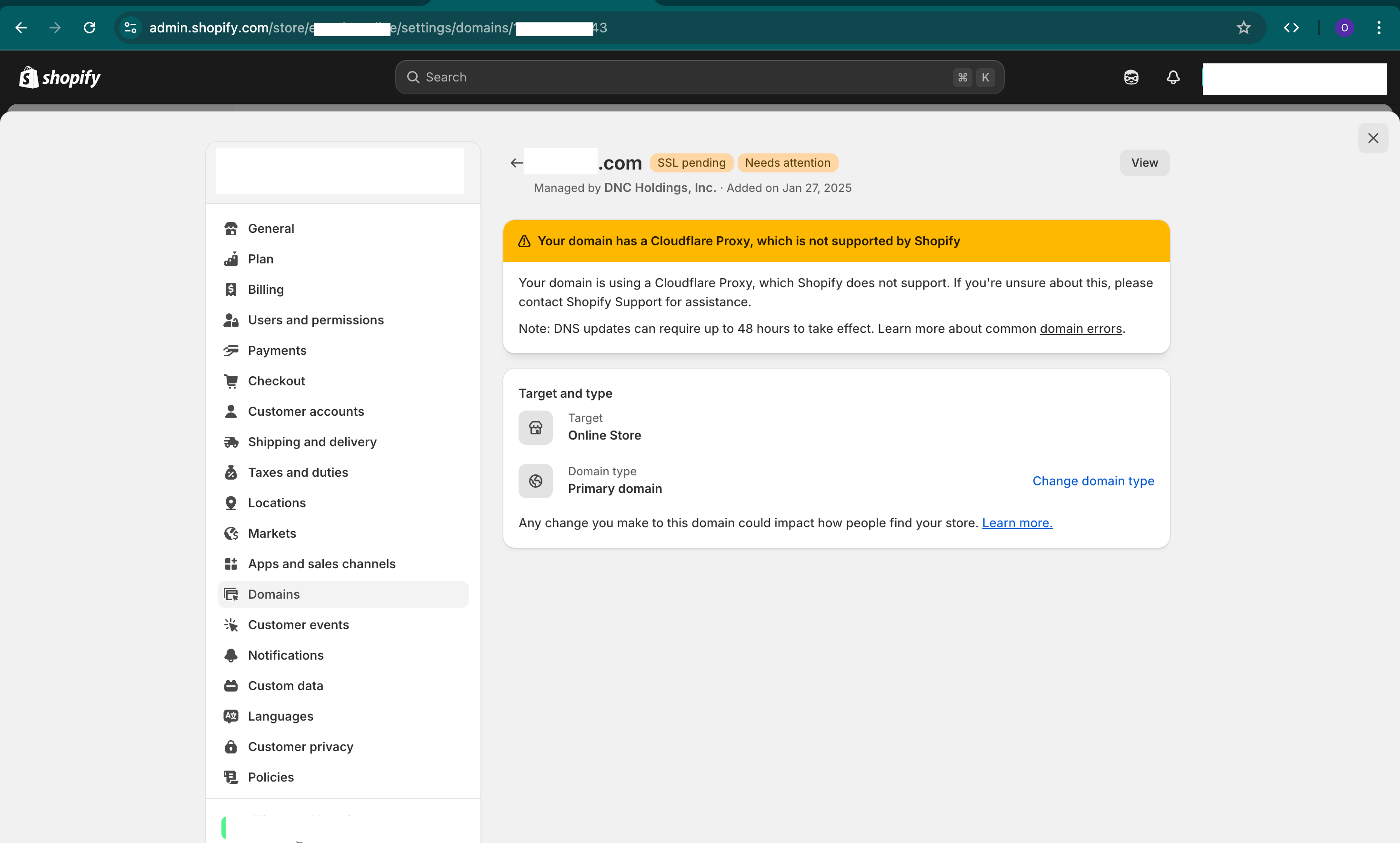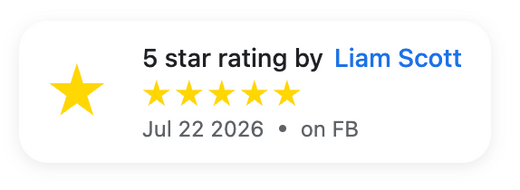There have been many discussions online about Shopify stores that upgraded to One Step Checkout from Three Page Checkout and saw a decline in conversion rates.
Many of you have asked "How do i revert back to the old Shopify checkout page"?
Now as of November 16th, 2023 all Shopify stores can now revert back if they want.
Here's How to Revert Back
Before you revert back you should check if conversions are actually lower. See our article on this topic here

Shopify Basic, Shopify & Shopify Advanced Plans
1. From your Shopify admin, go to Online Store > Themes.
2. Next to the theme that you want to edit, click Customize.
3. Click the Settings icon, and then click Checkout.
4. In the Checkout layout section, click the current layout to open the checkout layout options.
5. Click One-page checkout or Three-page checkout to set the checkout layout.
6. Click Save.
Shopify Plus
1. From your Shopify admin, go to Settings > Checkout.
2. In the Checkout customizations section, click Customize to open the checkout editor.
3. In the checkout editor, click the cog icon to access the Checkout profile settings.
4. In the Checkout layout section, click the current layout to open the checkout layout options.
5. Click One-page checkout or Three-page checkout to set the checkout layout.
6. Click Save.